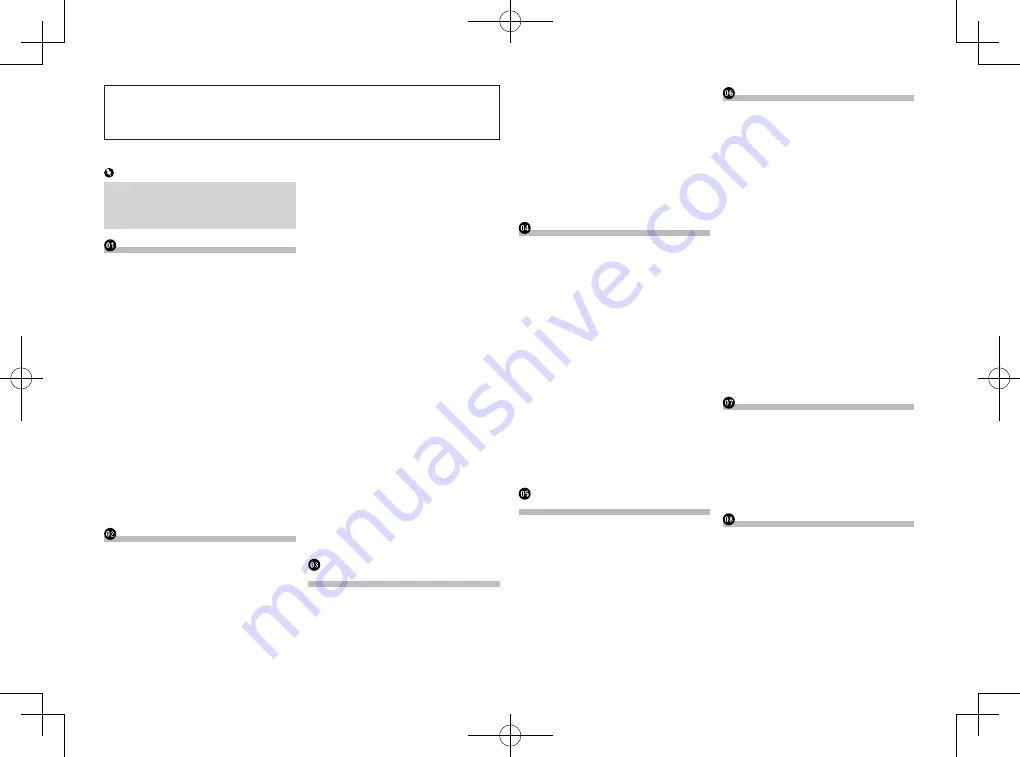
< CRD4849-A >
2
Thank you
for buying this Pioneer product.
Please read through these instructions so you will know how to operate your model prop-
erly.
After you have finished reading the instructions, keep this document in a safe place for
future reference.
Contents
Important
The screens shown in the examples may
differ from actual screens, which may be
changed without notice for performance
and function improvements.
& Limitation of Liability .....................5
SAFETY PROVISIONS ................................ 5
Important safety information .................5
Parking brake interlock ...........................5
To ensure safe driving ................................. 5
nected to V OUT .................................6
To avoid battery exhaustion ....................6
Rear view camera.....................................6
Handling the SD card slot ......................6
Handling the USB connector .................6
Visit our website .......................................6
screen ..................................................6
Notes on internal memory ......................6
Before removing the vehicle battery ......... 6
Data subject to erasure ............................... 6
Resetting the microprocessor .................... 6
About this manual ...................................6
Use and care of the remote control .......7
Installing the battery ................................... 7
Using the remote control ............................ 7
functions .............................................7
Remote control .........................................7
against theft .......................................8
Removing the front panel ........................... 8
Attaching the front panel ............................ 8
Notes on using the LCD panel................8
Adjusting the LCD panel angle ..............8
ing media ............................................8
Inserting and ejecting a disc ...................... 8
memory card .......................................... 9
an iPod .................................................... 9
USB storage device............................... 9
Startup and termination..........................9
On first-time startup ................................9
Regular startup ........................................9
Turning off the display .............................9
When the Application screen is
available ................................................. 9
When the Application screen is
not available ........................................... 9
How to use the screens .........................10
touch panel keys ................................. 10
hardware buttons ................................ 10
Supported AV source ............................10
Displaying the AV operation screen ....10
Selecting a front source on the
AV source selection screen ................ 11
Selecting a front source on the
source list ............................................. 11
Selecting a rear source ............................. 11
Turning off the AV source .....................11
of source icons .................................11
of source keys ..................................11
Using the touch panel ...........................11
Using the common touch panel keys ...... 11
Operating list screens ............................... 11
Operating the time bar .............................. 12
Operating the on-screen keyboard .......... 12
Preparing communication devices ......12
Registering your Bluetooth devices ....12
Searching for nearby Bluetooth
devices .................................................. 12
Pairing from your Bluetooth devices ....... 13
device automatically ........................... 13
Deleting a registered device..................... 13
Bluetooth device manually .............13
Switching visibility ................................13
Bluetooth wireless connection ......13
Displaying the Bluetooth address .......14
Clearing the Bluetooth memory ..........14
Updating Bluetooth software ...............14
software version ..............................14
Displaying the phone menu .................14
Touch panel keys ....................................... 14
Reading the screen.................................... 15
Making a phone call ..............................15
Direct dialing .............................................. 15
Calling a number in the phone book ....... 15
Dialing from the history ............................ 15
Using the preset dial lists ......................... 16
Receiving a phone call ..........................16
Answering an incoming call .................... 16
tion screen ........................................16
Changing the phone settings ...............16
Answering a call automatically ............... 16
Switching the ring tone ............................ 16
Inverting names in the phone book ......... 17
Setting the private mode .......................... 17
listening volume .................................. 17
function .............................................17
Notes for hands-free phoning ..............17
iPhone or smartphone setup ..........18
tion method ......................................18
iPod compatibility ..................................18
Android™ device compatibility ............18
AppRadio Mode Compatibility .............18
MirrorLink device compatibility ...........18
each device .......................................19
Using the touch panel keys ..................19
Reading the screen ................................20
Starting procedure .................................20
Selecting a band ....................................20
Manual tuning ........................................20
Seek tuning.............................................20
from the preset channel list ...........20
Storing broadcast frequencies .............20
cast frequencies ..............................20
Tuning into strong frequencies ............20
using PTY information ....................21
Receiving traffic announcements ........21
Using news program interruption .......21
Tuning into alternative frequencies .....21
programming ...................................22
Switching Auto PI seek .........................22
Activating the Auto PI seek for
preset stations ..................................... 22
buttons ..............................................22
Using the touch panel keys ..................22
Reading the screen ................................22
Starting procedure .................................22
EPG function ..........................................23
Storing stations ......................................23
Setting the video signal ........................23
buttons ..............................................23
(for audio) .........................................23
(for video) ..........................................23
Reading the screen (for audio) .............24
Reading the screen (for video) .............24
Starting procedure .................................24
name list ...........................................24
Summary of Contents for AVH-X8750BT
Page 167: ... CRD4849 A ...

















