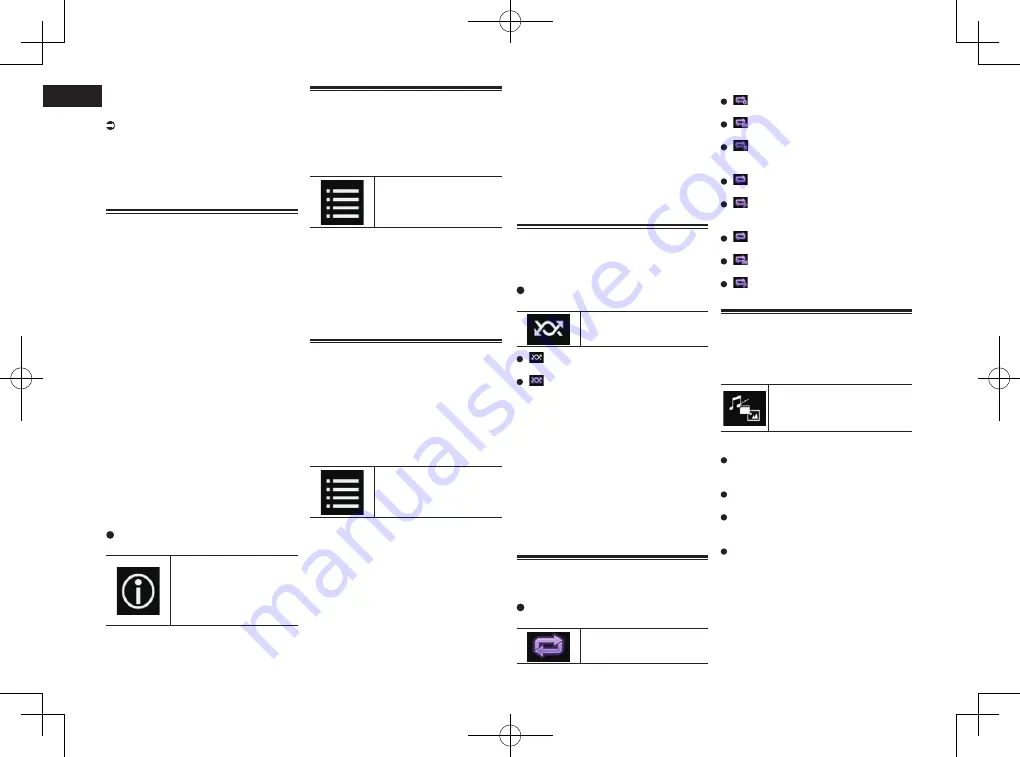
< CRD4849-A >
09
Chapter
28
En
4 Use the touch panel keys on the
screen to control the external stor-
age device (USB, SD).
For details, refer to Using the touch panel
keys on page 26.
p
Playback is performed in order of folder
numbers. Folders are skipped if they
contain no playable files. If there are no
playable files in folder 01 (root folder),
playback starts from folder 02.
Switching the browse mode
This product supports two types of browse
modes: Folder Browse mode and Music
Browse mode.
p
The browse modes are available only for
the external storage device (USB, SD).
Music Browse mode
Displays a song title, artist name, album title
and genre in the current file information dis-
play area on the AV operation screen. Select
when you want to play music files narrowed
down by a category of song title, artist name,
album title or genre.
If connecting an external storage device
(USB, SD), this product accesses the data-
base of music files with tag information
and switches to the Music Browse mode
automatically.
Folder Browse mode
Displays a folder name and file name in the
current file information display area on the
AV operation screen. Select when you want
to search for folders or music files on the
list screen.
p
You can switch between the browse
modes for file search by touching the tabs
and selecting a file on the list screen.
Touch the following key repeatedly
until the desired setting appears.
Switches the display infor-
mation between the tag
information (title, artist
name, album title etc.)
and the file/folder name
information.
Selecting files from the file
name list
You can find files to play back using the list
of the files and folders stored on a disc or in
an external storage device (USB, SD).
1 Touch the following key.
Displays the list of the files
or folders stored on a disc
or in the external storage
device (USB, SD).
p
Touch the “
File
” tab to display the file/
folder list for an external storage device
(USB, SD).
2 Touch a file on the list to play back.
p
Files are played back in file number order.
p
Touching a folder on the list shows its
contents. You can play a file on the list by
touching it.
Selecting a file from the list
related to the song currently
playing (link search)
You can select files to play back using the
category list for the files in an external
storage device (USB, SD).
p
This function is available for the external
storage device (USB, SD) only.
1 Touch the following key.
Displays the list of the files
or folders stored in the
external storage device
(USB, SD).
p
If the “
File
” list is displayed, touch the
“
Tag
” tab to display the category list.
2 Touch the desired category to
display the file list.
The list screen appears.
3 Touch the item that you want to
refine.
Refine the item until the desired song title or
file name is displayed on the list.
p
Touching [
All
] on the list includes all
options in the current list. For example, if
you touch [
All
] after touching [
Artists
],
you can proceed to the next screen with
all artists in the list selected.
p
After you select “
Artists
”, “
Albums
” or
“
Genres
”, touch one of the lists to start
playing the first song in the selected list
or display the next options.
4 Touch the desired song title or file
name to play back.
Playing files in random order
All files on the disc or in the external storage
device (USB, SD) can be played at random
by only touching a single key.
Touch the following key repeatedly
until the desired setting appears.
Turns random play on or off.
(default):
Does not play files in random order.
:
Plays all audio files in the current repeat
play range in random order.
p
If you turn random play on when the
repeat play range is set to the current file
in the Music Browse mode, the repeat
play range changes to the current folder
in the current disc or external storage
device (USB, SD) automatically.
p
If you turn random play on when the
repeat play range is set to the current file
in the Folder Browse mode, the repeat
play range changes to the whole of the
current disc or external storage device
(USB, SD) automatically.
Setting a repeat play range
The repeat play range can be changed by
only touching a single key.
Touch the following key repeatedly
until the desired setting appears.
Changes the repeat play
range.
Disc
(default):
Repeats all compressed audio files.
:
Repeats just the current folder.
:
Repeats just the current file.
Music Browse mode
(default):
Repeats all files.
:
Repeats just the current file.
Folder Browse mode
(default):
Repeats all files.
:
Repeats the current folder.
:
Repeats just the current file.
Switching the media file type
When playing a digital media containing a
mixture of various media file types, you can
switch between media file types to play.
1 Touch the following key.
Displays the pop-up menu for
selecting a media file type to
play on the disc or in the exter-
nal storage device (USB, SD).
2 Touch the item you want to set.
Music
:
Switches the media file type to music
(compressed audio).
Video
:
Switches the media file type to video.
CD-DA
:
Switches the media file type to CD (audio
data (CD-DA)).
Photo
:
Switches the media file type to still image
(JPEG data).
Summary of Contents for AVH-X8750BT
Page 167: ... CRD4849 A ...






























