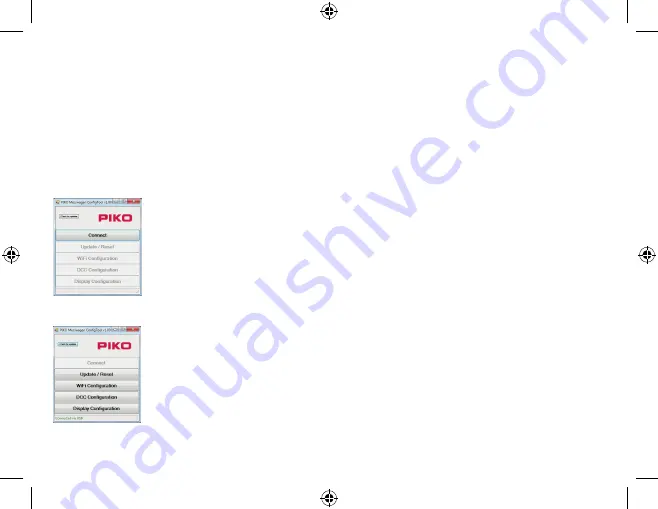
39
4.2.10 Help
Help is where you find the complete German/English SmartMeasure car instruction manual.
4.2.11 About
About is where you find legal information about the app such as copyright, license, and usage.
5. Functions with SmartMeasure “ConfigTool“ software
The SmartMeasure Car can be configured for settings not possible with the keypad or app by using the SmartMeasure Car ConfigTool; available
free in the Piko Web Shop at www.piko-shop.de/?a=mw. To load this software, connect the SmartMeasure car to a PC with a USB data cable.*
*Note: you will need a Micro B style USB plug
5.1 Installing “ConfigTool“ software
Download the software from the PIKO Webshop and save it to your computer.
Before using the ConfigTool, check to see if your computer will connect properly with the SmartMeasure Car via a USB
cable.
If your computer does not have the correct USB drivers for the car, run the “CDM21226_Setup.exe” driver, which is
part of the ConfigTool files. You can find the driver on the same page as the other SmartMeasure Car software. This
file will then install the necessary FTDI-drivers to connect your PC with the car via a USB cable.
5.2 Program functions
Press “Connect” after the car has been connected via USB. You may now change the various settings of the car.
5.2.1 Update / Reset
Here is where the car’s firmware can be updated, or you can reset the car to factory settings.
5.2.2 WLAN Configuration
Here you can re-name the car’s WLAN network or add a WLAN password for the car. You can also configure the car to
connect with other WLAN networks.
55050-90-7001.indd 39
11.02.20 11:22
























