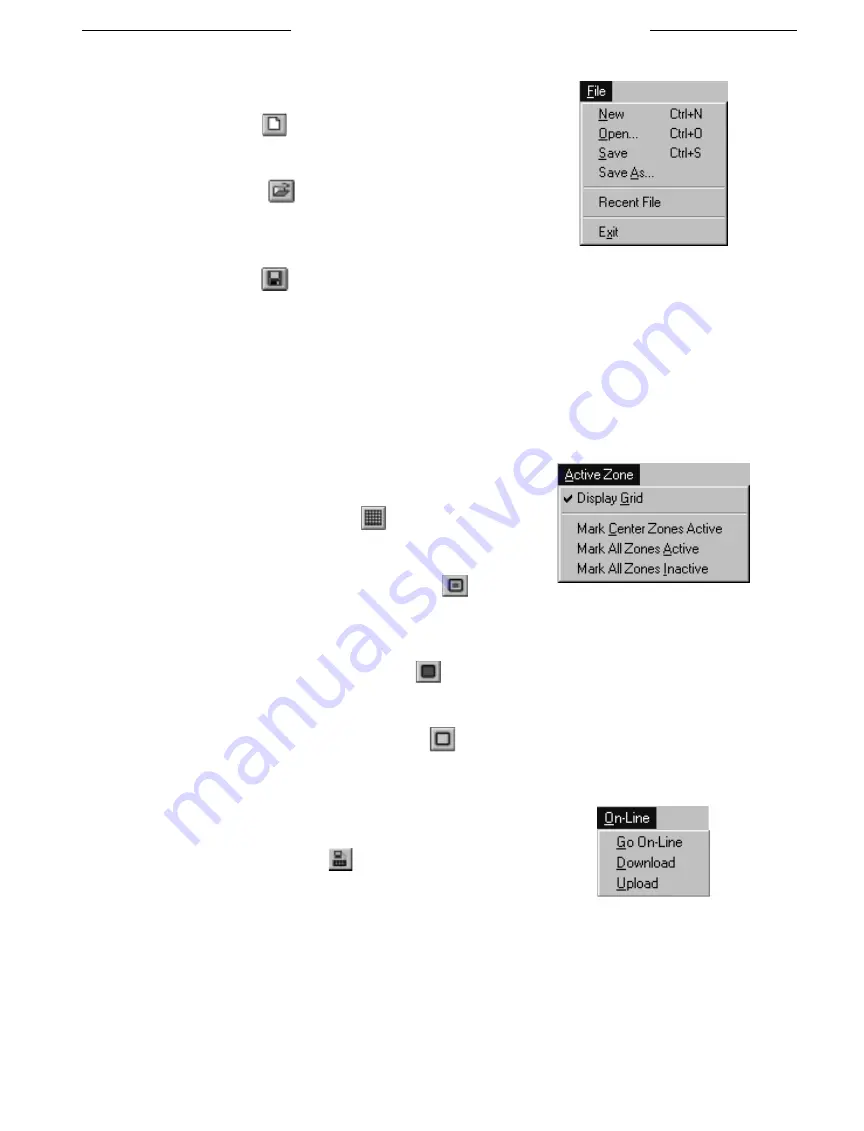
73
6.3
Menu Commands
6.3.1
File Menu
The File Menu offers the following commands:
■
File>New
: Shortcut button:
Presents a clear grid. The user can mark a new active zone and save it.
■
File>Open
: Shortcut button:
This option allows the user to view the active zone stored in a file.
The user can modify the settings and overwrite the previous file.
■
File>Save
: Shortcut button:
Save the active zone marked by the user. If the current file is untitled, then this option functions just like
File>Save As
. This
option is grayed out if the current file is unchanged.
■
File>Save As
: Save the active zone under another file name.
■
File>Recent File(s)
: This is a shortcut to opening active zone files recently opened in the application.
■
File>Exit
: Exit the Active Zone Setup application.
6.3.2
Active Zone Menu
The Active Zone Menu offers the following commands:
■
Active Zone>Display Grid
: Shortcut button:
This option toggles the grid lines.
■
Active Zone> Mark Center Zones Active
: Shortcut button:
This option sets the motion detection zones to the default
System4
setting of
All On
, except with the outer two rows on all
sides disabled.
■
Active Zone>Mark All Zones Active
: Shortcut button:
This option enables all the individual motion detection zones.
■
Active Zone> Mark All Zones Inactive
: Shortcut button:
This option disables all the individual motion detection zones.
6.3.3
On-line Menu
The On-line Menu offers the following commands:
■
On-line>Go On-line
: Shortcut button:
Attempt to go on-line with the
System4
hardware using the PC serial
port parameters as currently set up in the
Transfer>Communication
Setup
dialog by the
System4
Configuration Application
. The
process of going on-line acquires the memory location currently in use on the
System4
hardware.
LTC 2650 S
YSTEM
4 M
ULTIPLEXER
GUI
A
CTIVE
Z
ONE
A
PPLICATION
File Menu
Active Zone Menu
On-line Menu
Summary of Contents for System4 LTC 2650/00
Page 75: ...75 ...


















