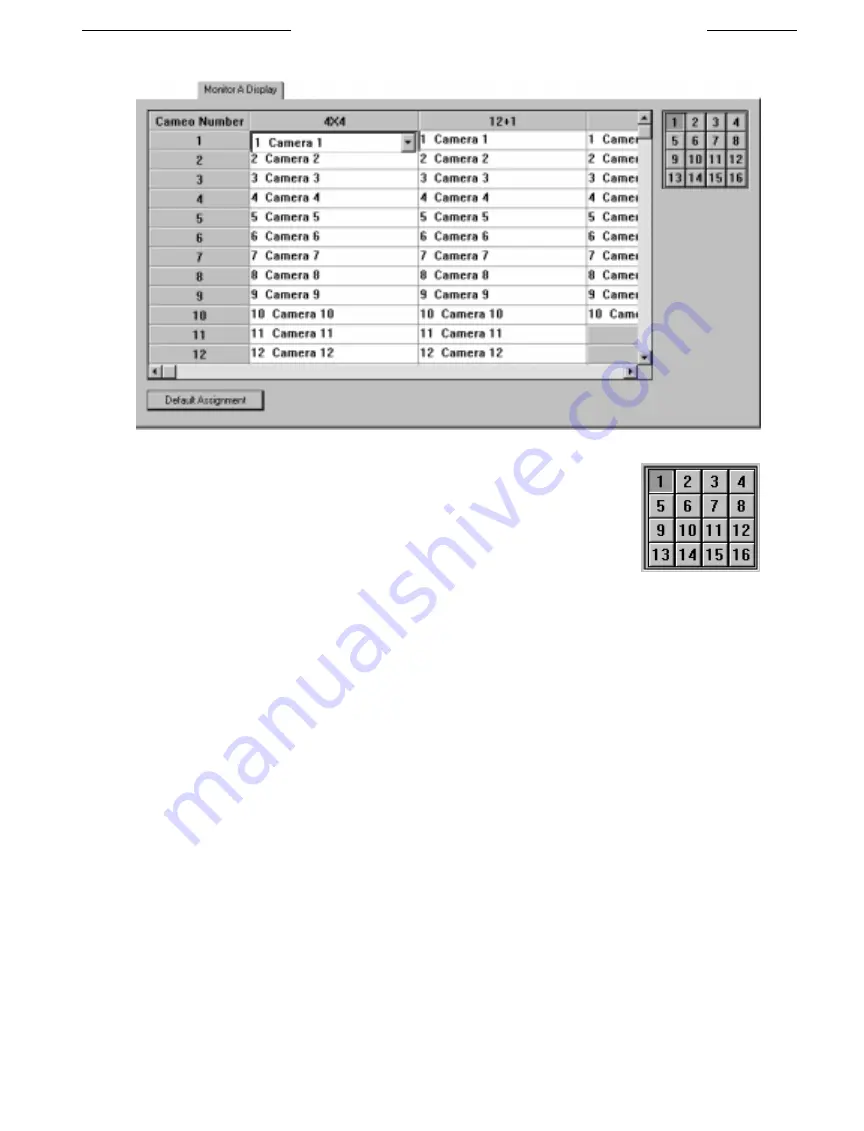
45
The
Monitor A Display Table
is where you can select how to arrange your cameos on Monitor A.
Monitor A Table
The display mode for Monitor A is either 4x4, 12+1, 8+2, 3x3, 4+3, or full screen mode.
Each of the display modes are selectable below the
Monitor A Display
Table. Whichever
mode you select as your display mode will be the display mode that your Mon A
application defaults to when started. A graphical representation is shown in the upper
right hand corner of the table of the camera-to-cameo assignments and how they will
appear on the monitor. When you are editing the table, the cameo that you are presently
editing will be highlighted green in this graphical representation.
In the table itself, you can set up the camera-to-cameos for each individual mode. To select a certain camera to be assigned to a
particular cameo, just select the text box for the desired camera in the proper Display Mode column and a drop down box will
appear with the logical camera numbers.
When the table is downloaded to the multiplexer, the camera-to-cameo assignment for the currently selected screen mode and the
operational mode (record, playback, live) is implemented. There are six different settings that can be saved to memory.
LTC 2650 S
YSTEM
4 M
ULTIPLEXER
GUI
C
ONFIGURATION
Representation of 4x4 Mode
Summary of Contents for System4 LTC 2650/00
Page 75: ...75 ...






























