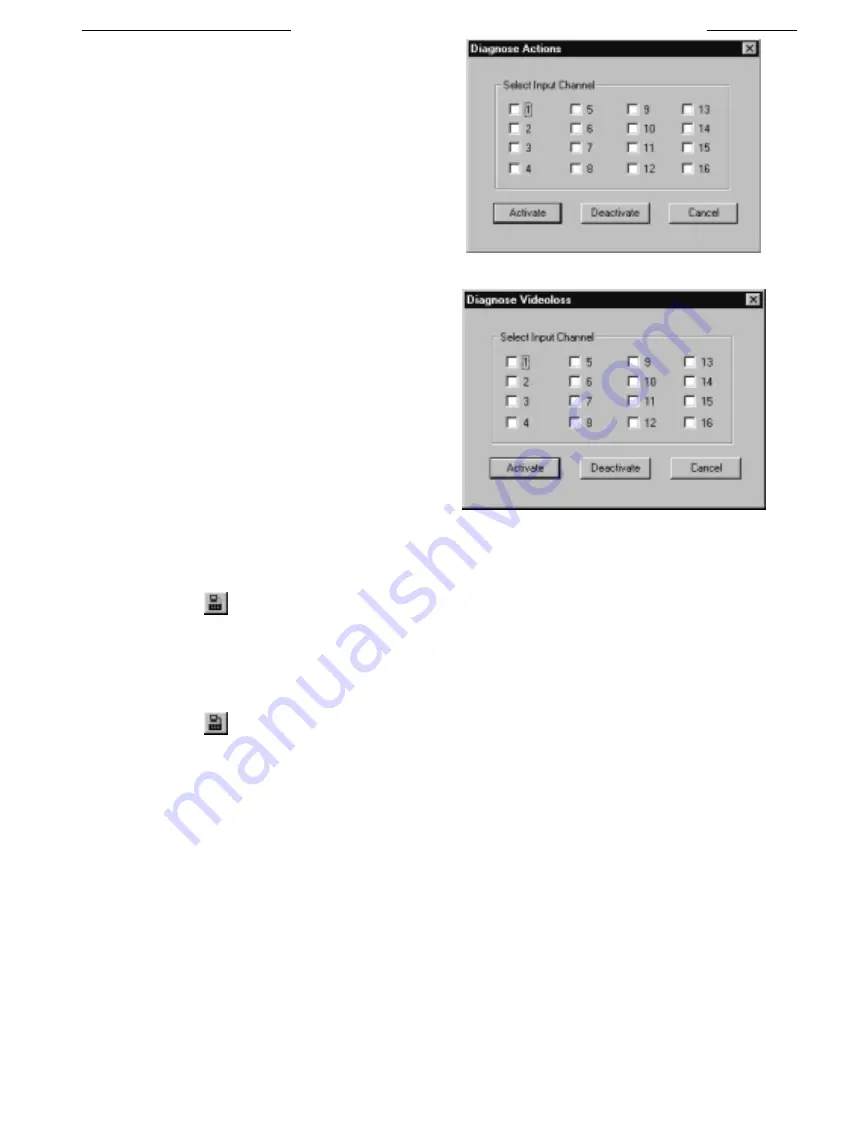
39
■
On-line>Diagnose> Actions:
When you select this item
from the
On-line
menu, a dialog box will appear.
The dialog box contains a set of check boxes, one for
each input/channel that you want the
System4
multiplexer to simulate
Action
. After selecting the
input/channels that you wish, you can select either the
Activate
or
Deactivate
buttons to either simulate or
deactivate action alarms that are present in the GUI
map or Alarm Handler. The multiplexer will act as if
an action was actually detected in that particular
input/channel.
■
On-line>Diagnose> Videoloss:
When you select this
item from the
On-line
menu, a dialog box will appear.
The dialog box contains a set of check boxes, one per
each input/channel for whichever you want to simulate a
Videoloss
. After selecting the input/channels that you
wish, you can select either the
Activate
or
Deactivate
buttons to either simulate or deactivate Videoloss alarms
that are present in the GUI map or Alarm Handler. The
multiplexer will act as if an actual Videoloss had
occurred on the input/channels that you selected.
■
On-line> Go On-line:
Attempt to go on-line with the
System4
Multiplexer using the PC serial port parameters as currently
setup in the
Transfer>Communication Setup
dialog.
Shortcut button:
The process of going on-line acquires the memory location currently in use on the multiplexer.
■
On-line> Go Off-line:
When on-line with the
System4
Multiplexer, this option which was previously Go-online (see above
section) changes to
Go-offline
.
Shortcut button:
When selected, this will disconnect you from the multiplexer.
NOTE:
When on-line with the multiplexer, you will be unable to access any controls from the front of the multiplexer.
■
On-line>Reset:
Selecting this option resets the multiplexer. It performs a warm boot. It will be grayed out unless the box is
on-line.
LTC 2650 S
YSTEM
4 M
ULTIPLEXER
GUI
C
ONFIGURATION
Diagnose Actions Box
Diagnose Videoloss Box
Summary of Contents for System4 LTC 2650/00
Page 75: ...75 ...






























