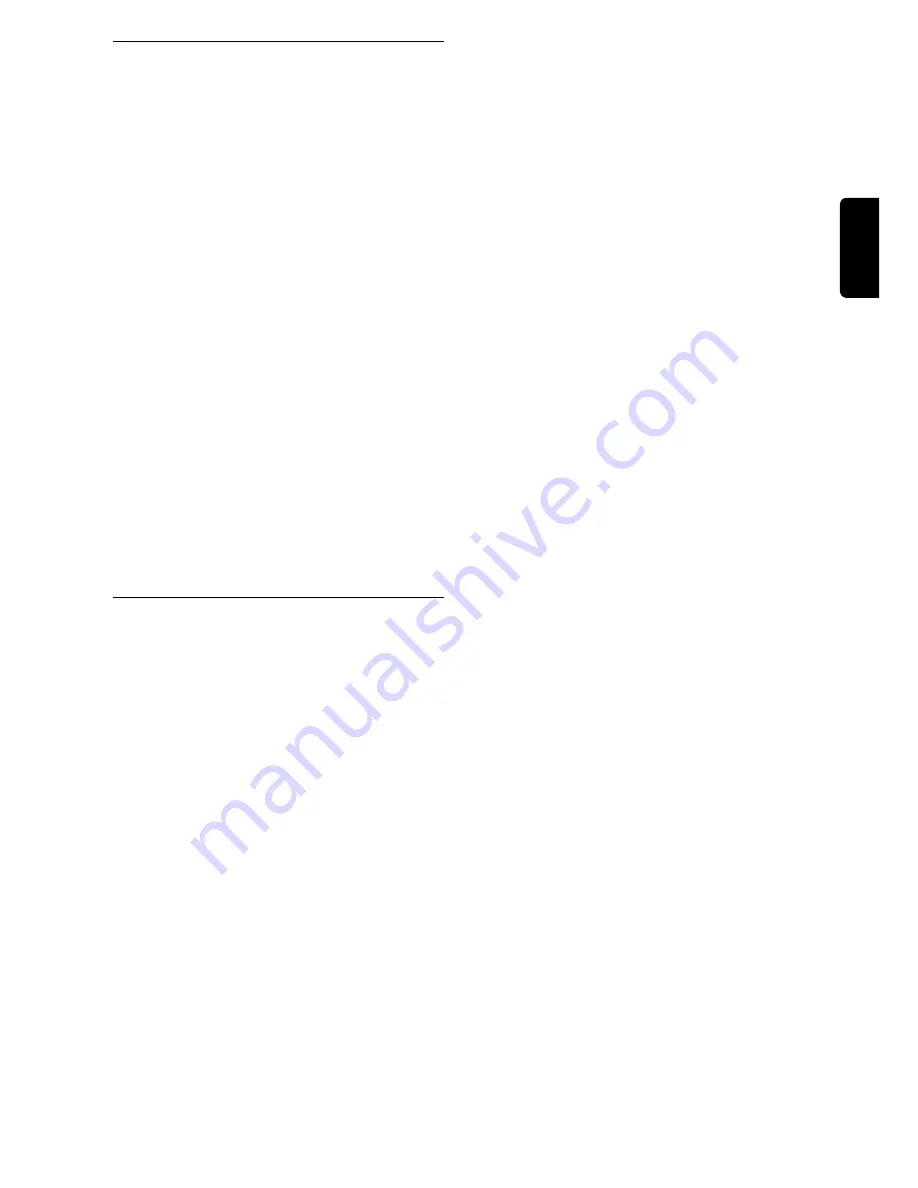
9.2 Change the Remote Control
and receiver Settings
If you have other equipment in your home and the Philips
remote control of your digital receiver interferes with
them, you can change the setting of your remote control
and the setting of your receiver as well. By default, your
receiver is recognized as
Device 1
and the remote
control is set to control
Device 1
. You may change this
identifier to
Device 2
using the
System Settings
screen
from the
Settings
submenu. Please note however, that
you will also have to change the remote control setting in
order to be able to control
Device 2
.
To change the setting of your remote control, proceed as
follows:
1
Make sure that the remote control is in the STB mode
(Press Mode button, the STB LED shall blink, if a
different LED does, Press the Mode button as many
time as necessary to get STB LED blinking).
2
Press number keys 1 and 3 simultaneously and hold them
until LED blinks twice.
3
Release these two keys. The STB LED continues blinking
to indicate that the remote control is in the programming
mode.
4
Enter the new setting within 60 seconds: Either 0039 for
Device 2 or 0038 for Device 1.
Alternatively you may reset your remote control to its
default setting (Device 1) by removing and reinserting
batteries after more than 3 minutes.
9.3 Master PIN Code
If you have forgotten your PIN code, you have the
possibility to reset it to its default PIN code (1234). To
reset the PIN code, type in the so-called Master PIN
Code (00799700). Type in the Master PIN code in quick
succession on the level of the
Main Menu
. Before you
enter the Master PIN code, press the
m
m
key. Please
keep this code secret to prevent your children from
using it.
ADVANCED SETTINGS
29
English
Summary of Contents for DSR5600/00
Page 1: ...DSR 5600 ...
Page 2: ......
Page 50: ...48 ...
Page 98: ...48 ...
Page 100: ...DSR 5600 3111 176 51401 08 03 English Deutsch ...






























