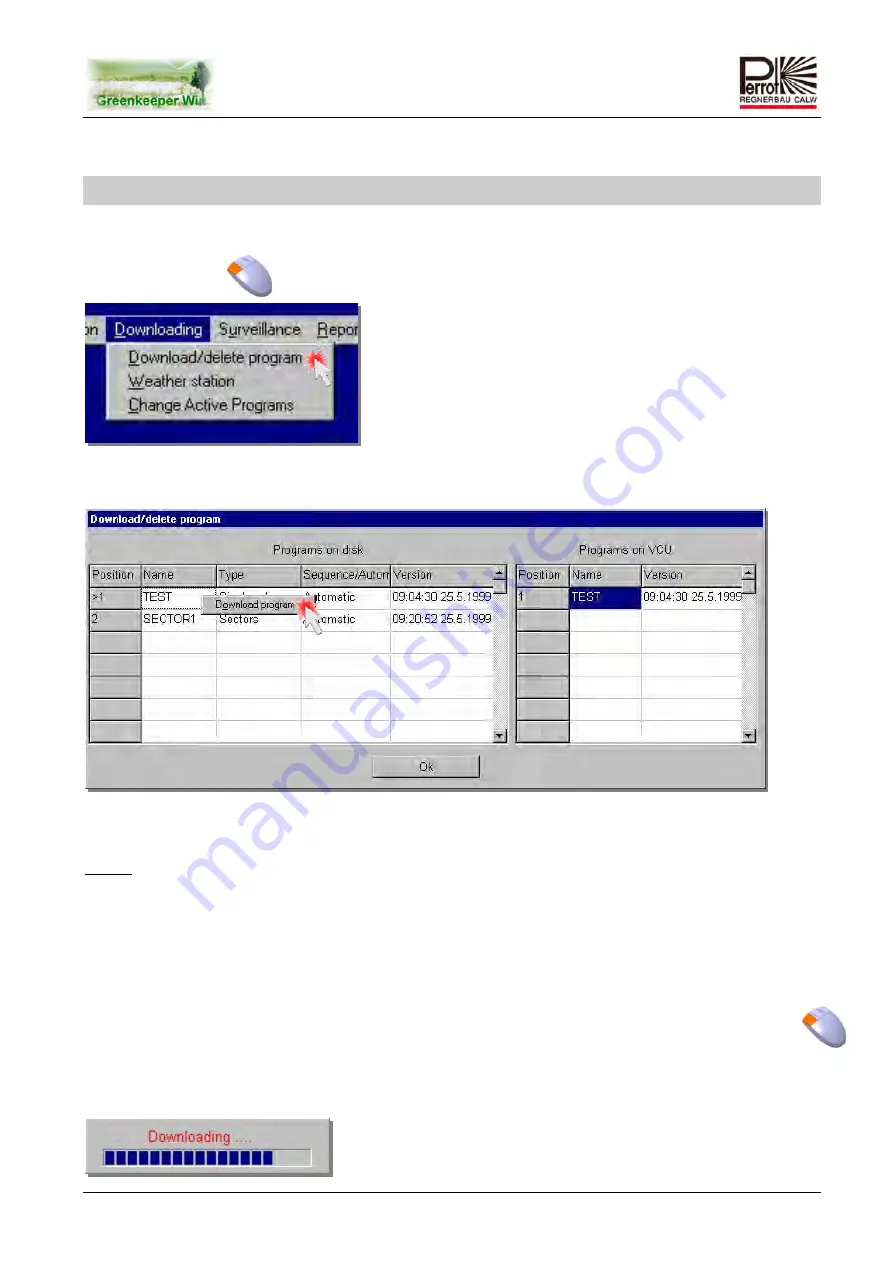
User
Manual
Bed
‐
GK
1+2e
Rev.
03.04.2019
Page
81
/
143
9.
Downloading
Programs
Before
program
configurations
can
be
used
they
must
be
downloaded
to
the
VCU.
Click
Downloading:
And
then
Download/delete
program
The
following
window
will
open:
The
following
window
will
open:
The
window
is
divided
into
two
areas.
The
left
‐
hand
side
area
shows
the
currently
available
and
tested
programs
stored
on
your
hard
disk.
An
arrow
sign
(>)
in
the
Position
column
indicates
that
the
program
has
already
been
downloaded
to
the
VCU.
The
right
‐
hand
side
area
shows
the
programs
that
are
currently
available
on
the
VCU.
In
the
example
above,
only
the
Test
program
is
stored
on
the
VCU.
Click
a
program
name
in
the
left
‐
hand
side
area.
The
box
with
the
name
will
now
be
bordered
with
a
light
grey
line.
Press
the
right
mouse
button.
The
Download
program
box
will
pop
up
to
the
right
from
underneath
the
mouse
pointer.
Click
the
box.
The
program
will
be
downloaded
within
a
matter
of
seconds
to
the
VCU.
During
downloading
you
will
receive
the
following
message:
Summary of Contents for Greenkeeper Feedback
Page 54: ...User Manual Bed GK 1 2e Rev 03 04 2019 Page 54 143 7 9 Wiring Schematic for VCU...
Page 123: ...User Manual Bed GK 1 2e Rev 03 04 2019 Page 123 143 VCU...
Page 134: ...User Manual Bed GK 1 2e Rev 03 04 2019 Page 134 143 15 1 5 FB Decoder Indication Light...
Page 136: ...User Manual Bed GK 1 2e Rev 03 04 2019 Page 136 143...
Page 141: ...User Manual Bed GK 1 2e Rev 03 04 2019 Page 141 143...






























