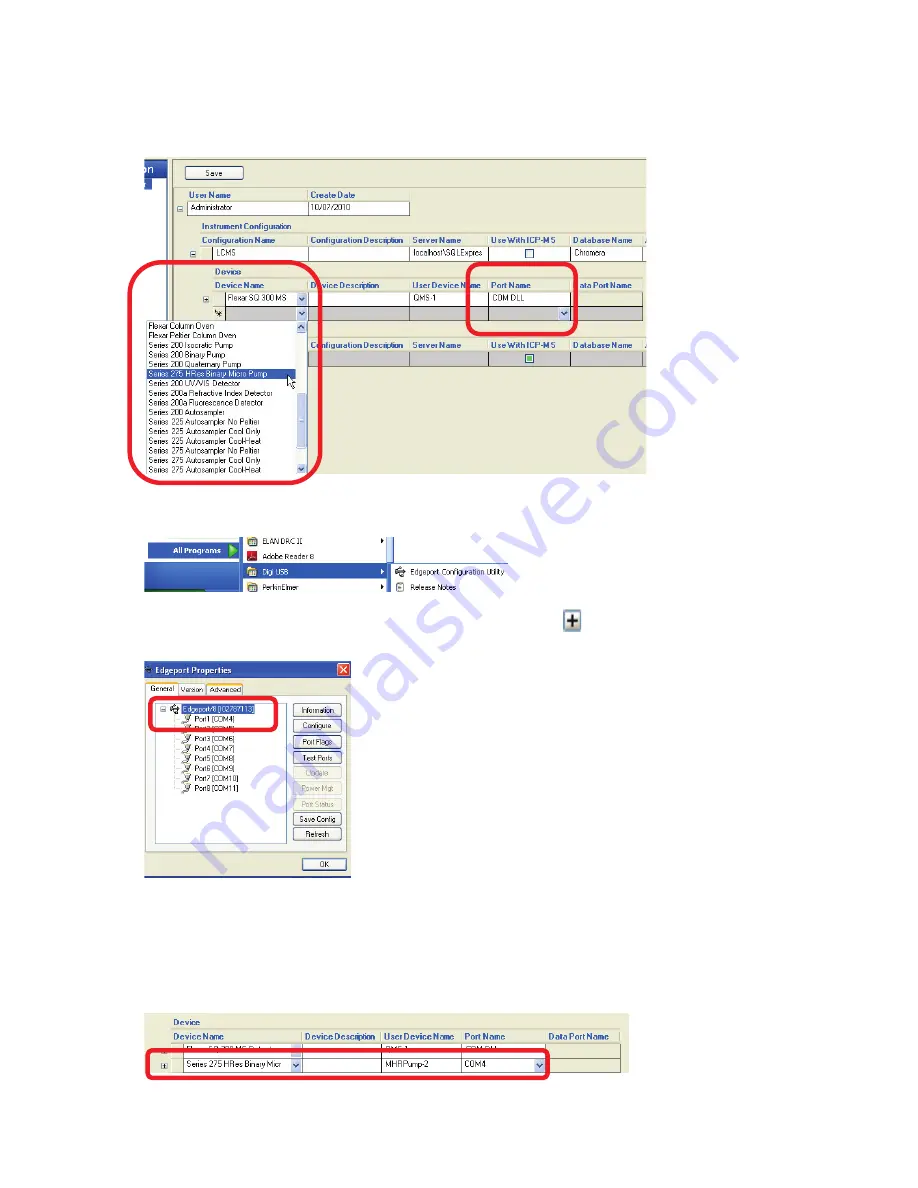
Starting Chromera. 17
5.
Select your LC Pump from the
Device Name
drop-down list.
In this example, the
Series 275 HRes Binary
pump.
6.
To determine a correct
Port Name
for the pump, open the
Edgeport Configuration Utility
from
the
Start
button >
All Programs
>
Digi USB
>
Edgeport Configuration Utility
.
7.
The
Edgeport Properties
dialog displays. Click the plus sign
to display a list of the physical
Ports (1 – 8) on the Edgeport with the corresponding COM port numbers.
8.
In the
Device Name
pump row (in this example, Series 275 HRes Binary Micro Pump), click on the
drop-down button in the
Port Name
field.
9.
Select
COM4
from the
Port Name
drop-down list.
If your LC Pump is plugged into Port 1 on the Edgeport the corresponding COM port is COM4 as
shown in the Edgeport Properties dialog above.
Summary of Contents for FLEXAR SQ 300 MS
Page 1: ... 520 5 5 64 06 86 5 6 8 Chromera Chromatography Data System ...
Page 2: ......
Page 3: ...Chromera and Flexar SQ 300 MS User s Guide ...
Page 8: ...6 Flexar SQ 300 MS User s Guide ...
Page 9: ...Starting ...
Page 14: ...12 Flexar SQ 300 MS User s Guide ...
Page 15: ...Starting Chromera ...
Page 36: ...34 Flexar SQ 300 MS User s Guide ...
Page 37: ...Initial Process to Configure an Optimal Tune and Method on the SQ 300 MS Detector ...
Page 55: ...Creating Methods and Sequences ...
Page 68: ...66 Flexar SQ 300 MS User s Guide ...
Page 69: ...Starting Data Acquisition ...
Page 77: ...Analyze Results in Post Run ...
Page 104: ...102 Flexar SQ 300 MS User s Guide ...
Page 105: ...Evaluating Mass Spectra ...
Page 119: ......






























