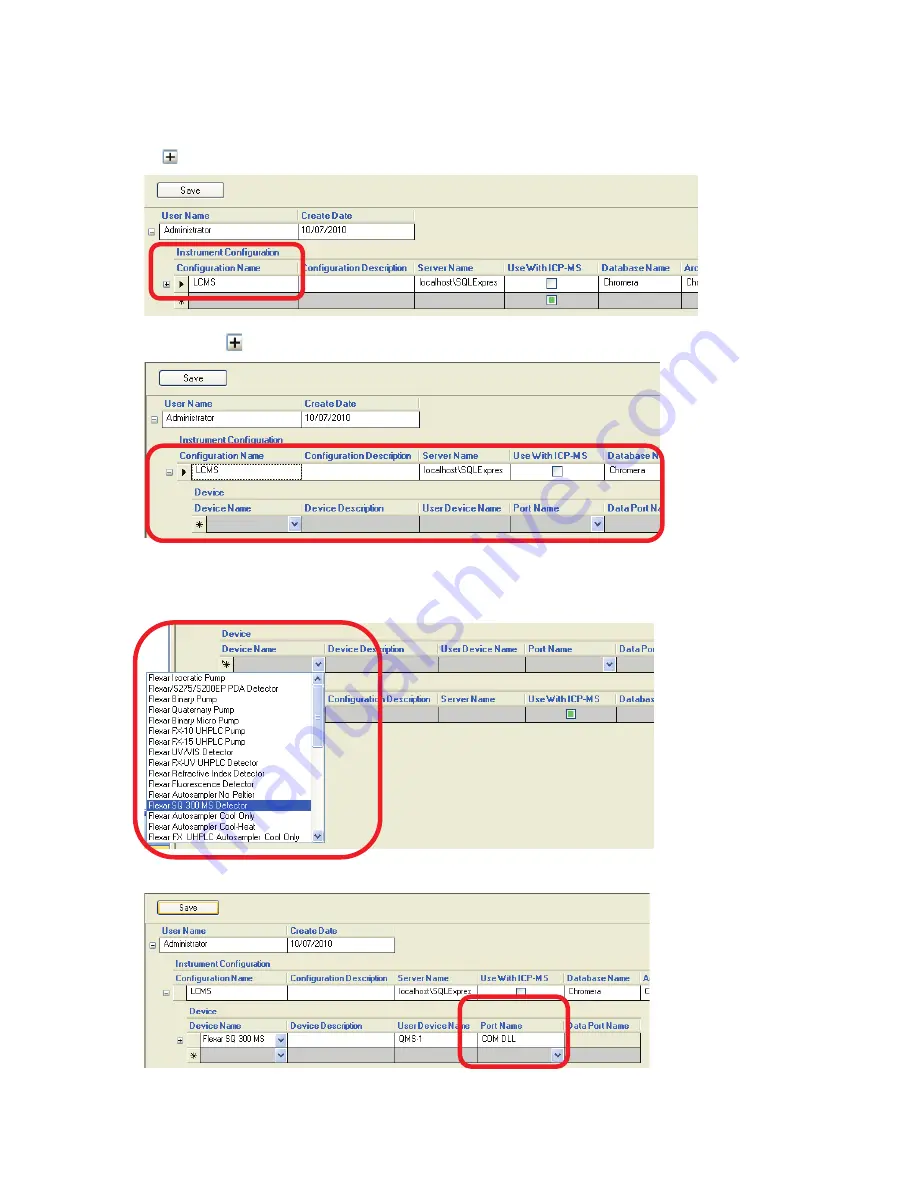
16 .
Flexar SQ 300 MS User’s Guide
2.
Under the
Instrument Configuration
row, click in the box under
Configuration Name
and type
an instrument name (this example shows that
LCMS
was typed), then press the
Enter
key.
A next to the row with the name displays.
3.
Click on the and the
Device
row displays.
4.
Click on the drop-down button in
Device Name
box, and device choices appear. Select the
appropriate devices (modules) for the
Instrument
you are creating.
In this example, select
Flexar SQ 300 MS Detector
.
The
Flexar SQ 300 MS
Detector automatically fills in the
Port Name
field with
COM DLL
.
Summary of Contents for FLEXAR SQ 300 MS
Page 1: ... 520 5 5 64 06 86 5 6 8 Chromera Chromatography Data System ...
Page 2: ......
Page 3: ...Chromera and Flexar SQ 300 MS User s Guide ...
Page 8: ...6 Flexar SQ 300 MS User s Guide ...
Page 9: ...Starting ...
Page 14: ...12 Flexar SQ 300 MS User s Guide ...
Page 15: ...Starting Chromera ...
Page 36: ...34 Flexar SQ 300 MS User s Guide ...
Page 37: ...Initial Process to Configure an Optimal Tune and Method on the SQ 300 MS Detector ...
Page 55: ...Creating Methods and Sequences ...
Page 68: ...66 Flexar SQ 300 MS User s Guide ...
Page 69: ...Starting Data Acquisition ...
Page 77: ...Analyze Results in Post Run ...
Page 104: ...102 Flexar SQ 300 MS User s Guide ...
Page 105: ...Evaluating Mass Spectra ...
Page 119: ......






























