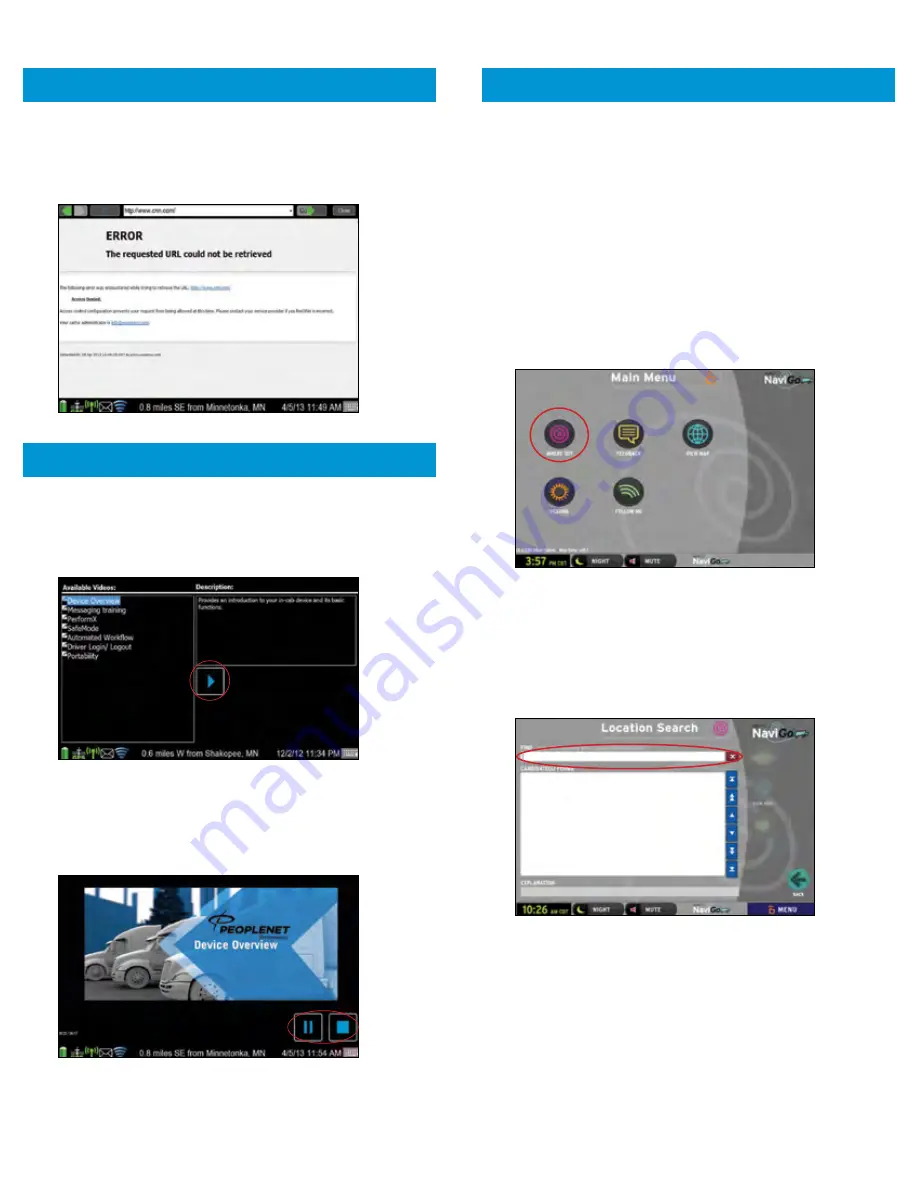
5.
The system will allow access to any websites setup in
your PFM white list by your administrator. Attempting to
access a webpage that is not white listed will result in the
following screen.
1.
Select DEVICE TRAINING
from the
Driver
menu to view
the PeopleNet device training videos.
2.
The list of available training videos will be displayed.
3.
Highlight a video title and
click the
PLAY
icon.
4.
The video will begin to play.
Click the
PAUSE
button to
pause the video, or the
STOP
button to exit and return
to the list of available videos.
BROWSING THE INTERNET
DEVICE TRAINING VIDEOS
38
39
1.
Select
NAVIGATION
from the
Home
screen.
NOTE:
In-Cab Navigation in partnership with NaviGo
™
is an
optional service. Please contact your fleet administrator
to see if your fleet has activated this service for your
fleet/vehicle.
NOTE:
If the NaviGo menu options do not become active (colored),
but are grayed out, please contact your fleet administrator
to see if you are authorized to use this service.
SEARCHING A LOCATION
1.
Select
WHERE TO?
on the NaviGo menu screen.
2.
Select
LOCATION SEARCH
to search for a new location.
NOTE:
Select RECENT ADDRESSES for a searchable list of
addresses recently searched for. A blue icon indicates
locations that have been routed to previously.
3.
Type
the destination address in the
FIND
field.
4.
Press SEARCH
. A data call begins to confirm the
location search. Or,
IN-CAB NAVIGATION
In Partnership with NaviGo
™







































