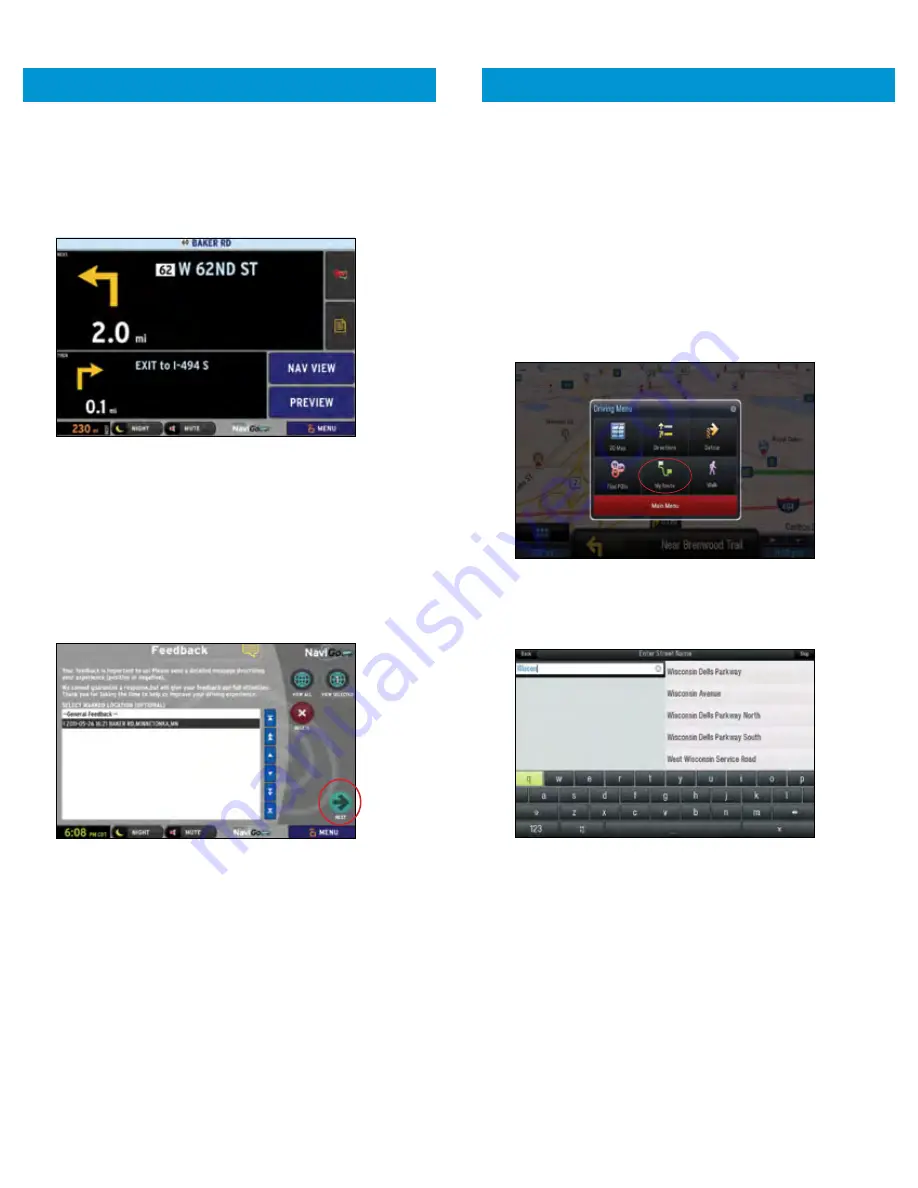
SAFETY VIEW
1.
Press the SAFETY VIEW
button on the
Navigation View
screen or
Preview
screen to hide the map and increase
the size of the Next and Then (Next + 1) maneuvers for
greater visibility.
EXIT
1.
Press the INFORMATION BAR
across the bottom of the
screen or
press the BLUE BUTTON
on the face of TABLET
to send In-Cab Navigation to the background.
FEEDBACK FOR LOCATIONS
(TO NAVIGO)
1.
Select FEEDBACK
on the
NaviGo Menu
screen to submit
feedback to NaviGo about your experience with NaviGo.
2.
Locations previously marked from the
Navigation View
screen will be listed with both address and the time they
were marked.
Select
GENERAL FEEDBACK
or one of the
marked locations from the list.
3.
Select NEXT
to access the feedback entry screen. Type
feedback in the text box provided.
4.
Select SEND
to deliver feedback information to NaviGo.
NOTE:
Use this feature to send NaviGo information on road
construction in a specific area, inaccurate road data,
or an inconvenient route. Your feedback helps to make
the NaviGo experience even better!
1.
Select NAVIGATION
from the
Home
screen.
NOTE:
In-Cab Navigation in partnership with ALK CoPilot
Truck
™
is an optional service. Please contact your
fleet administrator to see if you are authorized to
use this service.
SEARCHING A LOCATION
1.
Select ADD NEW DESTINATION
on the
CoPilot Truck
Map
screen or, if a previous route is still up.
2.
Select MY ROUTE
from the
CoPilot Truck
menu and
select
EDIT
to delete stops and create a new trip.
3.
Select ADDRESS
to enter in a destination by address.
CoPilot Truck suggests options based on what you type,
with recent searches at the top. Or,
4.
Select POINTS OF INTEREST
to search by category,
such as truck services, restaurants, or hotels.
IN-CAB NAVIGATION
In Partnership with NaviGo
™
IN-CAB NAVIGATION
In Partnership with CoPilot Truck
™
42
43





































