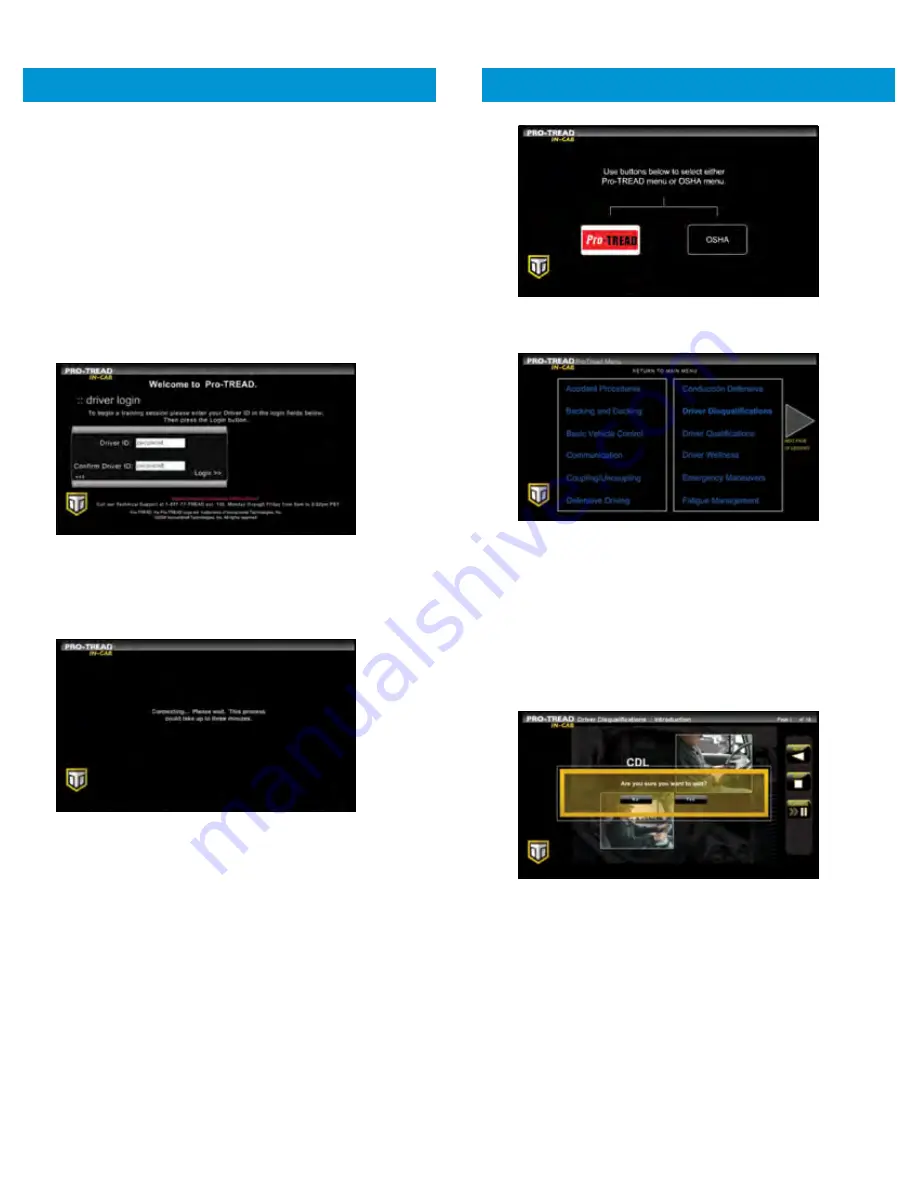
46
6.
Select the
LESSON
to play from the menu.
7.
From the lesson you can
PLAY
,
PAUSE
, go
BACK
, and
STOP
anywhere within the lesson.
NOTE:
The Pro-TREAD application will cease playing any
lesson if vehicle movement is detected.
8.
To quit the application,
press
STOP
and Pro-TREAD will
place a data call to submit lesson progression to the
Pro-TREAD web portal.
9.
Once
STOP
is selected you will be prompted with a
confirmation “Are you sure you want to quit?”
Select
YES
to exit Pro-TREAD.
IN-CAB TRAINING
In Partnership with Pro-TREAD
47
To access In-Cab Training with Pro-TREAD:
1.
Select the
DRIVER TRAINING
shortcut in the
Driver
menu.
NOTE:
In-Cab Training in partnership with Pro-TREAD is an
optional service. Please contact your fleet administrator
to see if your fleet has activated this service for your
fleet/vehicle.
2.
Enter the
DRIVER ID
associated with your Pro-TREAD login.
NOTE:
Contact your fleet manager for Driver ID assignment.
PeopleNet Customer Support does not have access
to this information.
3.
Confirm
DRIVER ID
by entering it again.
4.
A data call will be placed to validate login and receive
lesson progression from Pro-TREAD’s web portal.
5.
Once login is complete,
select
the lesson category
PRO-TREAD
or
OSHA
.
IN-CAB TRAINING
In Partnership with Pro-TREAD

















