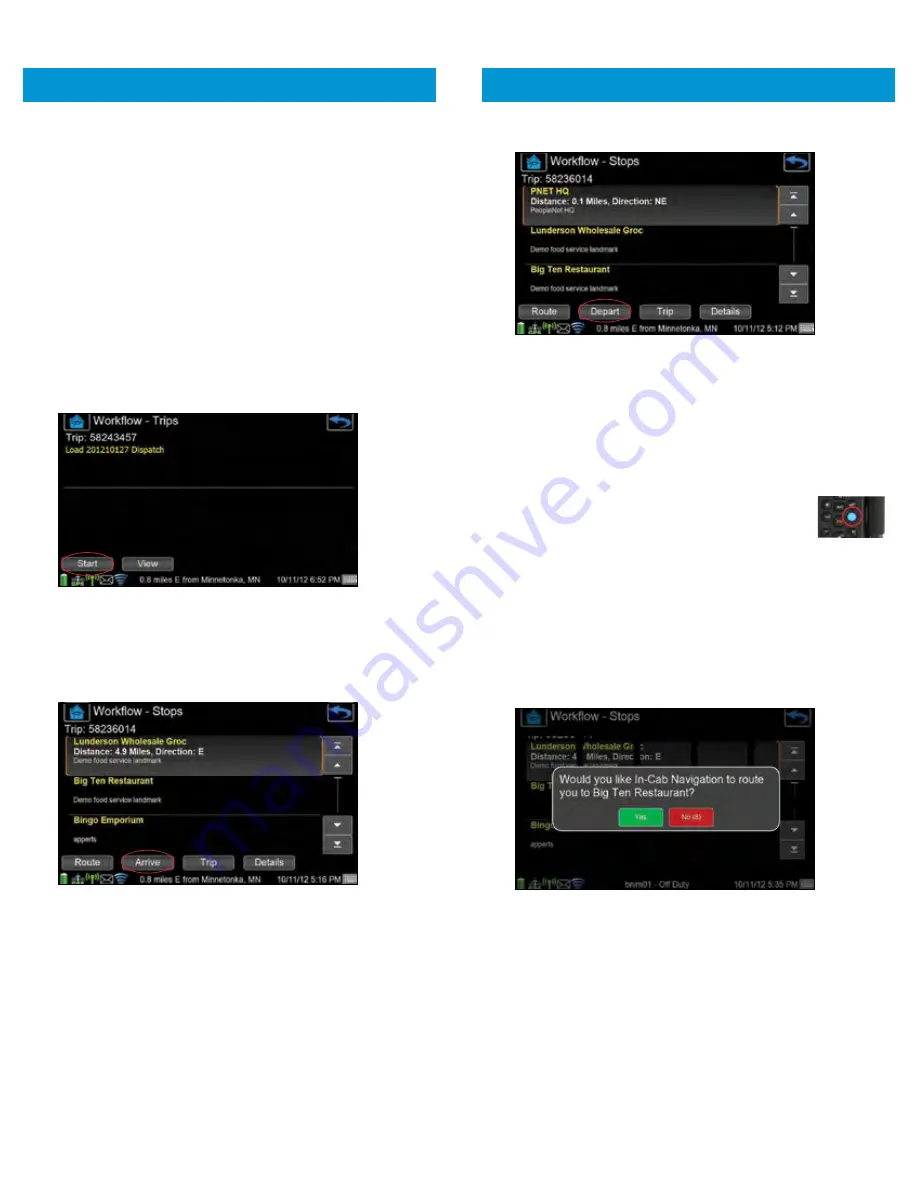
34
AUTOMATED WORKFLOW
NOTE:
There are many options available to dispatch for
Automated Workflow and how stop actions for Arrive
and Depart are presented. Please consult your fleet
administrator for information.
1.
Select the
WORKFLOW
shortcut from the
Home
screen
to display current dispatches (trips), or
NOTE:
If there are no dispatches the
WORKFLOW
menu
option will not be available.
2.
Automated Workflow trips may start automatically at a
pre-configured time set by your dispatcher. If this happens,
proceed to your first stop.
NOTE:
To start the trip prior to the appointed start time,
press
the
START
button from the
Trips
screen.
3.
A prompt displays once the vehicle is within the location
geofence.
Press
YES
to confirm arrival.
NOTE:
If not prompted automatically,
press the
ARRIVE
button
for the stop to manually arrive.
4.
If there is a message to be prompted, it will display
immediately after arriving at the stop.
5.
Depart actions occur automatically without a prompt.
35
NOTE:
To depart manually
press the DEPART
button.
WORKFLOW ROUTING WITH
IN-CAB NAVIGATION
PeopleNet provides routing functionality with Automated
Workflow to subscribers of In-Cab Navigation in partnership
with Telogis NaviGo
™
or ALK CoPilot Truck. This is made
available once In-Cab Navigation is launched and running.
NOTE:
Press the
INFORMATION BAR
on the
display or
press the
BLUE BUTTON
of
TABLET to send In-Cab Navigation to
the background.
1.
Press the
ROUTE
button from the
Automated Workflow
Stops
screen to have In-Cab Navigation route you to the
selected stop on the
Stop List
screen.
2.
Or, once arrived at a stop location, Automated Workflow
may prompt you to route to the next stop automatically
using In-Cab Navigation.
3.
Press YES
or after 15 seconds of no response the route
will NOT be requested and the pop-up will close.
4.
Alternately, if your fleet is configured for full Trip routing,
press the
ROUTE
button from the
Automated Workflow Trip
screen to pass all dispatched stops to In-Cab Navigation
for routing.
AUTOMATED WORKFLOW









































