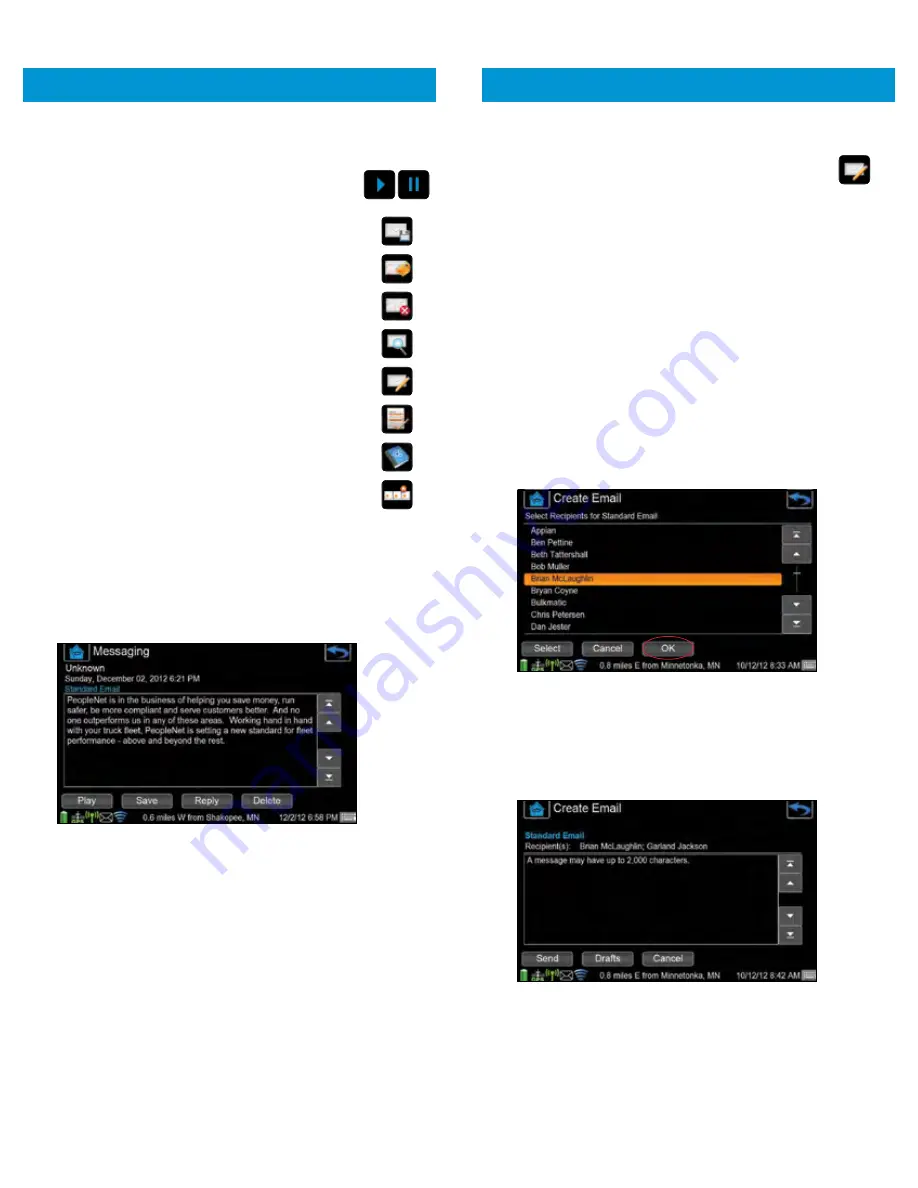
18
• The short cut buttons at the bottom of the screen
allow the driver to:
¡
PLAY/PAUSE
a message using
text to speech.
¡
SAVE
a message in the
Saved
folder.
¡
REPLY
to a message.
¡
DELETE
a message.
¡
VIEW
a message.
¡
creates a new
Email Message
.
¡
FORM
creates a new
Form Message
.
¡
CONTACTS
opens the
Address Book
.
¡
HOT KEYS
opens the
Hot Keys
form selection.
4.
To see the full text of a message:
•
Touch the
MESSAGE PREVIEW
on the screen.
•
Press the
VIEW
button, or
•
Double-click
on a
MESSAGE
to open it.
5.
While viewing the message, the driver may select
PLAY,
SAVE
,
REPLY
, or
DELETE
.
MESSAGES
19
MESSAGES
SENDING A NEW MESSAGE
1.
Create a new email by either
selecting the
CREATE EMAIL
short cut on the
Messaging
screen or by
selecting the EMAIL
short cut on
the
Inbox
screen.
2.
Select
the
TYPE OF EMAIL
to be sent:
• Personal Email
• Standard Email
NOTE:
Personal email must be enabled from the PFM.
Contract your fleet administrator for questions about
this feature.
3.
On the
Select Recipients
screen, select the recipient’s name,
then
press SELECT
.
NOTE:
Up to 20 recipients may be selected for a single email.
4.
Press the OK
button when all recipients have been selected.
5.
Enter the
MESSAGE TEXT
(up to 2000 characters).
6.
Press the
SEND
button to send the message.
7.
Press the
DRAFTS
button to hold the message until it
is completed.
8.
Press the CANCEL
button to cancel the message.










































