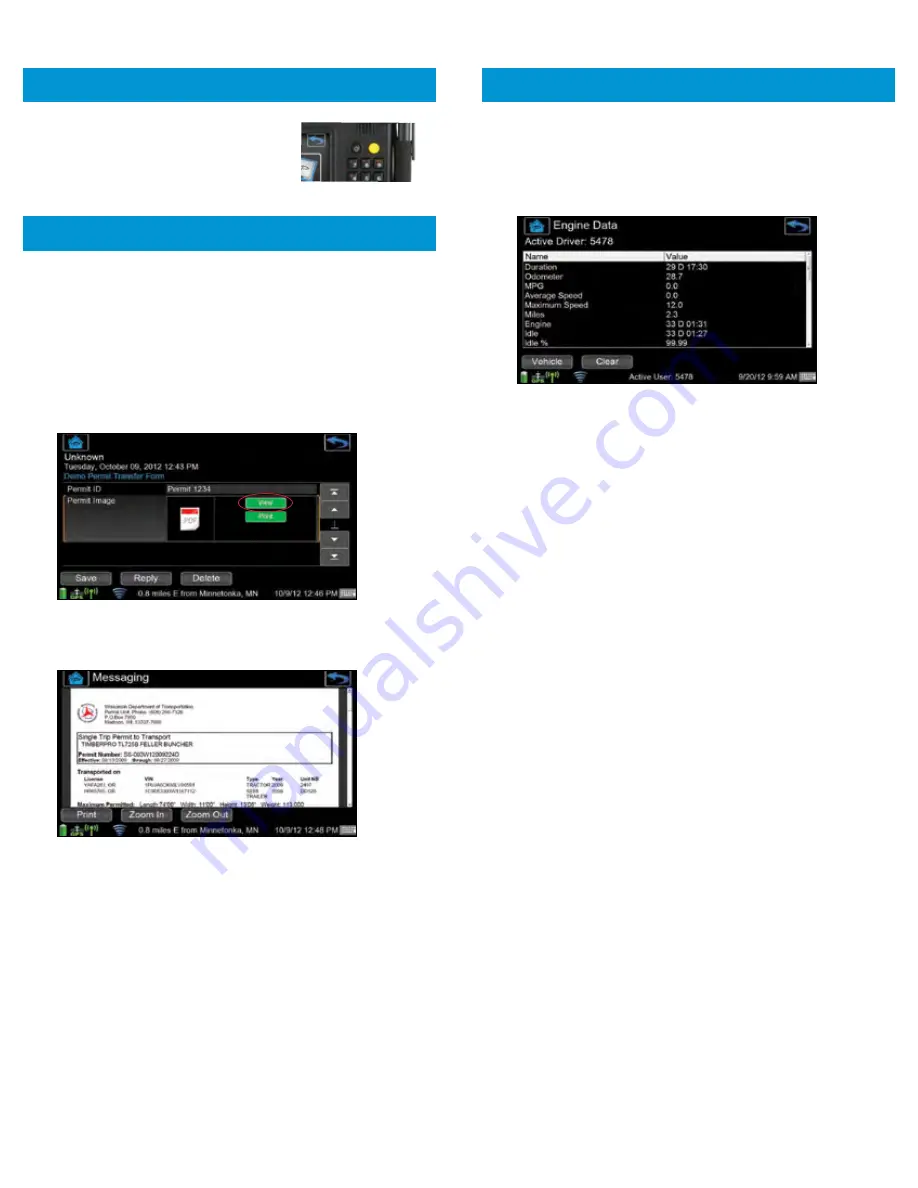
ENGINE DATA
View real-time engine performance information for a trip, leg
or any report duration from the
Engine Data
screen.
1.
Select the ENGINE DATA
shortcut from the
Vehicle
menu
to display the engine data assigned to the Active User.
2.
Press the
VEHICLE
button to view vehicle engine data for
all drivers.
DURATION:
Accumulated time since the last reset.
NOTE:
Use the
CLEAR
button to reset your in-cab averages
and trip information (hours : minutes).
ODOMETER:
Odometer reading.
MPG:
Average Miles Per Gallon.
AVG SPEED:
Average speed.
MAX SPEED:
Highest speed recorded.
MILES:
Number of miles traveled.
ENGINE:
Time engine has been running.
IDLE:
Time spent idling (hours : minutes).
MOVE:
Time spent moving (hours : minutes).
OVER RPM:
Time spent exceeding company RPM goals.
The number after RPM is the company target (hours : minutes).
OVER SPEED:
Time spent over company speed goals.
The number after Speed is the company target (hours : minutes).
EXCESS SPEED:
Time spent exceeding what your company
has determined to be an unsafe speed. The number after Speed
is the company limit (hours : minutes).
LONG IDLE:
Time spent idling longer than the threshold set by
your company (hours : minutes).
LONG IDLE %:
Percentage of time spent in long idle.
NO. LONG IDLES:
Number of times vehicle idled longer than
the company-set threshold.
IDLE THRESHOLD:
Number of minutes used to split long and
short idle events.
1.
Place the cursor on a data entry field.
2.
Click the
YELLOW
button on TABLET
to activate the bar code scanner.
NOTE:
In-Cab Printing and PDF viewing are only available
with TABLET.
PDF files can be attached to incoming forms as attachments that
can be viewed and printed in the cab. Selecting or highlighting
the attachment field in the form will expand the field.
1.
Select the
VIEW
button to open the PDF viewer and review
the attached document.
2.
Clicking Zoom In or Zoom Out will resize the display of the
attached document.
3.
Click the PRINT
button to send the document to an attached
USB printer.
NOTE:
To setup the system to print, go to System, Settings
screen and ensure the Default Printer has been
setup correctly.
28
29
USING THE BAR CODE SCANNER
(TABLET)
IN-CAB PRINTING & PDF VIEWING
(TABLET)


























