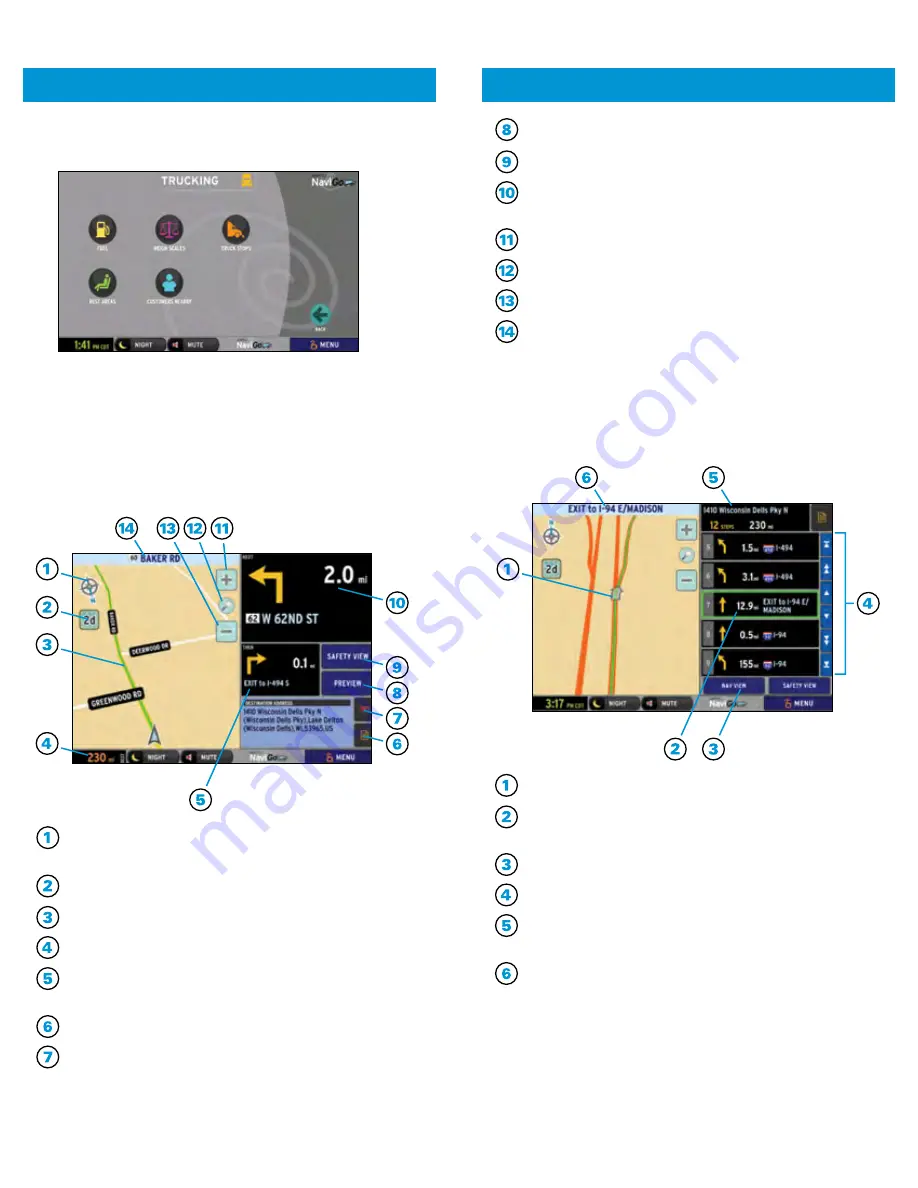
5.
Select POINTS OF INTEREST
from the NaviGo menu screen
to search by category, such as restaurants or truck stops.
6.
Choose
where along the route to search for the Point
of Interest.
7.
Select the
CORRECT LOCATION
from the
CANDIDATE(S)
FOUND
list
and
press GO
.
8.
The
Navigation View
screen is displayed with the vehicle’s
current position indicated on the map.
IN-CAB NAVIGATION
In Partnership with NaviGo
™
IN-CAB NAVIGATION
In Partnership with NaviGo
™
Preview Route Button
Safety View Button
Next maneuver indicator and distance from current location.
Press for verbal instructions.
Zoom In Button
Default Zoom Toggle – Country, Region, City, Local
Zoom Out Button
Current Road Name
PREVIEW ROUTE
1.
Press the PREVIEW ROUTE
button on the
Navigation View
screen or
Safety View
screen to preview maneuver steps
for the route.
Route line with indicator of selected step’s maneuver.
Route steps with maneuver indicator and distance from prior
maneuver. Select a specific step to display on the map.
Navigation View Button
Scroll steps list up or down by 1, by 5, and to the start or end.
Destination, including total steps and distance. Click to
display the entire route on the map.
Location of selected step.
Compass rose. Press to toggle between Up = NORTH
and Up = CURRENT DIRECTION.
2D / 3D Toggle
Route Line
Distance remaining to destination
Then (Next +1) maneuver indicator and distance from next
maneuver. Press for verbal instructions.
Stop Details Button
Press to capture current location and route information for
future comments.
40
41






































