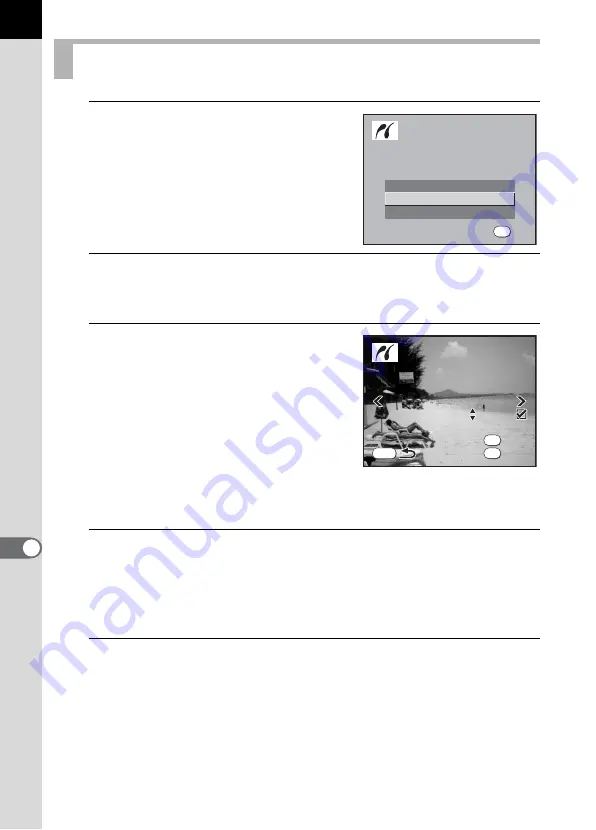
198
Printin
g
from
the
C
ame
ra
9
1
Use the four-way controller
(
23
) to select [All Images] on
the PictBridge menu.
2
Press the
4
button.
The Print all images screen appears.
3
Choose the number of copies
and whether to imprint the date
or not.
The number of copies and the date setting
that you choose apply to all of the images.
Refer to Steps 4 and 5 of “Printing Single
Images” (p.196) for details on how to
make the settings.
Use the four-way controller (
45
) to check the images set to be printed.
4
Press the
4
button.
The print settings confirmation screen appears.
Refer to Steps 7 to 11 of “Printing Single Images” (p.197) for details on
how to change the settings.
5
Press the
4
button on the print settings confirmation
screen.
All the images are printed according to the settings.
Press the
3
button to cancel printing.
Printing All Images
S i n g l e I m a g e
A l l I m a g e s
D P O F A U TO P R I N T
O K
O K
O K
S e l e c t p r i n t i n g m o d e
S e l e c t p r i n t i n g m o d e
S e l e c t p r i n t i n g m o d e
OK
1
28
28
P r i n t
P r i n t
D a t e
D a t e
D a t e
D a t e
P r i n t a l l i m a g e s
P r i n t a l l i m a g e s
C o p i e s
C o p i e s
To t a l
To t a l
P r i n t
D a t e
1
28
100-0046
100-0046
100-0046
MENU
OK
Fn
D a t e
P r i n t a l l i m a g e s
C o p i e s
To t a l
Summary of Contents for 19541
Page 36: ...Memo 34 ...
Page 56: ...Memo 54 ...
Page 182: ...Memo 180 ...
Page 202: ...Memo 200 ...
Page 220: ...Memo 218 ...
Page 224: ...Memo 222 ...
Page 267: ...Memo ...
















































