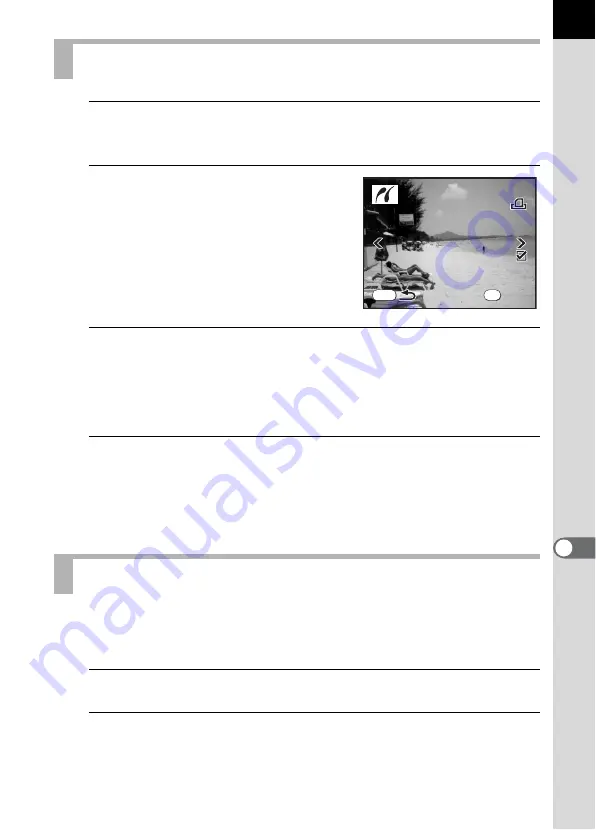
199
Printin
g
from
the
C
ame
ra
9
1
Use the four-way controller (
23
) to select [DPOF
AUTOPRINT] on the PictBridge menu.
2
Press the
4
button.
The Print w/DPOF settings screen
appears.
Use the four-way controller (
45
) to
check the number of copies for each
image, whether the date is imprinted or
not, and total number of copies.
3
Press the
4
button.
The print settings confirmation screen appears.
Refer to Steps 7 to 11 of “Printing Single Images” (p.197) for details on
how to change the settings.
4
Press the
4
button on the print settings confirmation
screen.
The images are printed according to the settings.
Press the
3
button to cancel printing.
Disconnect the USB cable from the camera and printer when you have
finished printing.
1
Turn off the camera.
2
Disconnect the USB cable from the camera and printer.
Printing Images Using the DPOF Settings
Disconnecting the USB Cable
1
10
10
P r i n t w / D P O F s e t t i n g s
P r i n t w / D P O F s e t t i n g s
P r i n t w / D P O F s e t t i n g s
1
10
MENU
OK
100-0046
100-0046
100-0046
P r i n t
P r i n t
D a t e
D a t e
C o p i e s
C o p i e s
To t a l
To t a l
P r i n t
D a t e
C o p i e s
To t a l
Summary of Contents for 19541
Page 36: ...Memo 34 ...
Page 56: ...Memo 54 ...
Page 182: ...Memo 180 ...
Page 202: ...Memo 200 ...
Page 220: ...Memo 218 ...
Page 224: ...Memo 222 ...
Page 267: ...Memo ...






























