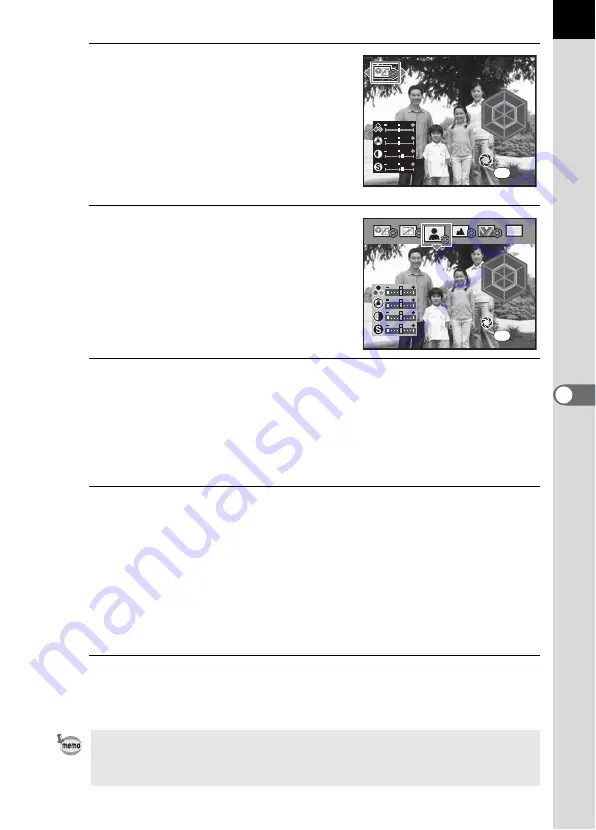
145
Sho
o
ting
Setti
ngs
6
2
Press the
4
button.
The Custom Image screen appears.
After the power is turned on, the last
image taken is displayed in the
background. Set the main switch to
|
to
change the background image to the
Digital Preview image.
3
Use the four-way controller
(
45
) to choose the Image Tone.
4
Use the four-way controller (
23
) to choose the item you
want to change ([Saturation], [Hue], [Contrast],
[Sharpness]).
When Image Tone is set to [Monochrome], you can change the settings
for [Filter Effect], [Toning], [Contrast], and [Sharpness].
5
Use the four-way controller (
45
) to change the setting.
The background image changes according to the setting.
You can visually check the saturation and hue with the radar chart.
For [Sharpness], turn the e-dial to switch between [Fine Sharpness] and
[Sharpness]. The image outlines are even thinner and sharper with [Fine
Sharpness], making it suited for capturing fine subjects such as hair.
Press the Green button to reset the setting.
6
Press the
4
button.
The camera returns to the Capture mode.
• In Picture mode or
H
(Scene) mode, you can confirm the custom image,
however, the settings cannot be changed.
• When Image Tone is set to [Monochrome], the radar chart is not displayed.
R
Y
G
C
B
M
R
Y
G
C
B
M
B r i g h t
B r i g h t
B r i g h t
C h e c k
C h e c k
C h e c k
O K
O K
O K
OK
BW
R
Y
G
C
B
M
R
Y
G
C
B
M
C h e c k
C h e c k
C h e c k
P o r t r a i t
P o r t r a i t
P o r t r a i t
O K
O K
O K
OK
Summary of Contents for 19541
Page 36: ...Memo 34 ...
Page 56: ...Memo 54 ...
Page 182: ...Memo 180 ...
Page 202: ...Memo 200 ...
Page 220: ...Memo 218 ...
Page 224: ...Memo 222 ...
Page 267: ...Memo ...






























