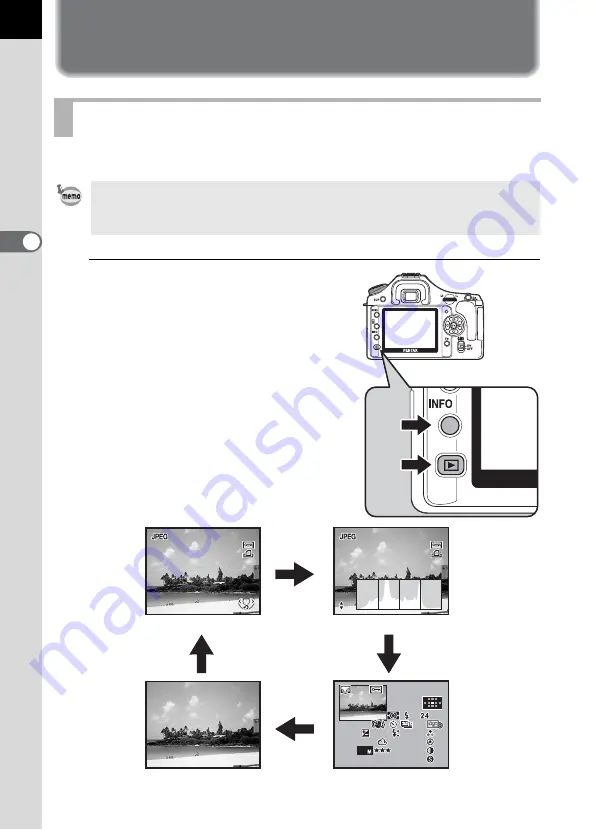
70
B
asic
O
p
er
at
ions
3
Playing Back Still Pictures
You can play back captured still pictures with the camera.
1
Press the
Q
button after
taking a picture.
The most recently captured image
(image with the largest file number) is
displayed on the monitor.
Press the
M
button during playback
to switch the information display such
as the image data for the displayed
image.
Refer to p.25 - p.26 for display
information details.
Playing Back Images
Use the included “PENTAX PHOTO Browser 3” software to play back using a
PC. Refer to the “PENTAX PHOTO Browser 3/PENTAX PHOTO Laboratory 3
Operating Manual” for details.
100-0001
100-0001
100-0001
RGB
RGB
RGB
JPEG
JPEG
JPEG
ISO
ISO
G2
G2 A1
A1
AF.S
AF.S
AF.S
1 0 0 - 0 0 0 1
1 0 0 - 0 0 0 1
1 0 0 - 0 0 0 1
1 / 2 0 0 0
1 / 2 0 0 0
1 / 2 0 0 0
+ 1 . 5
+ 1 . 5
+ 1 . 5
F 2 . 8
F 2 . 8
- 0 . 5
0 . 5
- 0 . 5
10
10
10 : 39
39
10 : 39 AM
AM
AM
ISO
G2 A1
± 0
± 0
± 0
± 0
± 0
± 0
± 0
± 0
F 2 . 8
mm
mm
mm
200
200
200
AdobeRGB
AdobeRGB
AdobeRGB
100-0001
100-0001
100-0001
1/2000
1/2000
F2.8
F2.8
1/2000
F2.8
P
P
/
/ 02
02
02
02
02
02
/ 2008
2008
2008
/
Standard
M
M
M
M
Histogram display
Histogram display
No info. display
Detailed information display
Summary of Contents for 19541
Page 36: ...Memo 34 ...
Page 56: ...Memo 54 ...
Page 182: ...Memo 180 ...
Page 202: ...Memo 200 ...
Page 220: ...Memo 218 ...
Page 224: ...Memo 222 ...
Page 267: ...Memo ...
















































