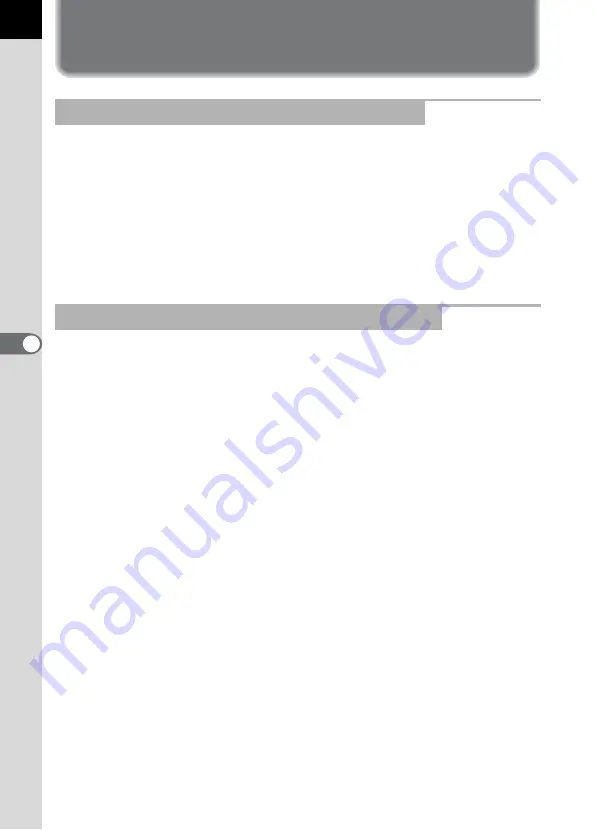
130
U
s
ing
the
Flas
h
5
Flash Characteristics in Each
Exposure Mode
• When taking a moving subject, you can use the flash to change the blur
effect.
• Any desired shutter speed 1/180 sec. or slower can be set for taking a
flash photograph.
• The aperture value automatically changes according to the ambient
brightness.
• The shutter speed is locked at 1/180 sec. when lens other than DA, D
FA, FA J, FA, F or A is used.
• You can set the desired aperture to take a flash photograph when you
want to change the depth of field or shoot a subject farther away.
• The shutter speed automatically changes with the ambient brightness.
• The shutter speed shifts automatically anywhere from 1/180 sec. to a
slow shutter speed (p.56) that reduces camera shake. The slowest
shutter speed depends on the focal length of the lens in use.
• The shutter speed is locked at 1/180 sec. when lens other than DA, D
FA, FA J, FA or F is used.
Using the Flash in
b
(Shutter Priority) Mode
Using the Flash in
c
(Aperture Priority) Mode
Summary of Contents for 19541
Page 36: ...Memo 34 ...
Page 56: ...Memo 54 ...
Page 182: ...Memo 180 ...
Page 202: ...Memo 200 ...
Page 220: ...Memo 218 ...
Page 224: ...Memo 222 ...
Page 267: ...Memo ...
















































