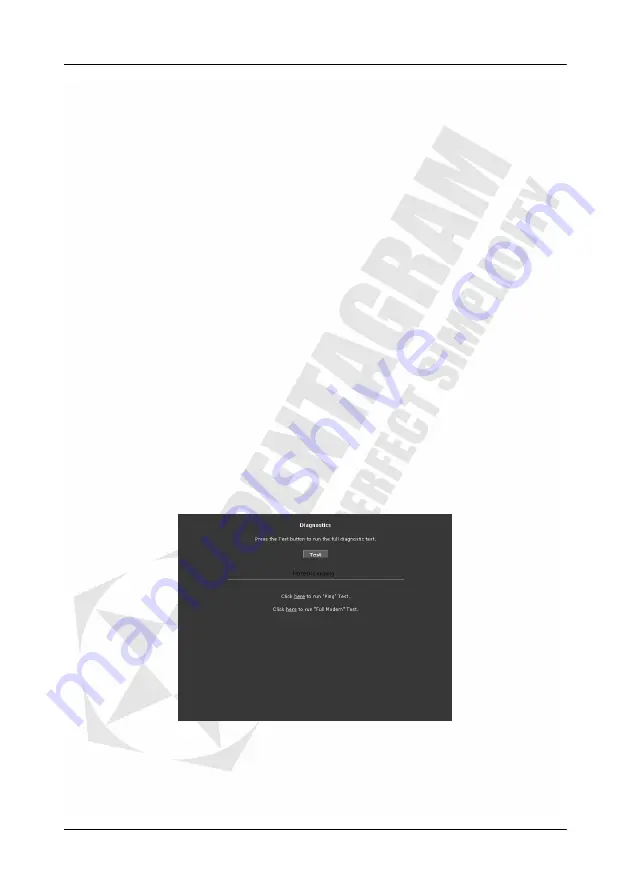
Cerberus ADSL2+ Wi-Fi (P 6331-5)
22
Domain
– The domain name is used in conjunction with the host name to uniquely identify the
router. To access the web pages of the router you can type 192.168.1.1 (the IP address) or
mygateway1.ar7 (Host Name.Domain).
Enable DHCP Server
– Enables/disables DHCP. By default, your router has the DHCP server
(LAN side) enabled. If you already have a DHCP server running on your network, you must
disable one of the two DHCP servers.
Assign ISPDNS, SNTP
– If enabled the router will advertise its own IP address as the DNS
server, when disabled the router will provide the DNS that was received from the WAN.
Start IP
/
End IP
– Enter the starting/ending IP address which will be assigned to devices
using DHCP
Lease Time
– The Lease Time is the amount of time that a network user is allowed to
maintain a network connection to the router using the current dynamic IP address. At the end
of the Lease Time, the lease is either renewed or the DHCP server issues a new IP. The
amount of time is in units of seconds. The default value is 3600 seconds (1 hour). The
maximum value is 999999 seconds (About 278 hours).
Enable DHCP Relay
– In addition to the DHCP server feature, the router supports the DHCP
relay function. When the router is configured as DHCP server, it assigns the IP addresses to
the LAN clients. When the gateway is configured as DHCP relay, it is responsible for
forwarding the requests and responses negotiated between the DHCP clients and the server.
Relay IP
– The IP address of the DHCP relay server.
Server and Relay Off
– When the DHCP server and relay functions are turned off, the
network administrator must carefully configure the IP address, Subnet Mask, and DNS
settings of every host on your network. Do not assign the same IP address to more than one
host. Also, your router must reside on the same subnet as all the other hosts.
Diagnostics
Diagnostic Test is used for investigating whether the router is properly connected to the WAN
Network. This test may take a few seconds to complete. Before running this test, make sure
you have a valid DSL link.
To perform the test, select your connection from the list and press the
Test
button. You can
also perform
“Ping” Test
or
“Full Modem” Test
:
Summary of Contents for Cerberus ADSL2+ Lite
Page 4: ......
















































