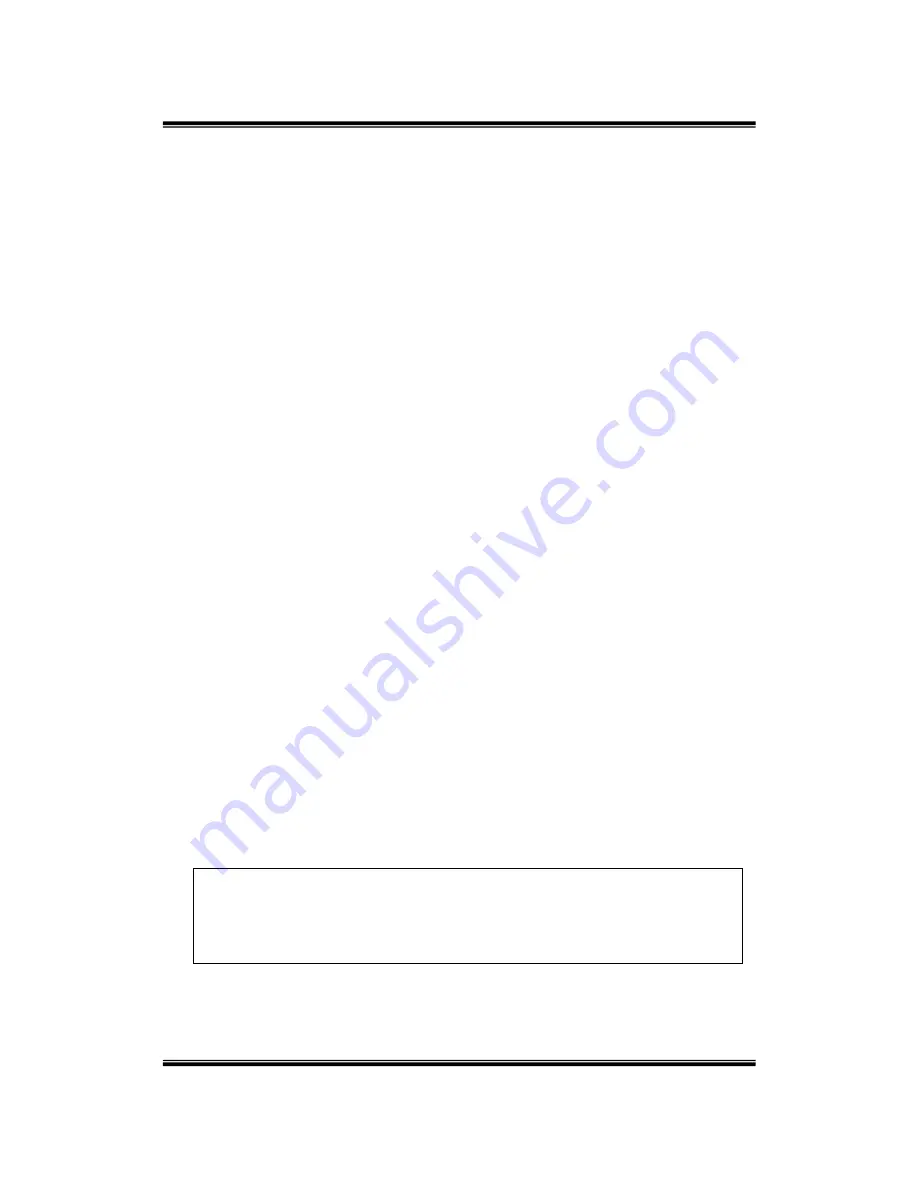
PCS
- 26 -
| Installation Manual |
Step 2 – Assign Voice Mail Hunt Group and Ring Assignment
o
Press
the
[
h
] key twice
o
The
display
reads
1. STATIONS
o
Press
the
[
next
] soft-key until the display reads
6. SYS APPLICAT
.
o
Press
the
[
show
] soft-key
o
The
display
reads
STA HUNT GROUP
o
Press
the
[
show
] soft-key
o
The
display
reads
HUNT GROUP:
o
Enter
[
8
]
o
Press
the
[
show
] soft-key
o
The
display
reads
GROUP TYPE: HUNT
o
Press
the
[
chg
] soft-key
o
The
display
reads
GROUP TYPE: VM
o
Press
the
[
next
] soft-key
o
The
display
reads
GROUP MEMBER
o
Press
the
[
show
] soft-key
o
The
display
reads
MEMBER 01: EMPTY
o
Press
the
[
chg
] soft-key
o
Enter
[
16
]
o
Press
the
[
save
] soft-key
o
Press
the
[
next
] soft-key
o
The
display
reads
MEMBER 02: EMPTY
o
Press
the
[
chg
] soft-key
o
Enter
[
64
]
o
Press
the
[
save
] soft-key
o
Press
the
[
hold
] key
o
The
display
reads
GROUP MEMBER
o
Press
the
[
next
] soft-key
o
The
display
reads
RING ASSIGNMENT
o
Press
the
[
show
] soft-key
o
The
display
reads
CO LINE 1: NONE
o
Press
the
[
chg
] soft-key until the display reads
CO LINE 1: BOTH
(Day
mode and night mode)
o
Press
the
[
next
] soft-key
o
The
display
reads
CO LINE 2: NONE
o
Press
the
[
chg
] soft-key until the display reads
CO LINE 2: BOTH
Continue to Step 3
NOTE: In this example only two CO Lines are being used. For your
Installation you will need these steps for every CO line installed on the
PCS
digital
KSU. Change all of the CO LINES which will NOT be
used by the system to NONE
Summary of Contents for PCS Mail
Page 1: ...Analog or Digital Voice Mail PCS Mail...
Page 2: ...PCS mail Installation Manual 1...
Page 14: ...PCS mail 14 Installation Manual Notes...
Page 18: ...PCS mail 18 Installation Manual Notes...
Page 19: ...PCS mail Installation Manual 19 Quick Reference Card...
Page 36: ...PCS mail 36 Installation Manual Notes...
Page 67: ...PCS mail Installation Manual 67 Personal options Flow Chart Operation...






























