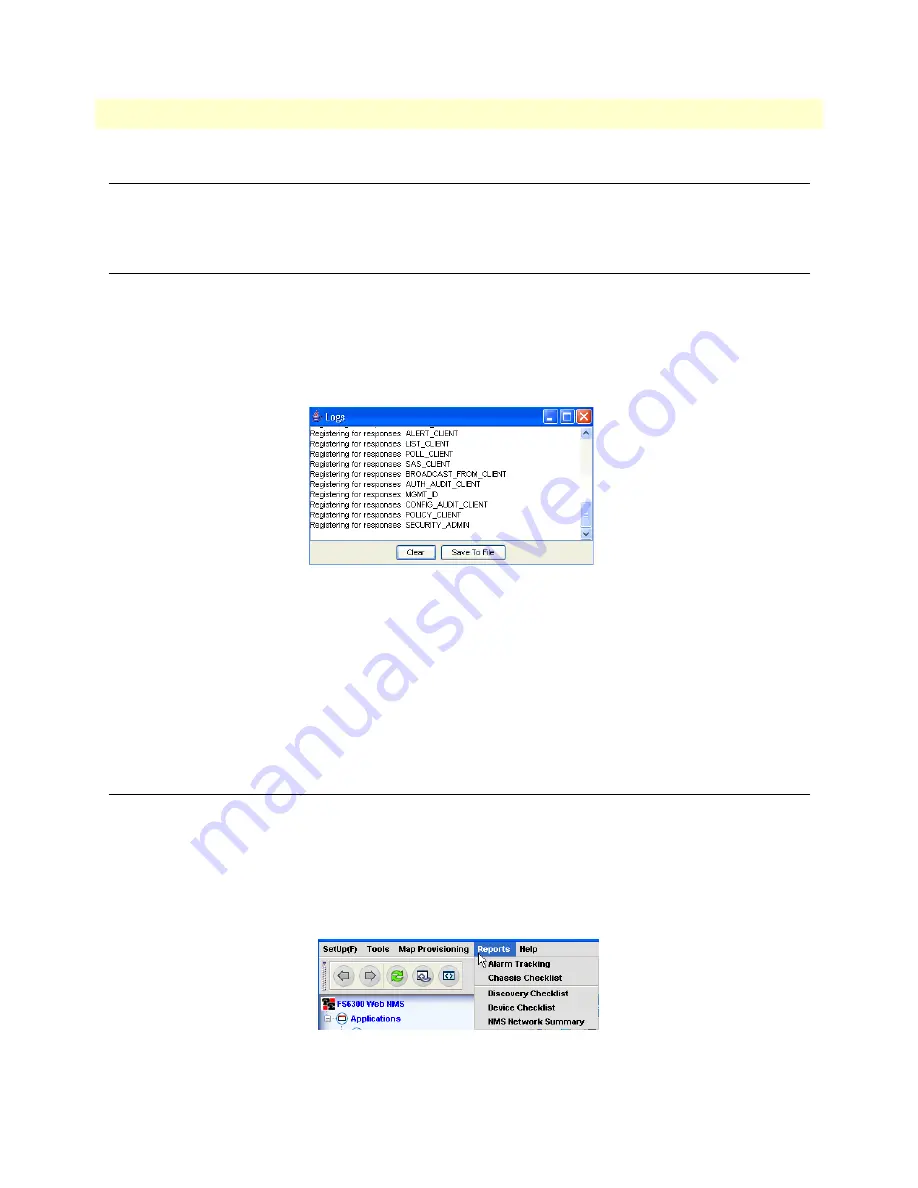
Overview
89
FS6300 NMS Administrator’s Reference Guide
5 • Managing Logs and Reports
Overview
Logs and reports are tools that help you monitor and manage events in the FS6300 NMS. This chapter
explains how to view and save different logs and reports.
Managing Logs
When you first start the application client for the NMS, a log window will open and monitor server messages
during your FS6300 session.
Saving Log Files
To save messages displayed in the log window:
1.
In the
Logs
window, click the
Save To File
button.
Figure 74. Logs window
2.
Navigate to the folder where you want to save the log file.
3.
Type in a file name for the log. Be sure the filename has the
.txt
extension.
Clearing the Log
To clear the log, click the
Clear
button in the Log window (
Figure 74
).
Managing Reports
In the FS6300 NMS, you can keep track of alarms and view summaries of each area (i.e. geographical areas,
nodes, devices, maps, chassis, ect...) of the network. The Report menu also contains checklists for monitoring
Chassis, Devices, and Discovery.
For information on generating graphs and reports for current and past performance data, see the Performance
chapter in the
FS6300 NMS User Manual
.
To view the
Reports
menu, click on
Reports
in the toolbar at the top of the main screen.
Figure 75. Reports Menu






























