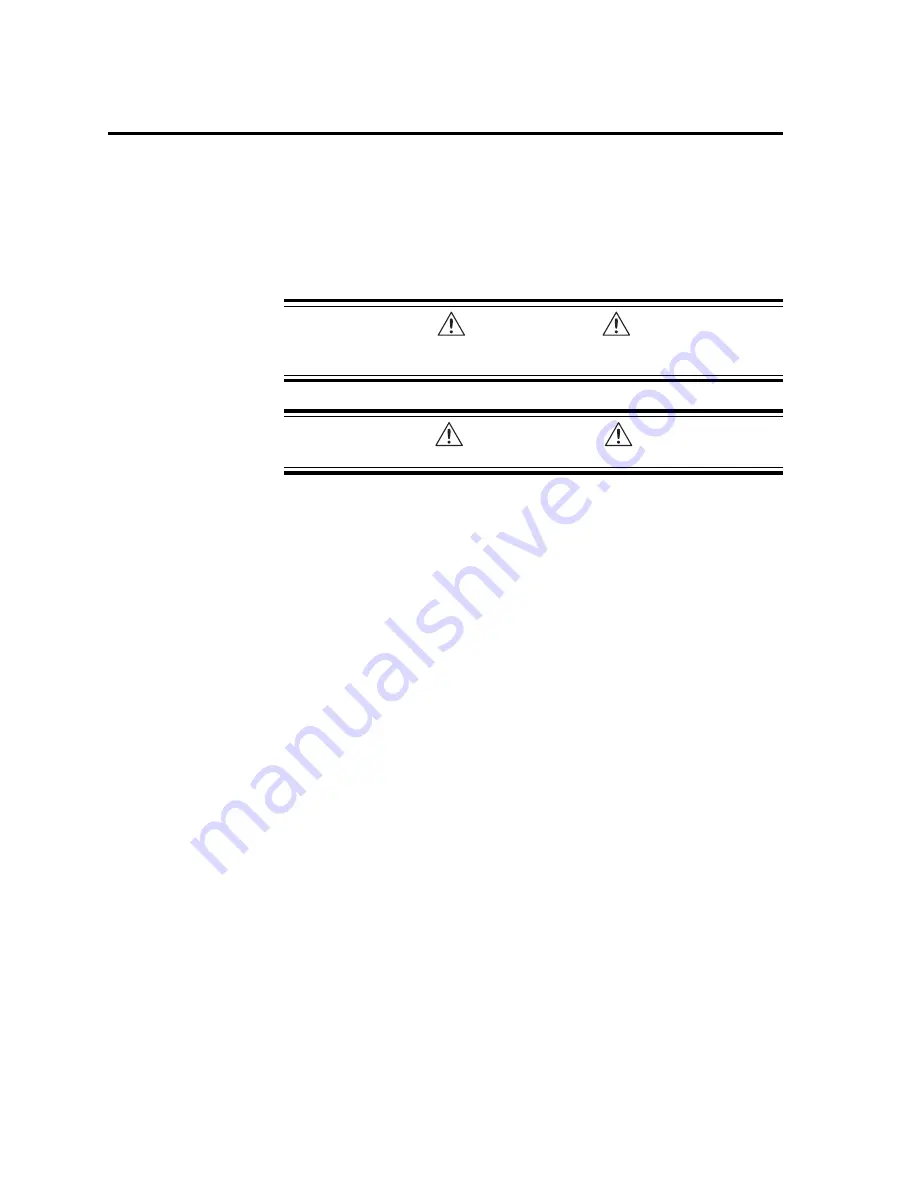
36
Gem6K Hardware Installation Guide
Procedure for Motor Matching – GT6K
Due to slight manufacturing variations, each motor has its own particular charac-
teristics. The drive has three settings—phase offset, balance and waveform—that
can be adjusted to match the drive to a specific motor. The factory settings for
these parameters will be acceptable in most applications. If you need increased
smoothness or accuracy in your system, or if motor resonance causes vibration
problems, perform the following procedure. You will match your drive to your
motor by adjusting the drive settings, and selecting the best current waveform.
CAUTION
Verify correct series or parallel wiring. The label on the motor may be inaccurate if
the motor has been rewired after it left the factory.
WARNING
The following procedure causes the motor shaft to rotate.
Setting Up Your System for the Motor Matching Procedure
Before beginning the
Motor Matching procedure, set up your system as follows:
1.
The
Motor Matching procedure below is a bench top procedure—temporarily
connect the drive, motor, and PC running Motion Planner, but do not permanently
mount the components yet.
2.
Properly secure the motor
3.
Set the motor current at the value recommended for your motor.
4.
Do not attach a load to the motor shaft, or anything else that affects or changes the
inertia of the rotor. The characteristics you are matching are those only of the drive/
motor combination.
5.
Before beginning the
Motor Matching procedure, you must use Motion Planner to
configure the drive for your motor. See
Step 4 of Chapter 2 Installation for instruc-
tions.
6.
Apply AC power when necessary to perform the steps below.
Motor Matching Procedure
1.
Apply power to the drive, enable the drive, and allow the drive and motor to reach a
stable operating temperature. This will take at least 5 minutes, and may take up to
30 minutes. For optimum results, perform the matching procedure at the same
ambient temperature at which your application will operate.
2.
Launch the
Interactive Motor Matching procedure of Motion Planner.
3.
Select the
PHASE A OFFSET button. Note the recommended motor speed in the
comment box.
4.
Using the terminal emulator, set the motor speed to the recommended value for
your motor.
5.
Vary the motor speed about the recommended value, and find the most resonant
operating speed. (Varying the speed makes resonance more noticeable.) You can
find the
resonant speed by touching the motor lightly with your fingertips as you
vary the speed. When you notice the strongest vibrations and increased noise, the
motor is running at a resonant speed. Note the actual speed; you will use it in the
steps below. Return to
Interactive Motor Matching.
6.
Change the
PHASE A OFFSET adjustment using the left and right arrow keys or by
using the touch screen (if available). Adjust the offset for smoothest operation.
7.
Select the
PHASE B OFFSET button.
8.
Change the offset adjustment using the left and right arrow keys or by using the
touch screen (if available). Adjust the offset for smoothest operation.






























