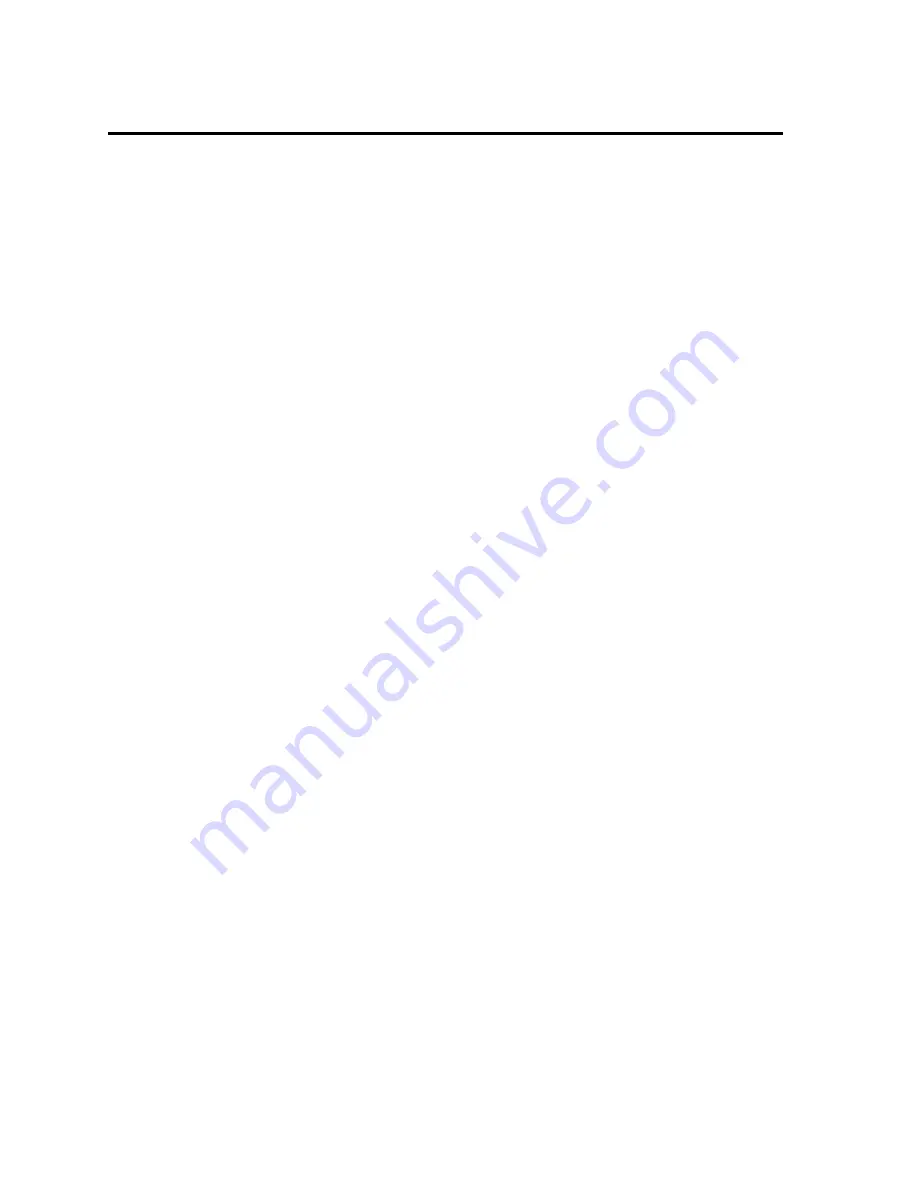
22
Gem6K Hardware Installation Guide
What’s Next?
This chapter has given you information and instructions for performing an
Express
Setup
. The following list explains the steps you should take to complete your
installation, and indicates where to find additional information for each of those
steps.
1.
Mount the drive
. For information on drive dimensions, environmental specifica-
tions, airflow and cooling, etc., see
Appendix A Specifications.
2.
Mount the motor
. For information on motor dimensions, motor cables, encoders,
speed/torque curves, etc., see the separate
Gemini Motor Reference Manual.
3.
Make System Connections
. Information about Compumotor cables is in
Appendix A Specifications. For information on cabling practices to reduce electrical
noise, see
Appendix C Regulatory Compliance: UL and CE.
Connect any of the drive’s optional features you may wish to use (see
Appendix A
Specifications for more information):
• Reset Input
• VINref – Voltage Input Reference
• Digital Inputs (and CNTRL-P)
• Digital Outputs
• Analog Monitor
• Encoder Output (GV6K only)
• Step & Direction Output (GT6K only)
Connect any of the drive’s special features you may wish to use (see
Chapter 4
Special Features for more information):
• Relay, and how to control a Motor Brake
• Aligning the Resolver (GV6K only)
• RS-232 Daisy Chain
• RS-485 Multi-Drop
• Ethernet
• Expansion I/O – EVM32-II and SIM modules
• Multiple Drive Installations
• Connecting drive power buses together (GV6K only)
• Regeneration and the GPDM Power Dissipation Module (GV6K only)
4.
Connect the Load
.
5.
Configure Your Drive
. After completing your hardware installation in Steps 1 – 5
above, proceed to
Chapter 3 Configuration for information about additional drive
configuration options, including:
•
Advanced Features Configuration
(GT6K only) – Configure settings for Active
Damping, Electronic Viscosity, ABS Damping, and encoderless stall detect.
•
Motor Matching
(GT6K only)
– Match your drive to your particular motor.
6.
Tune Your System
(GV6K only) – Tune your system according to the instructions
found at the end of
Chapter 3 Configuration.






























