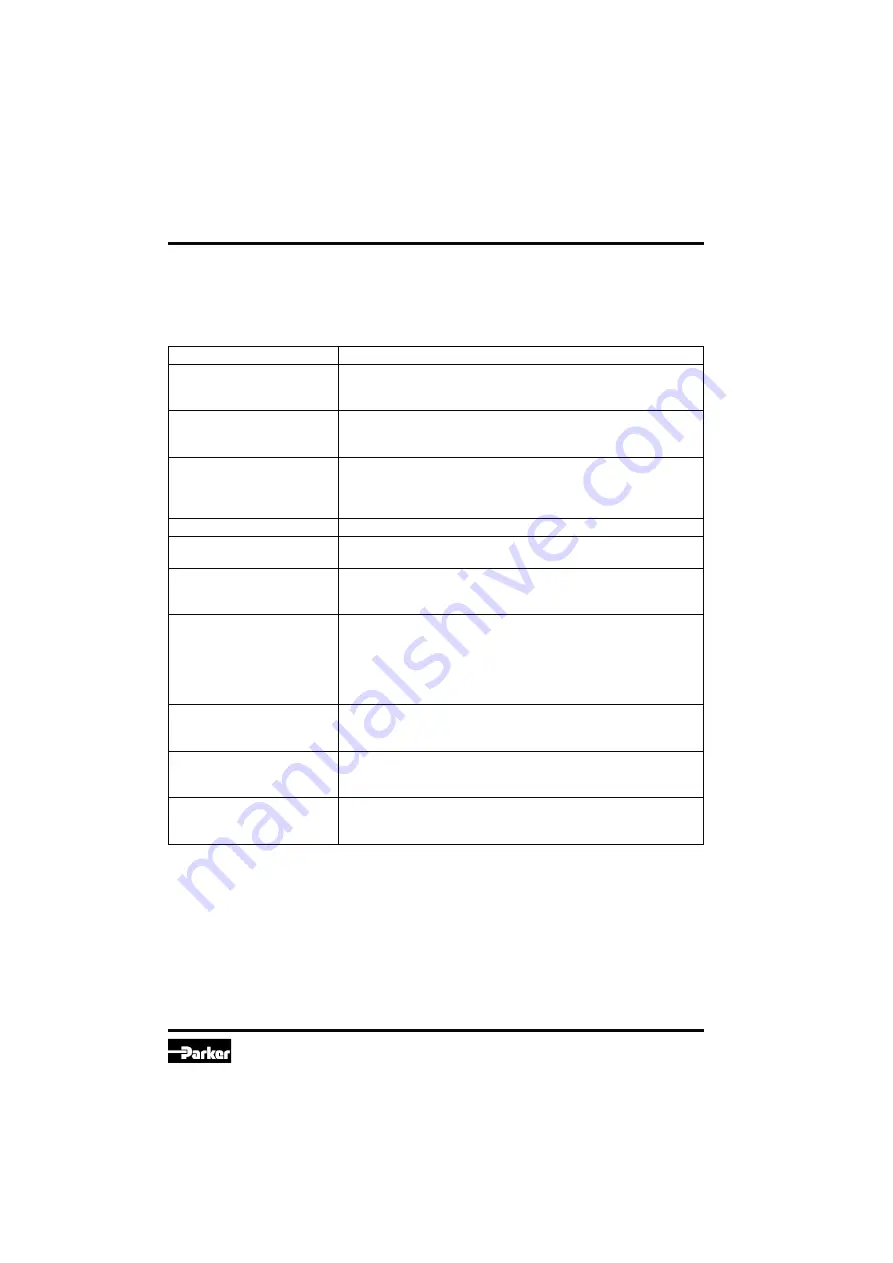
24
D_FB-D_1FB 5715-669 UK.indd CM
Prop. Directional Control Valve
Series D*FB / D*1FB
Operation Manual
Parker Hannifin GmbH
Hydraulic Controls Division
Failure message
Description/corrective action
The Com Port is not available! Terminate the other program, or quit the message and select an-
other RS-232 port via the menu “Options > Port”. Afterwards recon-
nect the parametrizing cable.
Unable to open COM port
Com port is not available. Quit the message and select another
RS-232 port via the menu “Options > Port”. Afterwards reconnect
the parametrizing cable.
There is no module/valve con-
nected or the communication
is disturbed! Please check
also the interface!
No data exchange possible. Either the electronic has been re-
moved, the port is mismatched, or the connection will be disturbed
by strong electrical fields. Check if the Com port is set for “9600, 8,
1. none, none” via the menu “Options > Port”.
Wrong password
Retype the password, notice the exact spelling (case sensitivity).
Wrong input
An unvalid character or a value outside the permitted range has
been used at parameter entry.
Keep the entered para-
meters?
During parameter loading from the electronics memory the preset
parameters from the left hand screen display may be rejected or
maintained.
The chosen module/valve
isn´t the same as the con-
nected hardware. Attention!
Unsaved parameters will be
lost.
In principle, parameters dedicated to a type which deviates from
the connected valve may be edited. However, for data transmitting
the correct valve has to be connected. If parameters will be loaded
from a valve which deviates from the selected one, the parameters
from the left hand side screen display of the program will be over-
written.
The chosen hardware isn´t
the same as the connected
module/valve.
The wrong valve type has been selected from the database, after-
wards the function “send all” has been executed.
Attention! Factory settings
will be changed! Transmit
anyhow?
Default parameters has been read out from the database instead
from the valve via the function “receive all”.
file name.pxd already exists.
Do you want to replace the
file?
The file name already exists within the indicated directory. Select
another name, another directory or overwrite the existing file with
“OK”.
Error messages
Malfunctions when using the ProPxD software program will be indicated via appropriate failure mes-
sages.
Failure messages and corrective actions:
28
28





































