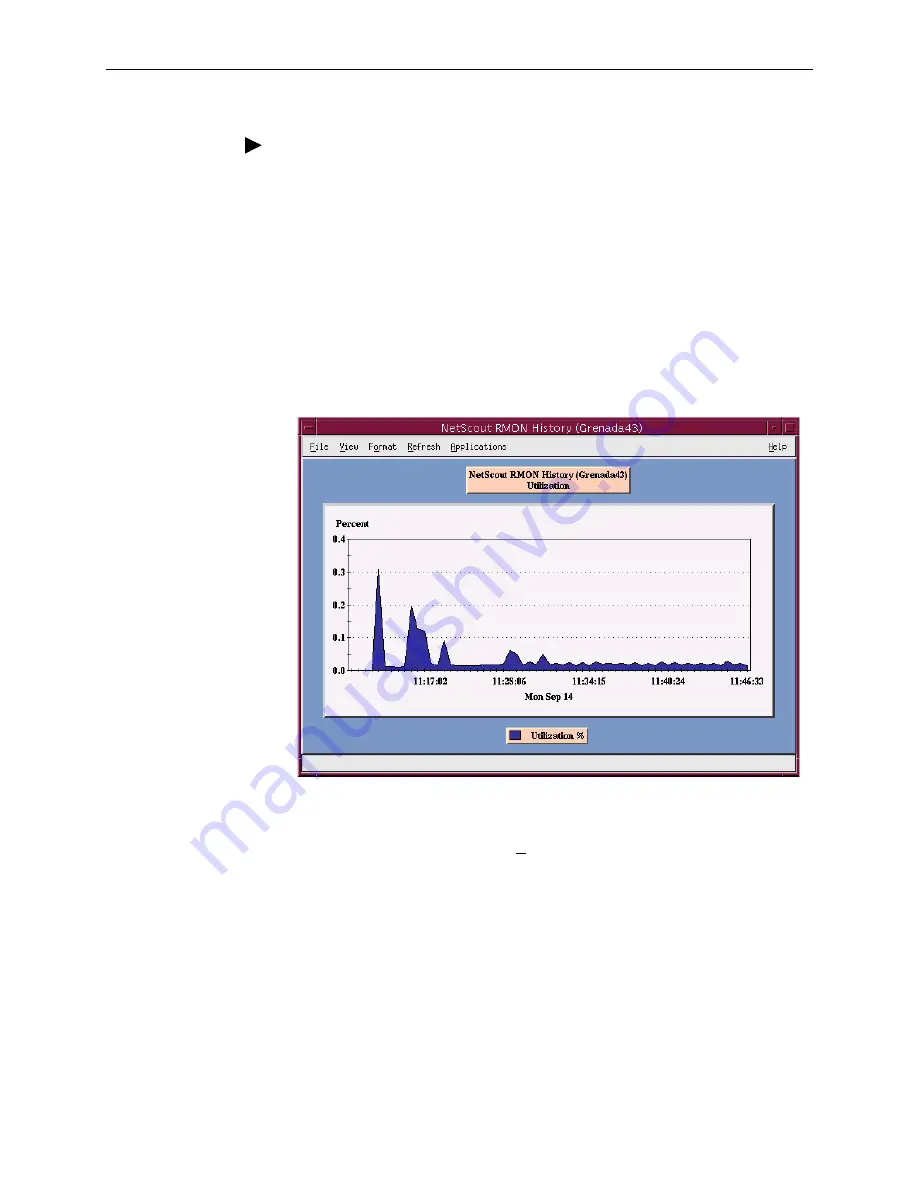
8. Setting Up NetScout Manager Plus for FrameSaver Devices
9123-A2-GB20-20
August 2001
8-17
Procedure
1. Select the Traffic radio button to monitor the newly added agent, or one of its
DLCIs.
2. Highlight an agent in the agent list box so that its DLCIs appear in the DLCI
list box (under the agent list box).
3. If you want to monitor one of the agent’s DLCIs, highlight the DLCI to be
monitored.
4. Click on an applicable icon. The selected graphical report should open.
Traffic icons that would be of particular interest are Traffic Monitor and Domain
History. In the example below, the Domain History icon was selected, which is
actually a real-time report.
NOTE:
If Size Distribution is the selected View and distribution size has been changed
via OpenLane, the values shown for the distribution will not be accurate. Only
default size distributions are tracked.
Summary of Contents for FrameSaver FLEX 9123
Page 1: ...FrameSaver FLEX 9123 User s Guide Document No 9123 A2 GB20 20 August 2001 ...
Page 10: ...Contents viii August 2001 9123 A2 GB20 20 ...
Page 24: ...1 About the FrameSaver FLEX 9123 1 10 August 2001 9123 A2 GB20 20 ...
Page 34: ...2 User Interface and Basic Operation 2 10 August 2001 9123 A2 GB20 20 ...
Page 98: ...3 Configuration 3 64 August 2001 9123 A2 GB20 20 ...
Page 212: ...8 Setting Up NetScout Manager Plus for FrameSaver Devices 8 18 August 2001 9123 A2 GB20 20 ...
Page 228: ...A Menu Hierarchy A 6 August 2001 9123 A2 GB20 20 ...
Page 258: ...B SNMP MIBs and Traps and RMON Alarm Defaults B 30 August 2001 9123 A2 GB20 20 ...
Page 266: ...C Connectors Cables and Pin Assignments C 8 August 2001 9123 A2 GB20 20 ...






























