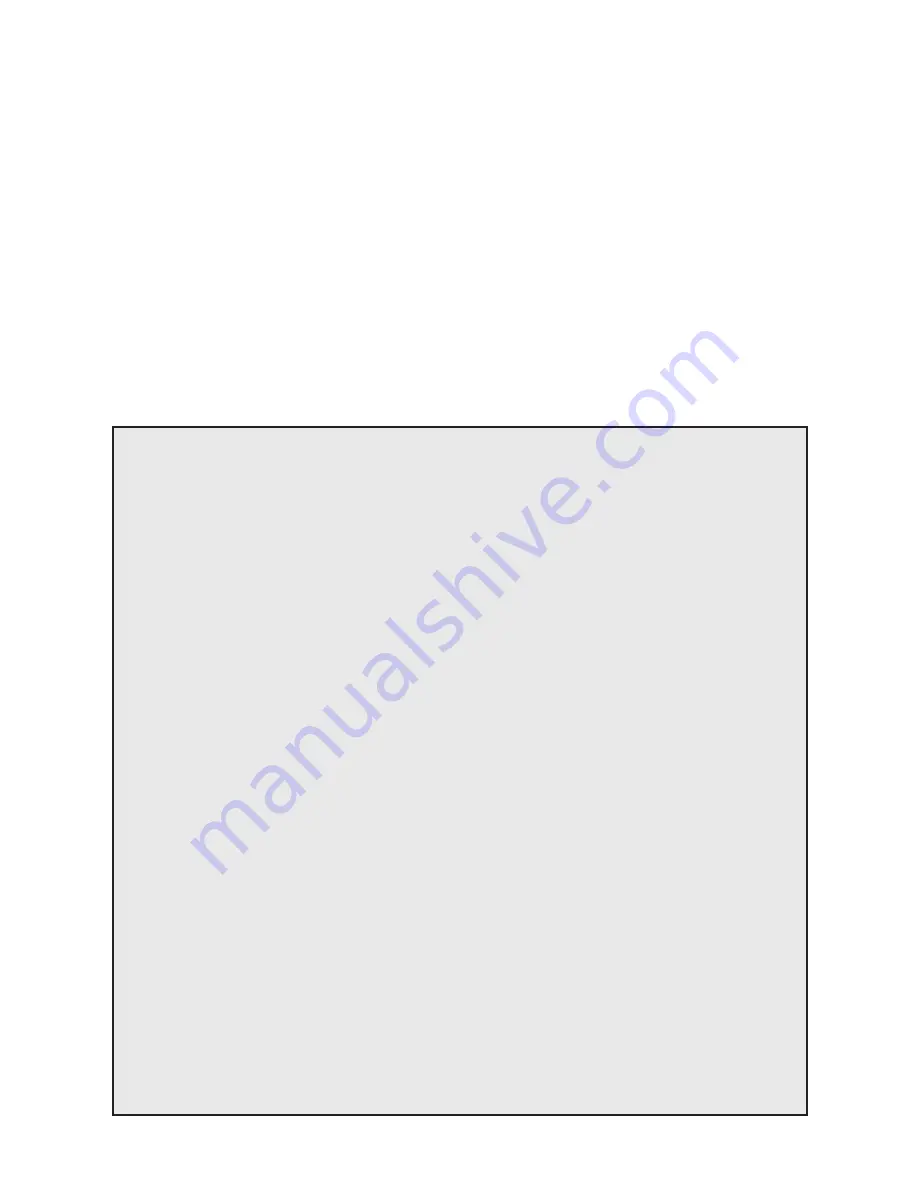
18
MENU OPTION: SUBWOOFER
Subwoofer: Enter the submenu by pressing the
enter button. Here you may configure external
subwoofer integration. It is possible to connect
multiple wired subwoofers if you utilize a ‘Y’
splitter attached to the subwoofer cable, or if
your subwoofer offers an output designed to
daisy chain multiple subs.
Subwoofer > No Sub (Default): This option
configures the soundbar to handle all bass infor-
mation and will not output information via the subs
wired connection. Activate by pressing the enter
button and the soundbar will respond with ‘Saved’.
Subwoofer > Wired Sub: This option configures
the soundbar to use an external subwoofer
connected via a cable to the soundbar’s Sub
Out RCA connection. Activate by pressing the
enter button and the soundbar will respond
with ‘Saved’.
AN OVERVIEW OF THE MENU STRUCTURE
**
Installation
[select installation location]
|
–› *
†
Shelf Mount
[select when set on a flat surface]
|
–› Wall Mount
[select when mounted to a wall]
|
–› Above TV
[select when soundbar is mounted above TV]
|
–› Below TV
[select when soundbar is mounted below the TV]
Subwoofer
[select subwoofer configuration]
|
–› *
†
No Sub
[select when not using a subwoofer]
|
–› Wired Sub
[select when attaching a sub via a cable]
Bass Level
[adjust bass level in 2dB increments]
|
–› +10dB through –10dB
[
*
†
default = 0dB]
Surrounds
[configure surround options for 5.1-channel sources]
|
–› Off
[turns off simulated surrounds]
|
–› *On
[use simulated surrounds at normal level]
|
–›
†
+6dB
[increases level of simulated sur6dB]
Stereo Mode
[configure options for 2-channel stereo sources]
|
–› Wide
[creates a wider stereo image]
|
–›
†
Voice+
[simulates a center channel for stereo sources]
|
–
*
Normal
[use original stereo signal]
Bass Mode
[select EQ listening mode for bass]
|
–›
†
Bass+
[sets bass EQ mode for enhanced bass]
|
–› *Normal
[returns bass EQ to normal levels]
|
–› Night
[sets bass EQ mode for reduced bass]
Display
[select display mode]
|
–›
†
Bright
[use display at full brightness at all times]
|
–› Dim
[use dimmed display at all times]
|
–› *Auto Bright
[full brightness, display turns off automatically]
|
–› Auto Dim
[dimmed display, display turns off automatically]
Touch Display
[select touch display mode]
|
–› Off
[turns off LED]
|
–› Bright
[use dimmed display at all times]
|
–› Dim
[use dimmed display at all times]
|
–› *Auto Bright
[full brightness, display turns off automatically]
|
–› Auto Dim
[dimmed display, display turns off automatically]
ARC
[configure Anthem Room Correction]
|
–› *
†
On
[turns Anthem Room Correction on, if loaded]
|
–› Off
[turns Anthem Room Correction off]
Power Settings
[configure power settings]
|
–› Power Standby
[configure standby behavior]
|
|
–› *
†
Auto Standby
[soundbar turns itself on and off as needed]
|
|
–› Always On
[the soundbar is always powered on]
|
–› Power-On Volume
[set default volume for power on]
|
|
–› Set
|
|
|
–› Max through –90dB
[
*
†
default = –35dB]
|
|
–› Last Used
[volume at power on is equal to previous level]
|
–› IP Control
[configure IP control]
|
|
–›
†
Off
[turns IP Control off]
|
|
–› *On
[turns IP Control on]
|
–› Standby IP
[configure Standby IP Control]
|
–› *
†
Off
[turns Standby IP Control off]
|
–› On
[turns Standby IP Control on, disabled if IP Control is off]
Summary of Contents for SOUNDPLAY
Page 1: ...OWNER S MANUAL ...
Page 34: ...33 NOTES ...
Page 35: ...34 ...
Page 36: ...35 NOTES ...
Page 37: ...MANUEL D UTILISATION ...
Page 72: ...35 NOTES ...
















































