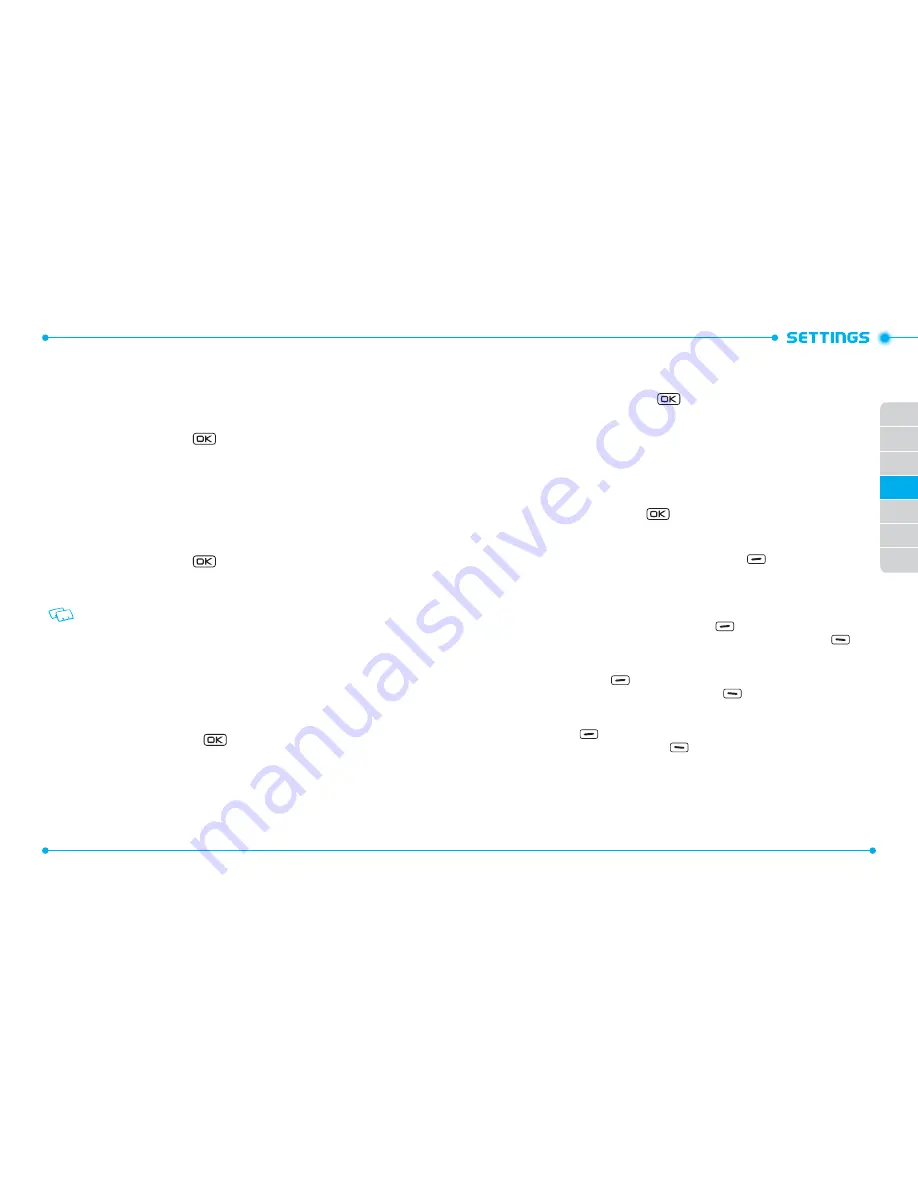
112
113
01
02
03
05
06
07
04
Mobile Device Number (MDN)
/
Mobile Identification Number (MIN)
/
Verizon Wireless
SW/HW VERSION
To view your device HW/SW information:
1. Slide the phone up, press the
[
MENU
], then press
9. Settings & Tools
,
#. Phone Info
,
2. SW/HW Version
.
2.
Software Version
/
PRL Version
/
ERI Version
/
Browser Version
/
Media
Center Version
/
MSUI Version
/
HW Version
/
MEID
are displayed.
3. Press the OK Key to return to the previous screen.
ICON GLOSSARY
To view all the icons and their meanings:
1. Slide the phone up, press the
[
MENU
], then press
9. Settings & Tools
,
#. Phone Info
,
3. Icon Glossary
.
2. Press the OK Key to return to the previous screen.
Please refer to
Display Indicators
on
page 13
for more details about the icons.
SOFTWARE UPDATE
The Software Update option allows you to download and update the software in your
phone automatically. Only the internal software is updated; Contact entries or other
information saved to your phone will NOT be deleted.
STATUS
Check the latest Software Download/Update status.
1. Slide the phone up, press the
[
MENU
], then press
9. Settings & Tools
,
#. Phone Info
,
4. Software Update
.
2. Press
1. Status
.
CHECK NEW
To check Download Server for new Software updates:
1. Slide the phone up, press the
[
MENU
], then press
9. Settings & Tools
,
#. Phone Info
,
4. Software Update
.
2. Press
2. Check New
.
SET - UP WIZARD
The Set-up Wizard menu allows you to set the following menus for Settings & Tools
with simple operation.
1. Slide the phone up, press the
[
MENU
], then press
9. Settings & Tools
.
2. Select
Set-up Wizard
, then press the OK Key.
•
CALL SOUNDS:
Select
Ring Only
,
Vibrate Only
,
Ring and Vibrate
or
Be Silent
, then press
the OK Key [
SET
] or touch the Right Soft Key
[
Skip
] to go to the next
setting. If you select
Ring Only
or
Ring and Vibrate
, the ringtone selection
screen will be displayed. Select a desired ringtone, then press the OK Key
[
SET
].
•
DISPLAY THEMES:
Select
White
,
Oceanic Delight
or
Log Cabin
, then press the OK Key
[
SET
] or touch the Right Soft Key
[
Skip
] to go to the next setting.
To preview the selected display theme, touch the Left Soft Key
[
Preview
].
•
MENU LAYOUT:
Select
Tab, List
and
Grid
, then press the OK Key [
SET
] or touch the Right
Soft Key
[
Skip
] to go to the next setting. To preview the selected Main
Menu Layout, touch the Left Soft Key
[
Preview
].
•
CLOCK FORMAT:
Select
Analog
,
Large Analog
,
Digital 12
,
Large Digital 12
,
Digital 24
,
Large
Digital 24
or
Off
, then press the OK Key [
SET
] or touch the Right Soft Key
[
Skip
] to complete set-up. To preview the selected clock format,
touch the Left Soft Key
[
Preview
].
















































