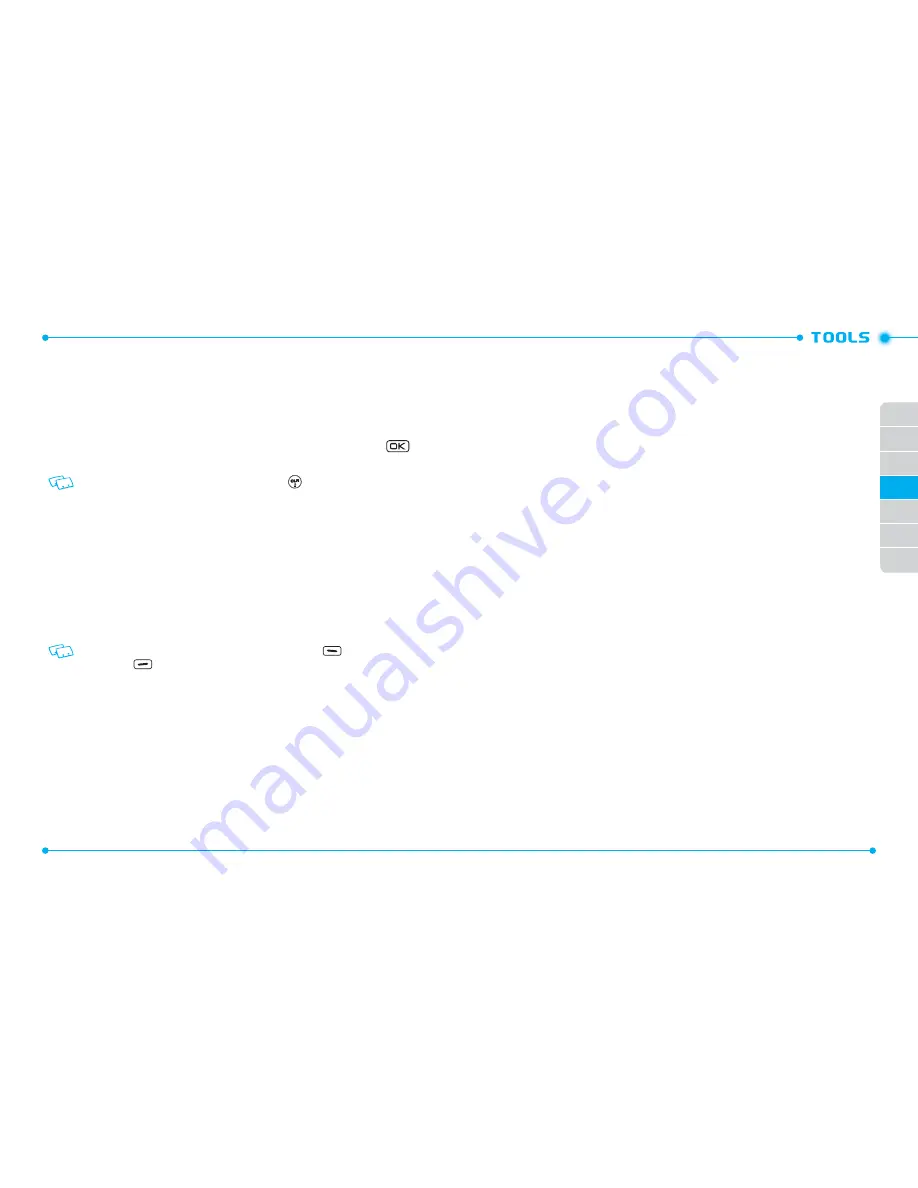
66
67
01
02
03
05
06
07
04
VOICE COMMANDS
Your phone is equipped with an Advanced Voice Commands (AVC) feature. This feature
allows you to make calls or use the phone’s functions by simply using your voice. All
you have to do is talk into the phone and then the phone will recognize your voice and
complete tasks by itself.
1. To access Voice Commands from idle mode, slide the phone up, press the
[
MENU
], then press
9. Settings & Tools
,
3. Tools
,
1. Voice Commands
.
Shortcut:
From idle mode, press and hold the CLR Key
to access the Voice
Commands menu.
2. The phone displays the Voice Commands menu and prompts you to say the
name of the command you want to use. To complete your task, simply follow
the voice prompts. You can speak the name of the command after you hear
a beep.
3. Select one of the following options, then press the OK Key.
Call <Name or #>
/
Send <MSG Type>
/
Go To <Shortcut>
/
Check
<Item>
/
Contact <Name>
/
Search
/
Redial
/
Play <Playlist>
/
My
Verizon
/
Help
To view information about each option, touch the Left Soft Key
[
Info
]. Touch the
Right Soft Key
[
Settings
] to access Voice Commands Settings. Please refer to
page
69
for more details on
Voice Commands Settings
.
4. When it recognizes one of these commands, the phone launches the associated
application. If the phone does not hear a command within approximately eight
seconds, AVC mode will turn itself off.
CALL <NAME OR #>
Use the Call command to voice dial a name from your Contact List or a phone number.
When dialing a number, pronounce each digit, but do not pause noticeably between
the digits.
1. You will hear
Please say a command
and the Voice Commands menu will be
displayed.
2. If calling a contact from your Contact List, say Call <Name>. Your phone will
ask you to confirm the name you said. Say “
Yes
“ if it was repeated correctly.
That phone number will be dialed. If there is more than one number saved for
that contact, you will be asked to confirm which number to dial.
Example: Call John Work
SEND <MSG TYPE>
Use the Send command to send a text or other type of message to a specified name
or number.
1. You will hear
Please say a command
and the Voice Commands menu will be
displayed.
2. Say “
Send
“ followed immediately by Text, Picture, Video or Voice Message.
Example: Send text message to Bob
GO TO <SHORTCUT>
Use the Go To command to open an application on your phone. You can say “
Go To
”
by itself and be prompted to say the application name, or you can skip the prompt by
saying ”
Go To
” followed by the application name.
1. You will hear
Please say a command
and the Voice Commands menu will be
displayed.
2. To access a menu within the phone, say “
Go To
” followed by the menu.
Example: “Go To Calendar”. If no menu option is stated, a list of options will
be provided.
CHECK <ITEM>
The Check command lets you check status information for your phone. You can say
“
Check
” or “
Check Status
” to see and hear all status information.






























