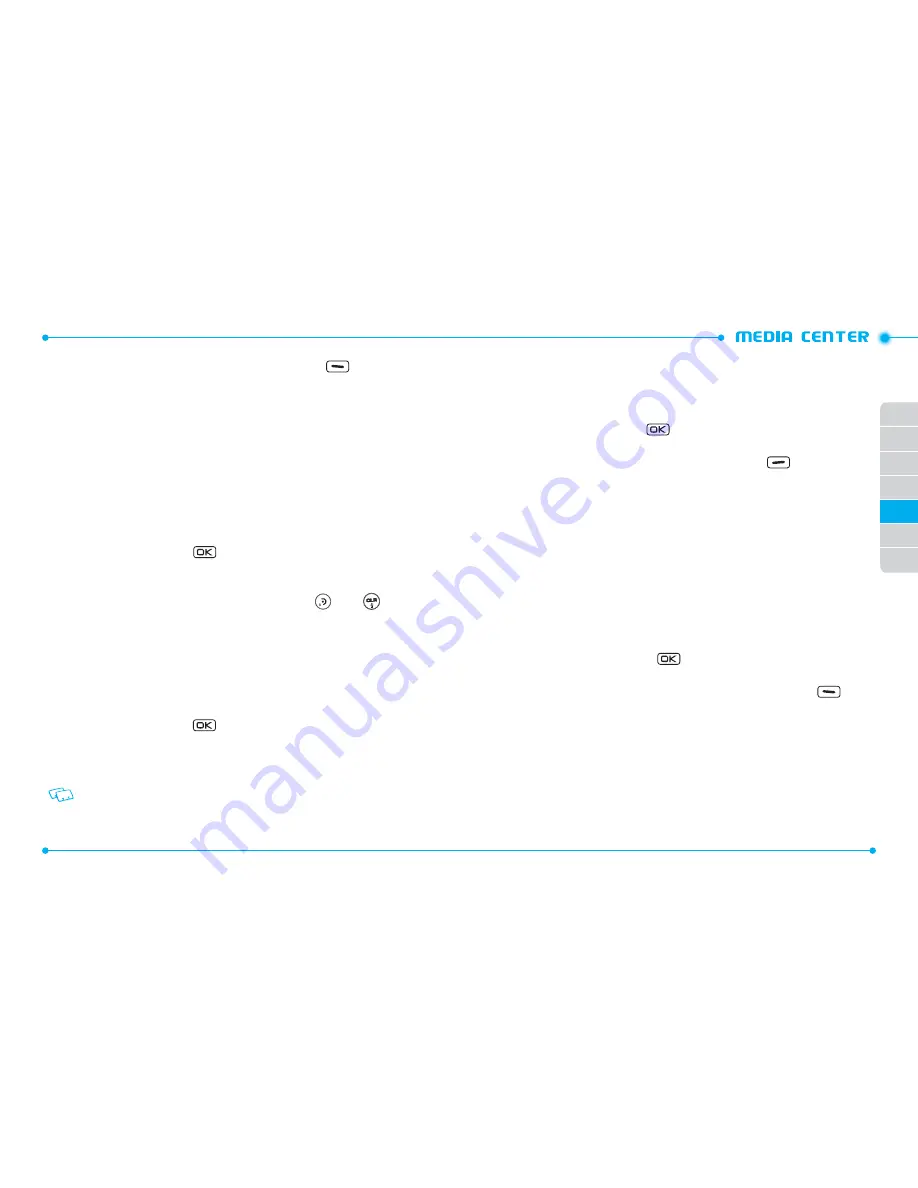
122
123
01
02
03
04
06
07
05
2. Select the sound you want to set, touch the Left Soft Key
[
Set As
], then
select one of the following options and press the OK Key.
•
Ringtone:
Set as a ringtone. A confirmation message appears.
•
Contact ID
: The
SET AS CONTACT ID
screen appears. Select the Contact you want to
assign the ringtone to, then press the OK Key.
•
Alert Sounds:
Press the corresponding number key to set the ringtone for one of the
following options:
All Messages
/
TXT Message
/
Pic/Video/Voice Msg
/
Voicemail
SYNC MUSIC
Allows you to synchronize your music files from PC to your phone.
In order to use this option, you must insert a microSD card and plug in the USB cable
(included inbox) to your phone and connect it to a USB port on your PC.
1. Slide the phone up, press the
[
MENU
], then press
1. Media Center
,
2. Music & Tones
,
5. Sync Music
.
2. Drag and drop the song(s) you want to sync from your PC to correspondiong
folders. Once synchronization is complete, press the END
or CLR
Key
and disconnect the USB cable (included inbox).
3. Under
Music & Tones
menu, open
My Music
to view and play your music files.
PICTURE & VIDEO
GET NEW PICTURES
To connect to Media Center and download a variety of Pictures (images):
1. Slide the phone up, press the
[
MENU
], then press
1. Media Center
,
3. Picture & Video
.
2. Press
1. Get New Pictures
,
1. Get New Applications
, then follow the on-
screen prompts.
The downloaded application will be included in the list when you access:
1. Get New Pictures
>
1. Get New Applications
.
MY PICTURES
The My Pictures menu allows you to view all the pictures you have taken, store selected
images in your phone, send pictures to the Online Album, delete images and access
additional picture options.
1. Slide the phone up, press the
[
MENU
], then press
1. Media Center
,
3. Picture & Video
,
2. My Pictures
.
2. Select the desired picture, then touch the Right Soft Key
[
Options
] to
access the following options.
•
Send:
Allows you to send a picture with following options:
Picture Message
/
To Online Album
/
Via Email
/
Via Bluetooth
•
Set As:
Assigns the selected picture to display for specific tasks (
Wallpaper
/
Picture ID
).
•
Take Picture:
Take a new picture.
•
Get New Pictures:
Download various pictures.
•
Manage Pictures:
To manage your picture files with following options:
Erase
/
Lock
/
Unlock
/
Move to Phone
/
Move to Card
•
Rename:
Rename the selected picture.
•
File Info:
Displays the following information about the selected picture:
File Name
/
Date
/
Time
/
Resolution
/
Size
DELETING A PICTURE
1. Slide the phone up, press the
[
MENU
], then press
1. Media Center
,
3. Picture & Video
,
2. My Pictures
.
2. Select the picture you want to erase, then touch the Left Soft Key
[
Erase
].
3. “
ERASE PICTURE FROM MY PICTURES AND SETTINGS?
” will appear on
your display.
4. Select
Yes
and press the OK Key. A confirmation message appears.
MY VIDEOS
The My Videos menu allows you to view all the videos you have recorded, store selected
videos in your phone, send videos to the Online Album, delete videos and access
additional video options.






























