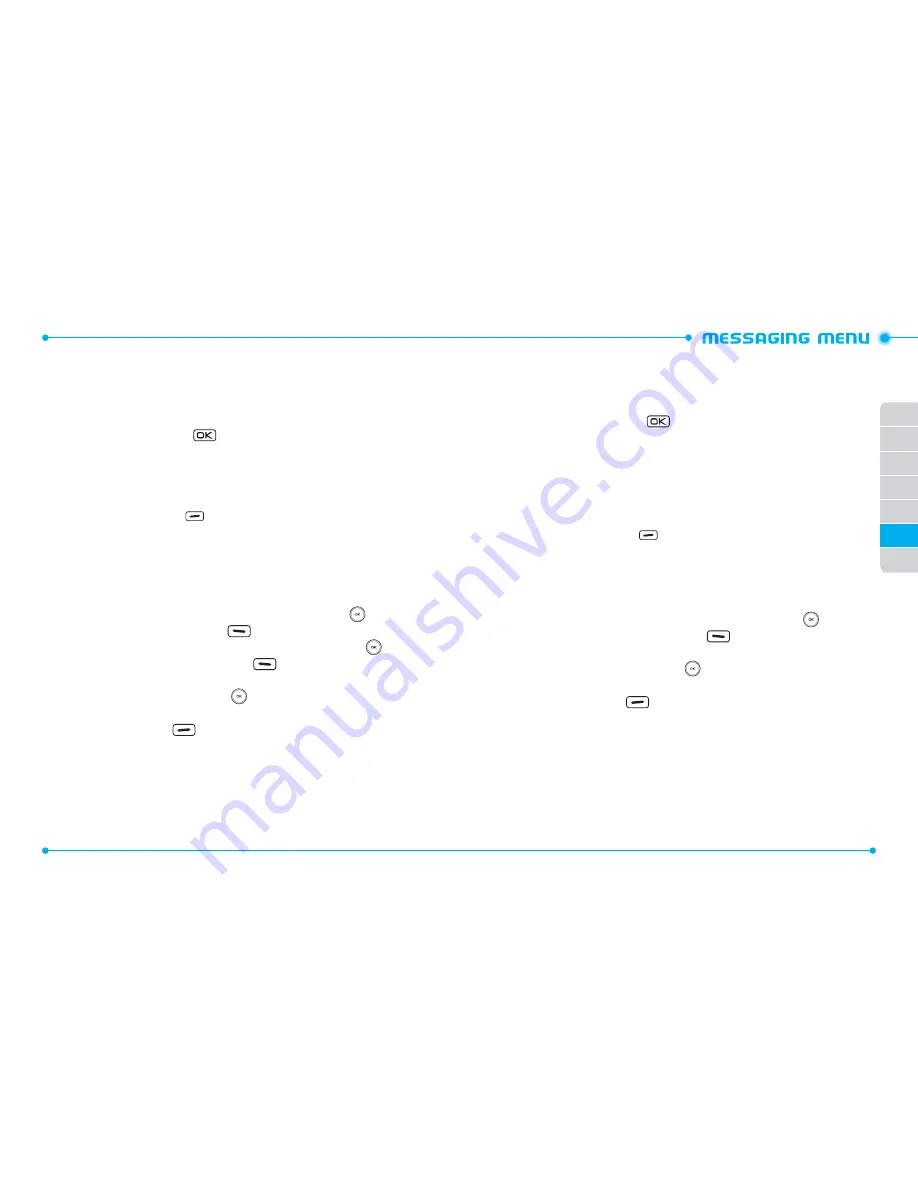
132
133
01
02
03
04
06
07
05
•
Remove Slide:
Removes an inserted slide message.
•
Cancel Message:
Cancel the message and select whether to save it in Drafts.
10. When completed, press the OK Key [
SEND
] to send the picture message.
VIDEO MESSAGE
1. Slide the phone up, press the
[
MENU
], then press
2. Messaging
,
1. New
Message
.
2. Press
3. Video Message
.
3. Under
To
, input the phone number or email address of the recipient, then press
the OK Key.
• By touching the Right Soft Key
[
Add
], you can choose from the following:
1. From Contacts:
Search for a phone number which is stored in the Contact List.
2. Recent Calls:
Search for a phone number which is stored in the Recent Calls menu.
3. Groups:
Search for a group stored in the Groups menu.
4. To Online Album:
Send the video message to your Online Album.
5. To Contacts:
Save the number or email address to the Contact List that you have
entered in the
To
field.
4. Under
Text
, input your message, then swipe the Directional Key
down.
5. Under
Video
, touch the Left Soft Key
[
My Videos
] to select the video you
would like to send, then press the OK Key. Swipe the Directional Key
down.
6. Under
Name Card
, touch the Left Soft Key
[
Add
], select
1. My Name
Card
or
2. From Contacts
, then press the OK Key. Select the desired card, press
the OK Key. Swipe the Directional Key
down.
7. Under
Subject
, input the message subject.
8. Touch the Right Soft Key
[
Options
] to access the following:
•
Preview:
Shows the video message before it is sent.
•
Save As Draft:
Save the video message to Drafts.
•
Insert Quick Text:
Inserts predefined sentences in the video message.
•
Priority Level:
Select
High
or
Normal
, then press the OK Key.
•
Remove Video:
Removes an inserted video from the
Video
field.
•
Remove Name Card:
Removes an inserted name card from the
Name Card
field.
•
Cancel Message:
Cancel the message and select whether to save it in Drafts.
9. When completed, press the OK Key [
SEND
] to send the video message.
VOICE MESSAGE
1. Slide the phone up, press the
[
MENU
], then press
2. Messaging
,
1. New
Message
.
2. Press
4. Voice Message
.
3. Press the OK Key to start recording a voice memo, then press the OK Key [
STOP
]
to finish recording and insert the voice memo into the voice message.
4. Under
To
, input the phone number or email address of the recipient, then press
the OK Key.
• By touching the Right Soft Key
[
Add
], you can choose from the following:
1. From Contacts:
Search for a phone number which is stored in the Contact List.
2. Recent Calls:
Search for a phone number which is stored in the Recent Calls menu.
3. Groups:
Search for a group stored in the Groups menu.
4. To Contacts:
Save the number or email address to the Contact List that you have
entered in the
To
filed.
5. Under
Text
, input your message, then swipe the Directional Key
down.
6. Under
Name Card
, touch the Left Soft Key
[
Add
], select
1. My Name
Card
or
2. From Contacts
, then press the OK Key. Select the desired card, press
the OK Key. Swipe the Directional Key
down.
7. Under
Subject
, input the message subject.
8. Touch the Right Soft Key
[
Options
] to access the following:
•
Review:
Shows the voice message before it is sent.
•
Save As Draft:
Save the voice message to Drafts.
•
Insert Quick Text:
Inserts predefined sentences in the voice message.
•
Priority Level:
Select
High
or
Normal
, then press the OK Key.
•
Remove Recording:
Removes an inserted recording from the
Voice
field.
•
Remove Name Card:
Removes an inserted name card from the
Name Card
field.
•
Cancel Message:
Cancel the message and select whether to save it in Drafts.
9. When completed, press the OK Key [
SEND
] to send the voice message.






























