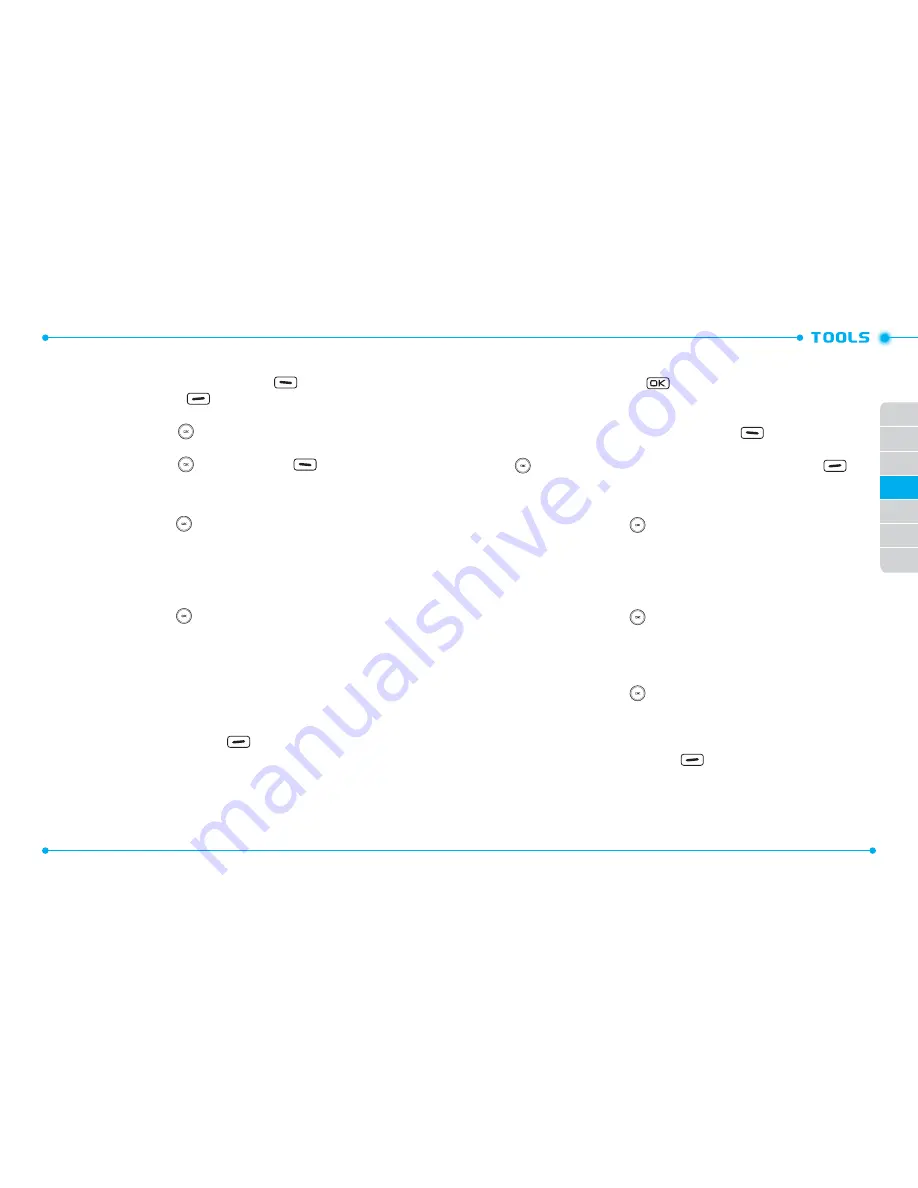
76
77
01
02
03
05
06
07
04
2. Select
1. My Dot Icons
, then press the OK Key.
3. To create your own icon, touch the Left Soft Key
[
New
]. To mark/unmark
all, touch the Right Soft Key
[
Options
], then press
1. Mark All
or
2. Unmark All
.
4. Swipe the Directional Key
left, right, up and down to select positions, and
press the OK Key [
MARK
/
UNMARK
] to mark/unmark the positions.
5. Swipe the Directional Key
down or Left Soft Key
[
Next
] to set the
other fields. To preview, touch the Right Soft Key [
Preview
].
STYLES
Swipe the Directional Key
left or right to select the styles from the
following:
Volume Violet
/
Red Mint
/
My Heart
/
Pink Candy
/
Mint Block
/
Gold Light
/
Mono Dot
/
Lemon Square
/
Chocolate Brown
EFFECTS
Swipe the Directional Key
left or right to select the effects from the
following:
No Effect
/
Top to Bottom
/
Bottom to Top
/
Left to Right
/
Right to Left
/
Twinkling
/
Reversal
/
Sequential
/
Curtain Call
NAME
Use the QWERTY Keypad to enter the icon name.
6. Press the OK Key [
SAVE
] to save it.
7. Once saved, touch the Right Soft Key
[
Options
] to select one of the
following and press the OK Key.
•
1. Set As:
Set the icon as
1. Wallpaper
or
2. Picture ID
.
•
2. Edit:
Allows you to edit the selected icon.
•
3. Erase:
Deletes the selected icon.
•
4. Erase All:
Deletes all the icons.
•
5. Reset Default:
Reset My Dot Icons menu to factory default.
MY DOT BANNER
1. Slide the phone up, press the
[
MENU
], then press
9. Settings & Tools
,
3. Tools
,
5. Self Icon
.
2. Select
2. My Dot Banner
, then press the OK Key.
3. To create your own banner, touch the Left Soft Key
[
New
].
4. Use the QWERTY Keypad to enter the banner, then swipe the Directional Key
down to set the other fileds. To preview, touch the Right Soft Key
[
Preview
].
STYLES
Swipe the Directional Key
left or right to select the styles from the
following:
Volume Violet
/
Red Mint
/
My Heart
/
Pink Candy
/
Mint Block
/
Gold Light
/
Mono Dot
/
Lemon Square
/
Chocolate Brown
EFFECTS
Swipe the Directional Key
left or right to select the effects from the
following:
No Effect
/
Twinkling
/
Reversal
SPEED
Swipe the Directional Key
left or right to select the speed from the
following:
Normal
/
Fast
/
Slow
5. Press the OK Key [
SAVE
] to save it.
6. Once saved, touch the Right Soft Key
[
Options
] to select one of the
following and press the OK Key.
•
1. Set As:
Set the banner as
1. Wallpaper
or
2. Picture ID
.
•
2. Edit:
Allows you to edit the selected banner.
•
3. Erase:
Deletes the selected banner.
















































