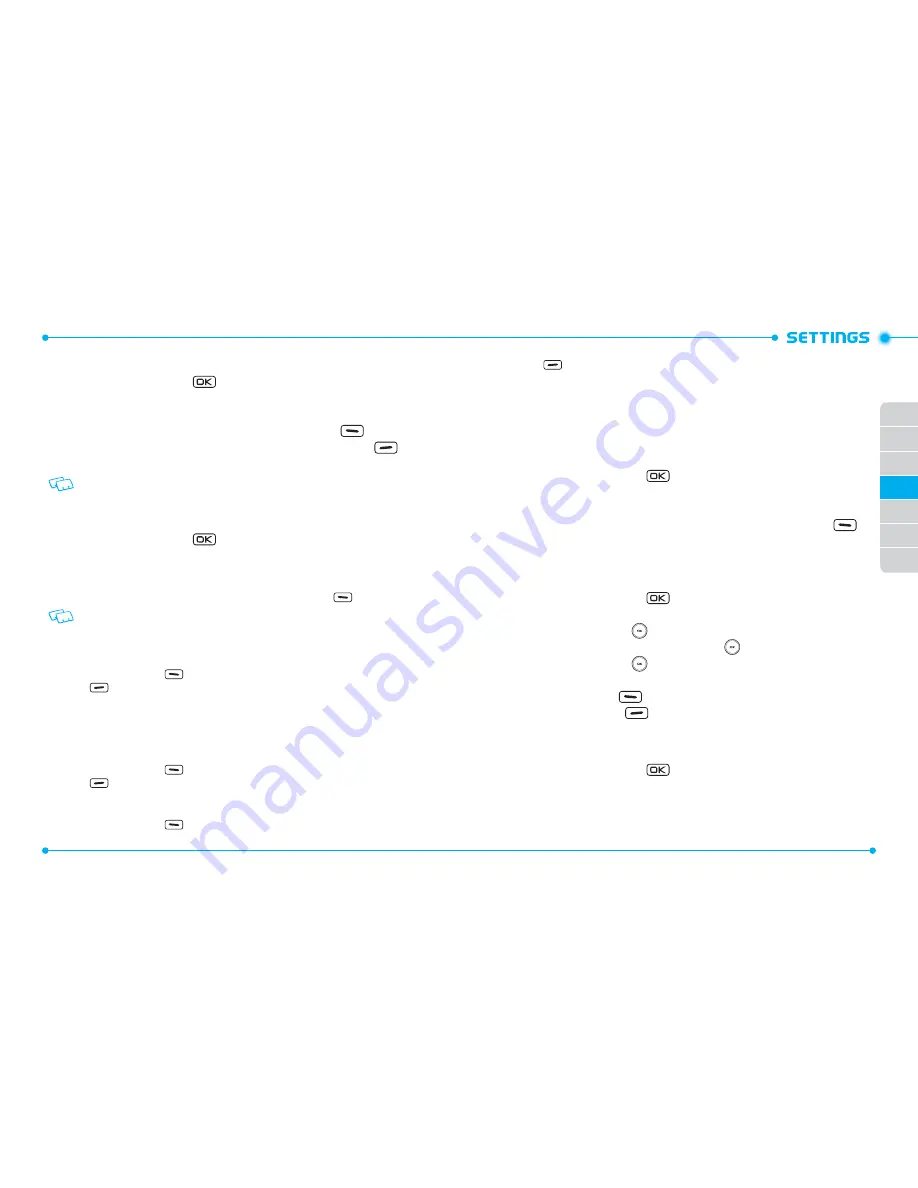
96
97
01
02
03
05
06
07
04
To choose the background screen:
1. Slide the phone up, press the
[
MENU
], then press
9. Settings & Tools
,
6. Display Settings
,
5. Display Themes
.
2. Select
White
,
Oceanic Delight
or
Log Cabin
, then press the OK Key [
SET
].
To preview the selected display theme, touch the Left Soft Key
[
Preview
].
3. To view the help option for
Display Themes
, touch the Right Soft Key
[
Help
].
Oceanic Delight
is the default setting for this device.
MAIN MENU SETTINGS
To change Main Menu layout and type:
1. Slide the phone up, press the
[
MENU
], then press
9. Settings & Tools
,
6. Display Settings
,
6. Main Menu Settings
.
•
Menu Layout:
Allows you to change Main Menu type.
1. Select
Tab
,
List
or
Grid
, then press the OK Key [
SET
].
2. To preview the selected main menu layout, touch the Left Soft Key
[
Preview
].
List
is the default setting for this device.
•
Replace Menu Items:
Allows you to replace Main Menu with desired menus.
1. Select the menu you want to replace then press the OK Key [
EDIT
].
2. Select a menu in the list to replace it and then press the OK Key [
SET
].
3. Touch the Left Soft Key
[
Done
] to return to Menu Settings, or touch the Right Soft
Key
[
Help
] to view the help for
Replace Menu Items
.
•
Position Menu Items:
Allows you to move the position of the Main Menu options to a
different position.
1. Select the menu you want to move then press the OK Key [
MOVE
].
2. Swipe the Directional Key up or down to place the menu in a new position and then
press the OK Key [
SET
].
3. Touch the Left Soft Key
[
Done
] to return to Menu Settings, or touch the Right Soft
Key
[
Help
] to view the help for
Position Menu Items
.
•
Reset Menu Settings:
Allows you to reset Main Menu Settings.
1. Select
Menu Layout
,
Menu Items
,
Item Positions
or
All
, then press the OK Key.
2. Touch the Left Soft Key
[
Done
] to return to Menu Settings, or touch the Right Soft
Key
[
Help
] to view the help for Reset Menu Settings.
-
Menu Layout:
Reset Menu Layout to the initial Menu Layout.
-
Menu Items:
Reset Menu Items to the initial content of the Main Menu.
-
Item Positions:
Reset Menu Items to the initial order of Main Menu.
-
All:
Reset all Main Menu Settings to the initial Main Menu Settings.
FONT TYPE
To set the font type:
1. Slide the phone up, press the
[
MENU
], then press
9. Settings & Tools
,
6. Display Settings
,
7. Font Type
.
2. Select
VZW Font
,
Sleek Modern Font
or
Dandy Round Font
, then press the
OK Key [
SET
]. To preview the selected font type, touch the Left Soft Key
[
Preview
].
DIAL FONTS
To set the font size and effects:
1. Slide the phone up, press the
[
MENU
], then press
9. Settings & Tools
,
6. Display Settings
,
8. Dial Fonts
.
2. Swipe the Directional Key
left or right to select
Normal
or
Large Only
for
Dial Font Size
, then swipe the Directional Key
down.
3. Swipe the Directional Key
left or right to select
Normal
,
Mini Board
or
Sticker
for
Dial Font Effects
, then press the OK Key [
SET
].
4. Touch the Left Soft Key
[
Preview
] to preview the selected dial fonts, or
touch the Right Soft Key
[
Help
] to view the help for
Dial Fonts
.
MENU FONT SIZE
To set the menu font size:
1. Slide the phone up, press the
[
MENU
], then press
9. Settings & Tools
,
6. Display Settings
,
9. Menu Font Size
.
2. Select
Normal
or
Large
, then press the OK Key [
SET
].
















































