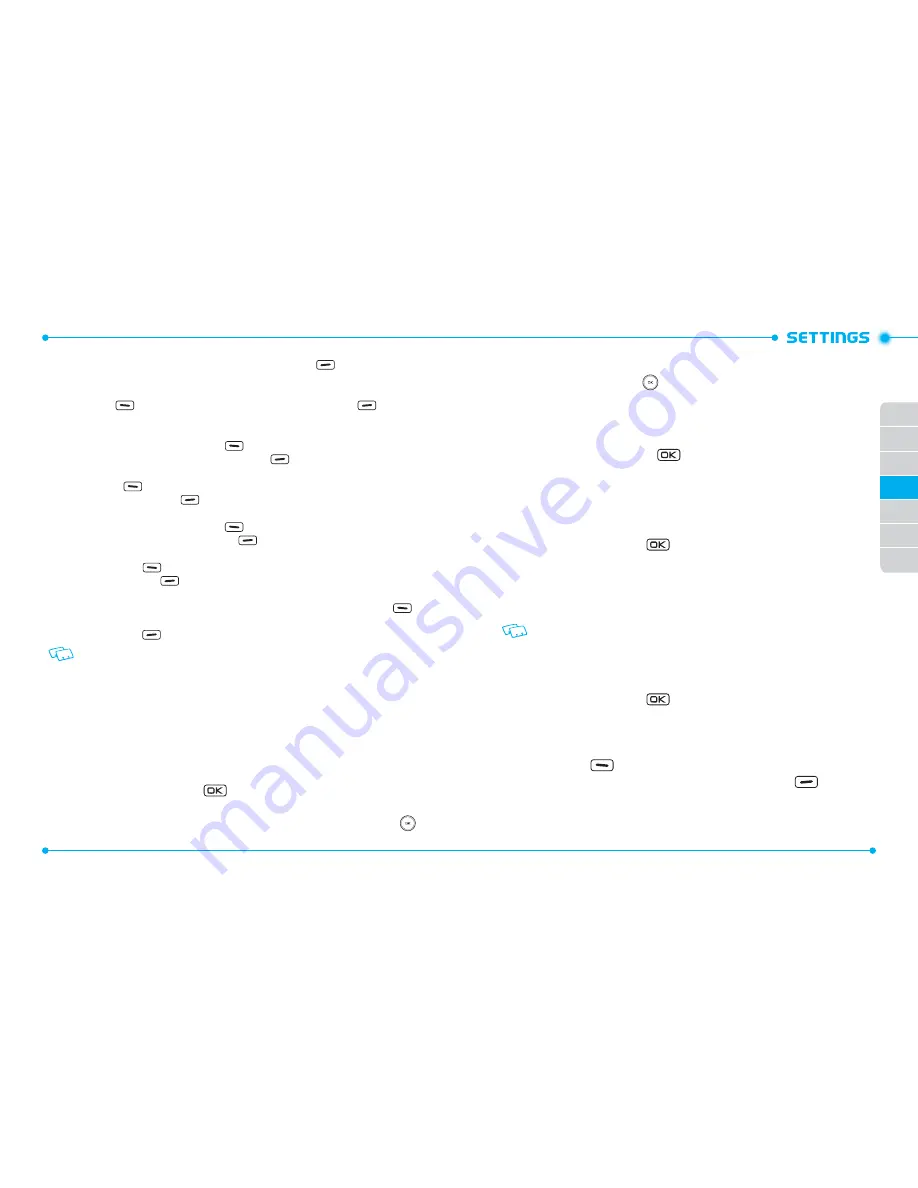
94
95
01
02
03
05
06
07
04
the OK Key [
SET
] or touch the Right Soft Key
[
Skip
] to go to the
next setting.
•
WALLPAPER:
Select a desired screen, then press the OK Key [
SET
]. Touch the Left Soft Key
[
Preview
] to view the image, or touch the Right Soft Key
[
Skip
] to
go to the next setting.
•
DISPLAY THEMES:
Select
White
,
Oceanic Delight
or
Log Cabin
, then press the OK Key [
SET
].
Touch the Left Soft Key
[
Preview
] to preview the selected display
theme, or touch the Right Soft Key
[
Skip
] to go to the next setting.
•
MENU LAYOUT:
Select
Tab
,
List
or
Grid
, then press the OK Key [
SET
]. Touch the Left Soft Key
[
Preview
] to preview the selected main menu layout, or touch the
Right Soft Key
[
Skip
] to go to the next setting.
•
FONT TYPE:
Select
VZW Font
,
Sleek Modern Font
or
Dandy Round Font
, then press OK Key
[
SET
]. Touch the Left Soft Key
[
Preview
] to preview the selected font
type, or touch the Right Soft Key
[
Skip
] to go to the next setting.
•
DIAL FONT SIZE:
Select
Normal
or
Large Only
, then press OK Key [
SET
]. Touch the Left Soft
Key
[
Preview
] to preview the selected dial fonts, or touch the Right
Soft Key
[
Skip
] to go to the next setting.
•
CLOCK FORMAT:
Select
Analog
,
Large Analog
,
Digital 12
,
Large Digital 12
,
Digital 24
,
Large
Digital 24
or
Off
, then press the OK Key [
SET
]. Touch the Left Soft Key
[
Preview
] to preview the selected clock format, or touch the Right Soft
Key
[
Skip
] to complete set-up.
This guide gives navigation instructions according to the defaults, Menu Layout is
set to List, and Display Themes is set to Oceanic Delight. If other settings are set,
navigating the phone’s menus may be different.
BANNER
To set your Personal or ERI banner:
PERSONAL BANNER
The Personal Banner can be up to 16 characters and is displayed on your phone’s
display screen from idle mode.
1. Slide the phone up, press the
[
MENU
], then press
9. Settings & Tools
,
6. Display Settings
,
2. Banner
,
1. Personal Banner
.
2. Enter the banner text (up to 16 characters) and swipe the Directional Key
down to select a desired font color.
3. Swipe the Directional Key
left or right to select the desired font color and
press the OK Key [
SET
] to save the banner.
ERI BANNER
If you use ERI Service, ERI Text is shown on the sub banner.
1. Slide the phone up, press the
[
MENU
], then press
9. Settings & Tools
,
6. Display Settings
,
2. Banner
,
2. ERI Banner
.
2. Select
On
or
Off
, then press the OK Key [
SET
].
BACKLIGHT
To set the duration for backlight illumination of the Main Screen and Keypad:
1. Slide the phone up, press the
[
MENU
], then press
9. Settings & Tools
,
6. Display Settings
,
3. Backlight
.
2. Press
1. Display
or
2. Keypad
.
3. Select
7 Seconds
,
15 Seconds
,
30 Seconds
or
Always On
, then press the OK
Key [
SET
].
Even if
Always On
is selected for the
Backlight
setting, the backlight will turn off when
the phone is powered off.
WALLPAPER
To choose the kind of background to be displayed on the phone:
1. Slide the phone up, press the
[
MENU
], then press
9. Settings & Tools
,
6. Display Settings
,
4. Wallpaper
.
2. Press
1. My Pictures
or
2. Flash Animations
.
3. Select a desired screen, then press the OK Key [
SET
]. To view the image, touch
the Left Soft Key
[
View
].
4. To download other available pictures, touch the Right Soft Key
[
Get
New
], then press
1. Get New Applications
. Follow the on-screen prompts.
DISPLAY THEMES
















































