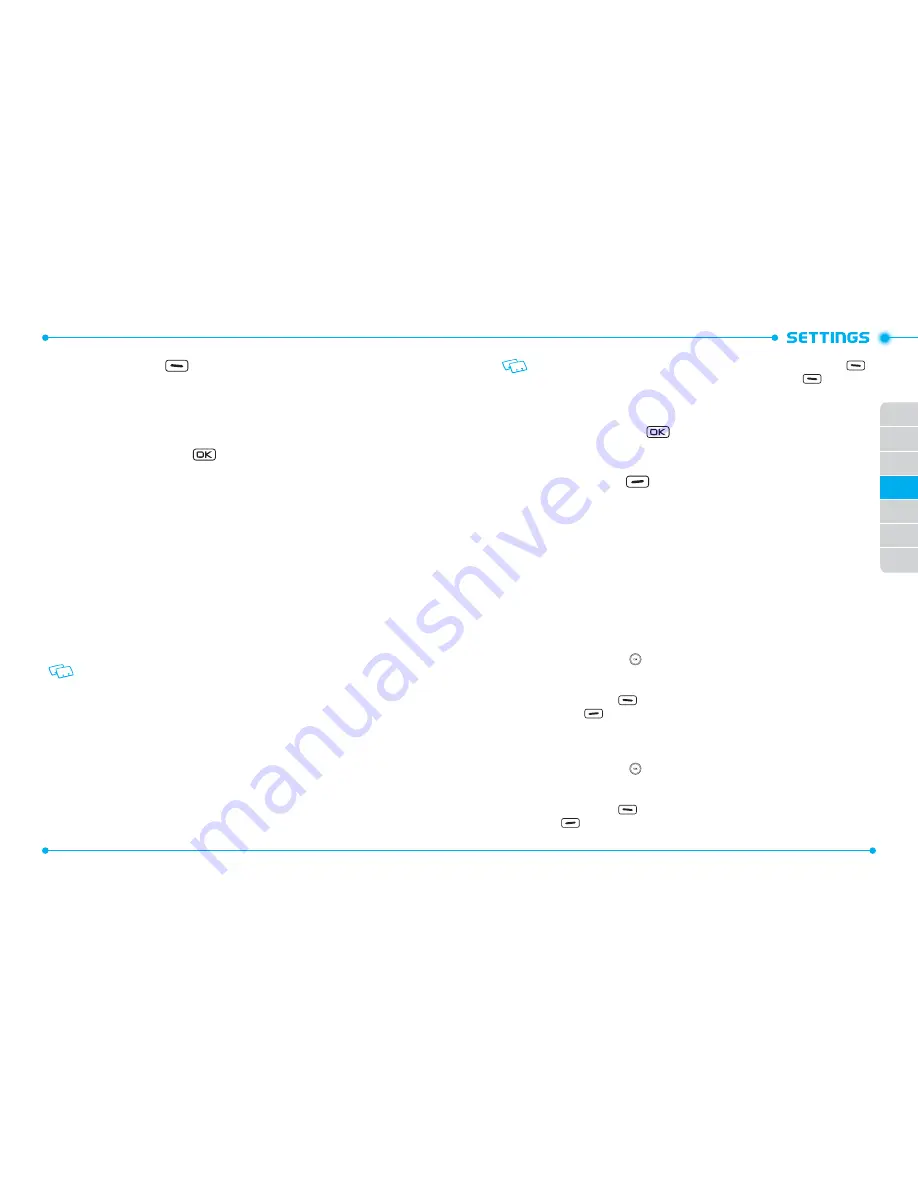
86
87
01
02
03
05
06
07
04
2. Touch the Left Soft Key
[
Turn On/Turn Off
]. A confirmation window
appears.
ADD NEW DEVICE
Pairing is the process that allows the handset to locate, establish and register a 1-to-1
connection with the target device.
1. Slide the phone up, press the
[
MENU
], then press
9. Settings & Tools
,
4. Bluetooth
,
1. Add New Device
.
2. If the Bluetooth® power is switched off, the following message will appear
on the LCD screen: “
TURN BLUETOOTH POWER ON?
” Select
Yes
and press the
OK Key.
3. The handset will prompt you with the following message on the LCD screen:
“
PLACE DEVICE YOU ARE CONNECTING TO IN DISCOVERABLE MODE.
” Press
the OK Key.
4. The device will appear in the
ADD NEW DEVICE
menu. Select the device you
wish to pair to, then press the OK Key [
PAIR
].
5. The handset may prompt you for the passkey. Consult the Bluetooth accessory
(sold separately) instructions for the appropriate passkey (typically “0000”—4
zeroes). Enter the passkey, then press the OK Key.
You do not need to input the passkey for pairing when the passkey of the Bluetooth
headset or hands-free kit is 0000.
6. The handset will prompt you with the following message on the LCD screen:
Before Connecting To [Device Name]
. If you would like to always confirm
before connecting to the Bluetooth device, select
Always Ask
, then press the
OK Key. If you do not wish to confirm every time before connecting to the
Bluetooth device, select
Always Connect
, then press the OK Key.
7. Once connected, you will see the device listed in the Bluetooth menu and the
Bluetooth device connected icon will appear at the top of the screen when
connected to the Bluetooth device.
• In the Bluetooth menu, you can turn off the device by pressing the Left Soft Key
[
Turn Off
]. Conversely, you can turn on by pressing the Left Soft Key
[
Turn On
].
• If multiple devices are displayed, select the device you want to connect to.
OPTIONS
1. Slide the phone up, press the
[
MENU
], then press
9. Settings & Tools
,
4. Bluetooth
.
2. Select the paired device.
3. Touch the Right Soft Key
[
Options
].
4. Select one of the following options, then press the OK Key.
•
Remove Device:
Removes a device from the pairing list.
•
Rename Device:
Renames a paired device.
•
Incoming Security:
Sets permissions for connecting an incoming device.
•
Service Discovery:
Searches for the services that the selected device supports.
•
Device Info:
Displays device information.
5. Or, press the OK Key to access
1. Send Name Card
,
2. Get Name Card
,
3. Send
Picture
,
4. Send Video
or
5. File Transfer
. Select the desired option and press
the OK Key to access the following:
•
Disconnect
/
Connect:
Disconnects or reconnects the connected device.
•
Send Name Card:
Allows you to send name cards stored in Contacts to a selected device.
1. Swipe the Directional Key
up or down to highlight a desired contact or contacts,
then press the OK Key [
MARK
]. If you want to change your selections, press the OK Key
[
UNMARK
] to deselect your selections.
2. Touch the Left Soft Key
[
Done
]. If you want to send all the name cards, touch the
Right Soft Key
[
Send All
].
•
Get Name Card:
Get name cards from the selected device.
•
Send Picture:
Allows you to send photos to a selected device.
1. Swipe the Directional Key
up, down, left or right to highlight a desired photo or
photos, then press the OK Key [
MARK
]. If you want to change your selections, press the
OK Key [
UNMARK
] to deselect your selections.
2. Touch the Left Soft Key
[
Done
]. If you want to send all the photos, touch the Right
Soft Key
[
Send All
].
•
Send Video:
Allows you to send videos to a selected device.






























