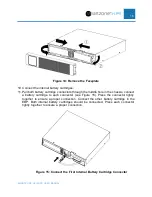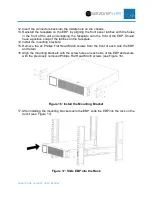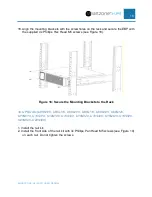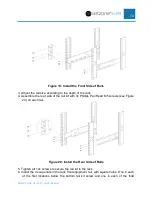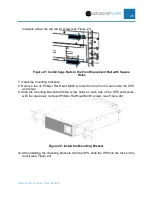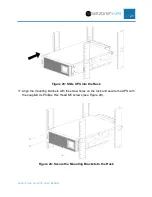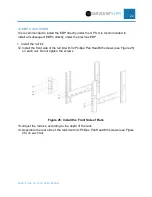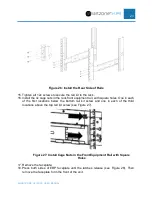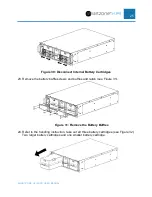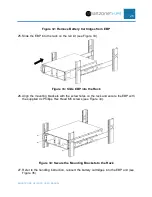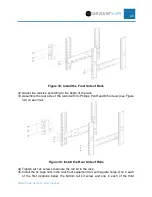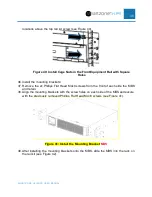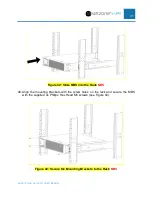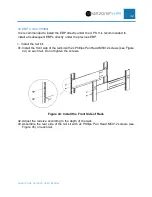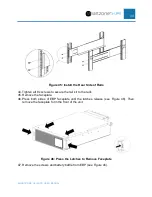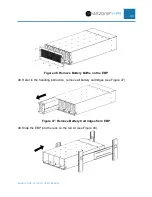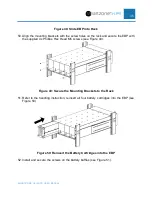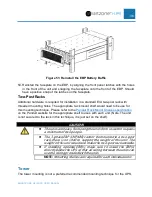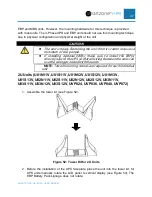SMARTZONE G6 IRUPS USER MANUAL
22
3U EBP Unit (UVP240)
It is recommended to install the EBP directly under the UPS. It is recommended to
install all subsequent EBPs directly under the previous EBP.
1. Install the rail kit:
12. Install the front side of the rail kit with 3x Phillips Pan Head M5 screws (see Figure 25)
on each rail. Do not tighten the screws.
Figure 25: Install the Front Side of Rails
13. Adjust the rail size according to the depth of the rack
14. Assemble the rear side of the rail kit with 3x Phillips Pan Head M5 screws (see Figure
26) on each rail.
Summary of Contents for Smartzone U01N11V
Page 66: ...SMARTZONE G6 IRUPS USER MANUAL 65 Appendix F What s Included 5 10kVA EBP UVP240 ...
Page 67: ...SMARTZONE G6 IRUPS USER MANUAL 66 Appendix G What s Included 10 20kVA EBP UVP480 ...
Page 68: ...SMARTZONE G6 IRUPS USER MANUAL 67 Appendix H What s Included Maintenance Bypass Switch UMB20K ...