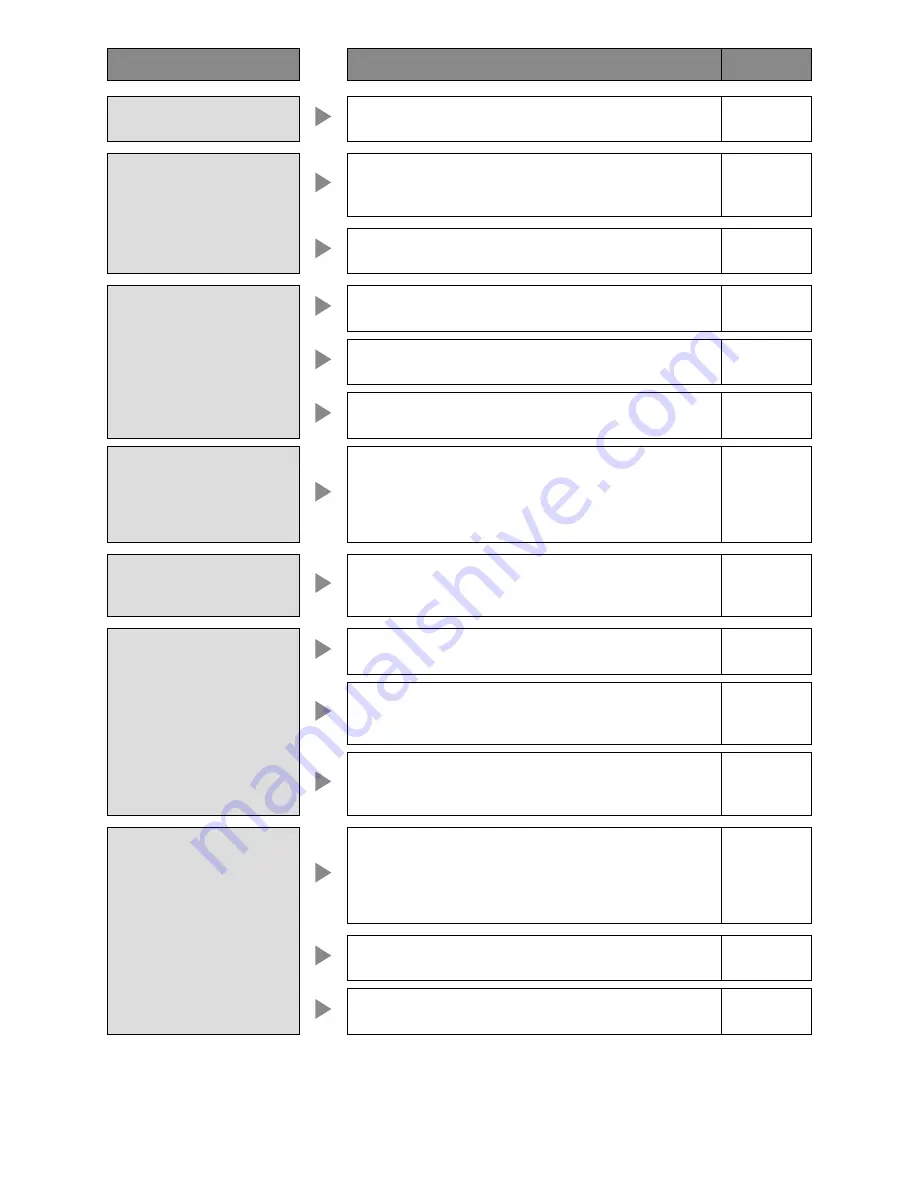
148
Symptom
Check item/Remedy
Ref. Page
Blur images are displayed.
• Is the lens of the camera clean?
Check if the lens is not dusty or dirty.
–
Cannot open the setup
menu.
• Is the user level of the current login user allowed to display the
setup menu?
Check the user level of the current login user.
108
• Is Monitor 2 being operated?
The setup menu will not be displayed on Monitor 1.
57
Cannot record.
• Is there remaining space on the hard disk drive?
Check the remaining disk space.
119
• Is "On" set for recording?
Check the settings.
67
• Are the schedules set correctly?
Check the settings.
79
Cannot record the setup
menu of the matrix switcher.
• When the setup menu is displayed using non-interlace signal,
the setup menu sometimes cannot be recorded/displayed.
Since the setup menu of the matrix switcher is build using non-
interlace signal, it may be possible that the recorder cannot
recorder/display it.
–
The images or embedded
characters displayed on the
monitor look blurry.
• Depending on the photographic subject or HDMI monitor that
is connected, images or embedded characters may look blur-
ry. That is not a trouble.
–
Cannot play recorded imag-
es.
• Have images certainly been recorded?
Check if there are recorded images on the hard disk drive.
119
• Is the user level of the current login user allowed to play
recorded images?
Check the user level of the current login user.
108
• Is the user level of the current login user allowed to display
images from the camera?
Check the user level of the current login user.
108
Cannot control the camera.
• Is the connection made correctly?
The camera channels of which the cameras can be controlled
in coaxial communication are cameras connected to the video
input connector 1-8 (ch). (HD616K/G)
Check the camera channel to be controlled.
29
• Is it the combination camera to be controlled?
Check the camera type to be controlled.
29
• Is the camera control set correctly?
Check the settings.
92























