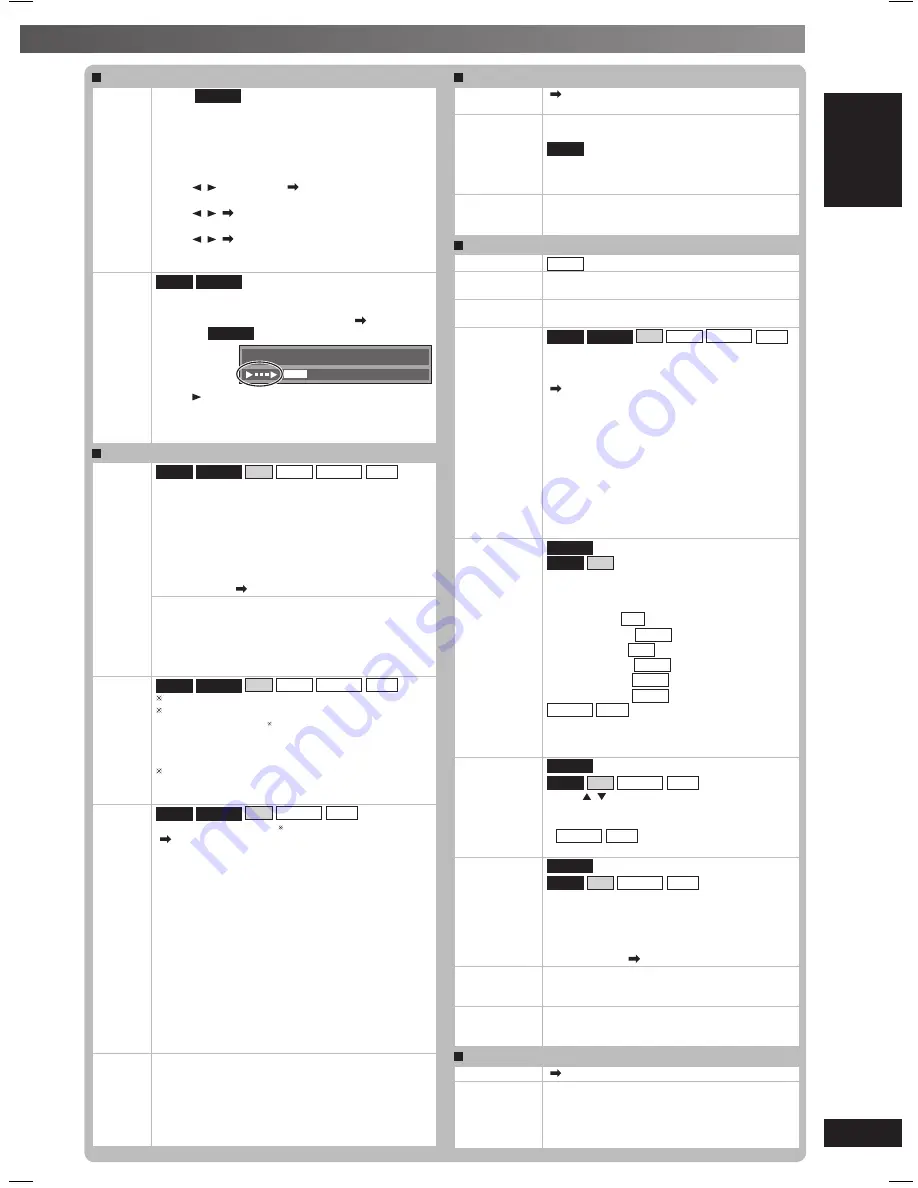
17
17
RQTV0129
LANG - 5
LANG - 4
FRANÇAIS
DANSK
ENGLISH
Discs — Using on-screen menus
Discs — Using on-screen menu
s
Play Menu (continued)
Marker
Except
DVD-VR
To mark up to 5 positions to play again
Press [ENTER]. (The unit is now ready to accept
markers.)
To mark a position:
Press [ENTER] at the desired point.
To mark another position:
Press [ , ] to select “
*
” Press [ENTER]
To recall a marker:
Press [ , ] Press [ENTER]
To erase a marker:
Press [ , ] Press [CANCEL]
• This feature does not work during program and
random play.
Advanced
Disc
Review
DVD-V
DVD-VR
(R/+RW)
Allows you to browse the disc contents and start
playing from the selected position. You can select
either “Intro Mode” or “Interval Mode” ( page 18).
Example:
DVD-VR
Program
Time
4
0:01:06
Press [ , DVD/CD] when you find a title/program to
play.
This may not work depending on the disc and the
play condition.
Picture Menu
Picture
Mode
DVD-V
DVD-VR
VCD JPEG
MPEG4
DivX
Normal
Cinema1
: Mellows images and enhances detail in
dark scenes.
Cinema2
: Sharpens images and enhances detail in
dark scenes.
Animation
Dynamic
User
(Press [ENTER] to select “
Picture
Adjustment
”) ( see below)
Picture Adjustment
Contrast
Sharpness
Brightness
Colour
Gamma
(Adjusts the brightness of dark parts.)
Depth Enhancer
(Reduces the rough noise in the
background to give a greater feeling of depth.)
Video
Output
Mode
DVD-V
DVD-VR
VCD JPEG
MPEG4
DivX
480p/525p/576p/625p (progressive)
480i/525i/576i/625i (interlace)
When you select “xxx p”
(progressive)
and a
confirmation screen appears, select “Yes” only
if connecting to a progressive output compatible
television.
The numbers displayed depend on the
geographical location and disc being played. One
of the above numbers is displayed.
Transfer
Mode
DVD-V
DVD-VR
VCD
MPEG4
DivX
If you have chosen “xxx p”
(progressive)
( see above), select the method of conversion for
progressive output to suit the type of material.
When playing PAL discs, MPEG4 or DivX video
contents
Auto:
Detects 25 frame-per-second film content
and appropriately converts it.
Video:
Select when using Auto, and the video
content is distorted.
Cinema
When playing NTSC discs
Auto1
(normal)
:
Detects 24 frame-per-second film
content and appropriately converts
it.
Auto2:
Compatible with 30 frame-per-second film
content in addition to 24 frame-per-second
film content.
Video:
Select when using Auto1 and Auto2, and the
video content is distorted.
Source
Select
When you select “Auto” the constructing method
of the DivX contents is automatically distinguished
and output. If the picture is distorted, select “I
(Interlace)” or “P (Progressive)“ depending on which
constructing method was used when the contents
were recorded to disc.
Auto
I (Interlace)
P (Progressive)
Audio Menu
Advanced
Surround
( page 26)
Dialogue
Enhancer
To make the dialogue in movies easier to
hear
DVD-V
(Dolby Digital, DTS, MPEG4, 3-channel
or higher, with the dialogue recorded in the
center channel)
On
↔
Off
Sound
Enhancement
Enhances audio output to produce a warm hall-
like sound.
On
↔
Off
Display Menu
Information
JPEG On
↔
Off
Subtitle
Position
0 to –60 (in 2 unit steps)
Subtitle
Brightness
Auto, 0 to –7
4:3 Aspect
DVD-V
DVD-VR
VCD JPEG
MPEG4
DivX
To select how to show images made for 4:3
aspect screens on a 16:9 aspect television
The “TV Aspect” needs to be set to “16:9”
( page 19, “Video tab”) prior to selecting
“4:3 Aspect”.
Normal:
Laterally stretches images.
Auto:
Expands 4:3 letterbox images to fill
more of the screen. Other images
appear in full in the center of the
screen.
Shrink:
Images appear in the center of the
screen.
Zoom:
Expands all images to fill the screen.
If your television has a similar feature, use it
instead for a better effect.
Just Fit Zoom
DVD-VR
(motion picture parts only)
DVD-V
VCD
Preset zoom ratios suitable for the following
video formats are available.
Auto
4:3 Standard
4:3
European Vista
1.66:1
16:9 Standard
16:9
American Vista
1.85:1
Cinemascope1
2.35:1
Cinemascope2
2.55:1
MPEG4
DivX
Standard
Original
Full
Manual Zoom
DVD-VR
(motion picture parts only)
DVD-V
VCD
MPEG4
DivX
Press [ , ].
– from x1.00 to x1.60 (in 0.01 units)
– from x1.60 to x2.00 (in 0.02 units)
–
MPEG4
DivX
from x2.00 to x4.00 (in 0.05
units)
Bit Rate
Display
DVD-VR
(motion picture parts only)
DVD-V
VCD
MPEG4
DivX
When you select “On”:
During play: shows the bit rate (approximate
values) of the video being played
During pause: shows the data volume of the
frame and type of picture
( page 30, Glossary—I/P/B)
GUI See-
through
To enable the on-screen menu to become
translucent
Off, On, Auto
GUI
Brightness
To adjust the brightness of the on-screen
displays
–3 to +3
Other Menu
Setup
( page 18)
Play as DVD-
VR, Play as
HighMAT or
Play as Data
Disc
Select “Play as Data Disc” to play JPEG files
on DVD-RAM or to play HighMAT disc without
using the HighMAT function.
RQTV0129-2G_1En.indd 17
2/9/06 4:25:50 PM






























