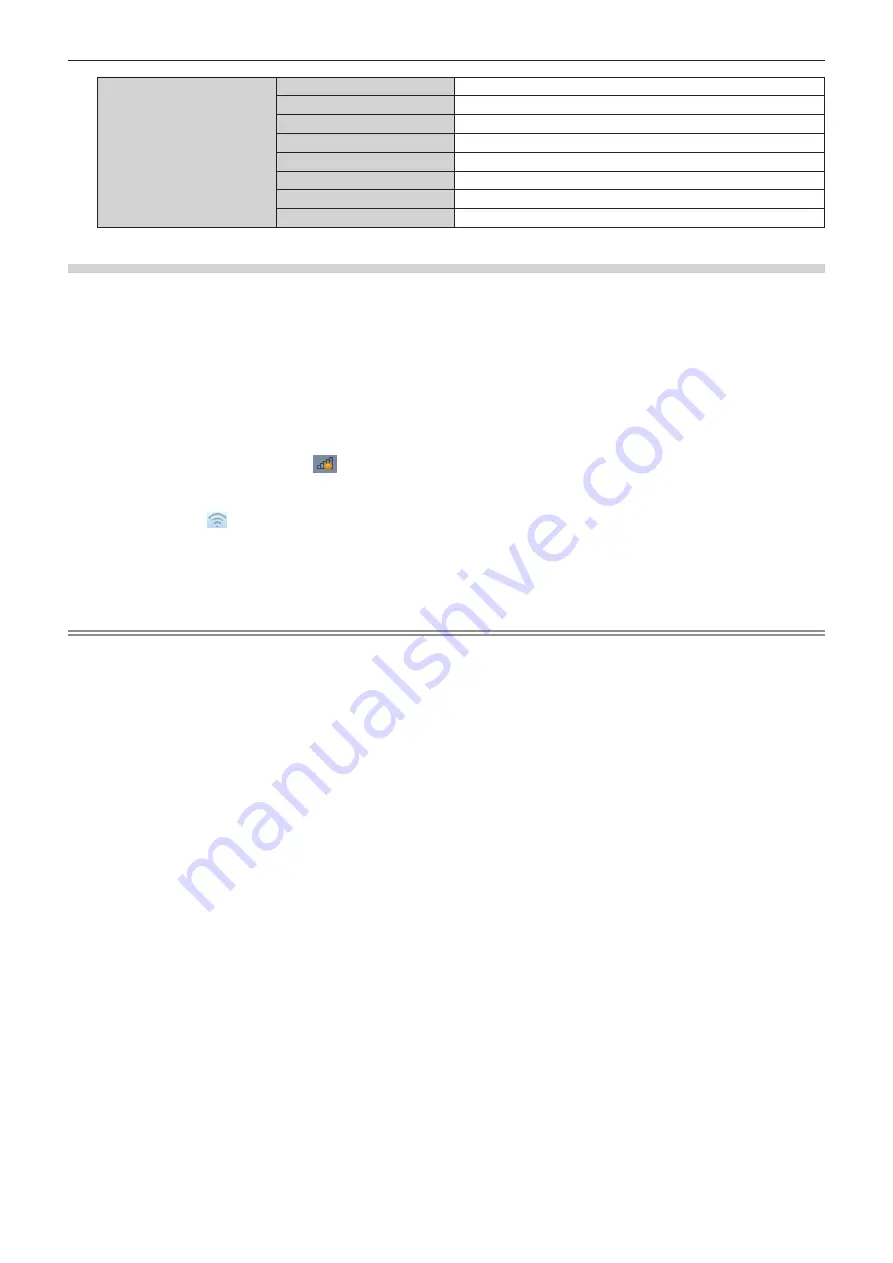
Chapter 5
Operations — Network connection
104 - ENGLISH
[USER]
[SSID]
Panasonic Projector
[DHCP]
OFF
[IP ADDRESS]
192.168.11.100
[SUBNET MASK]
255.255.255.0
[DEFAULT GATEWAY]
192.168.11.1
[AUTHENTICATION]
Open
[ENCRYPTION]
None
[DNS1]/[DNS2]
None
Setting for computer
1) Turn on the computer.
2) Configure network settings following the instructions of your network administrator.
f
If [M-DIRECT] is set on the projector side, set “Obtain an IP address automatically” in the network setting
on the computer side.
f
If [USER] is set on the projector side, follow the instructions of your network administrator and configure
each network setting item of your computer and the projector.
3) Connect the computer to the network set for the projector.
f
For Windows computers, click
in the task tray (lower right of the computer screen). If [M-DIRECT] is
set on the projector, select the same name as SSID set for the projector. If [USER] is set on the projector,
select the same name as SSID of your access point.
For Mac, click in the menu bar (upper right of the computer screen). If [M-DIRECT] is set on the
projector, select the same name as SSID set for the projector. If [USER] is are set on the projector, select
the same name as SSID of your access point.
f
If the projector is in the default settings and [M-DIRECT] is set, [SSID] is [M-DIRECTxxxx] (xxxx stands for
the last four-digit number of the network ID).
Note
f
If you use wireless LAN connection utility that is standard for your OS, follow the operation procedure of the utility you use to connect to the
network.
















































