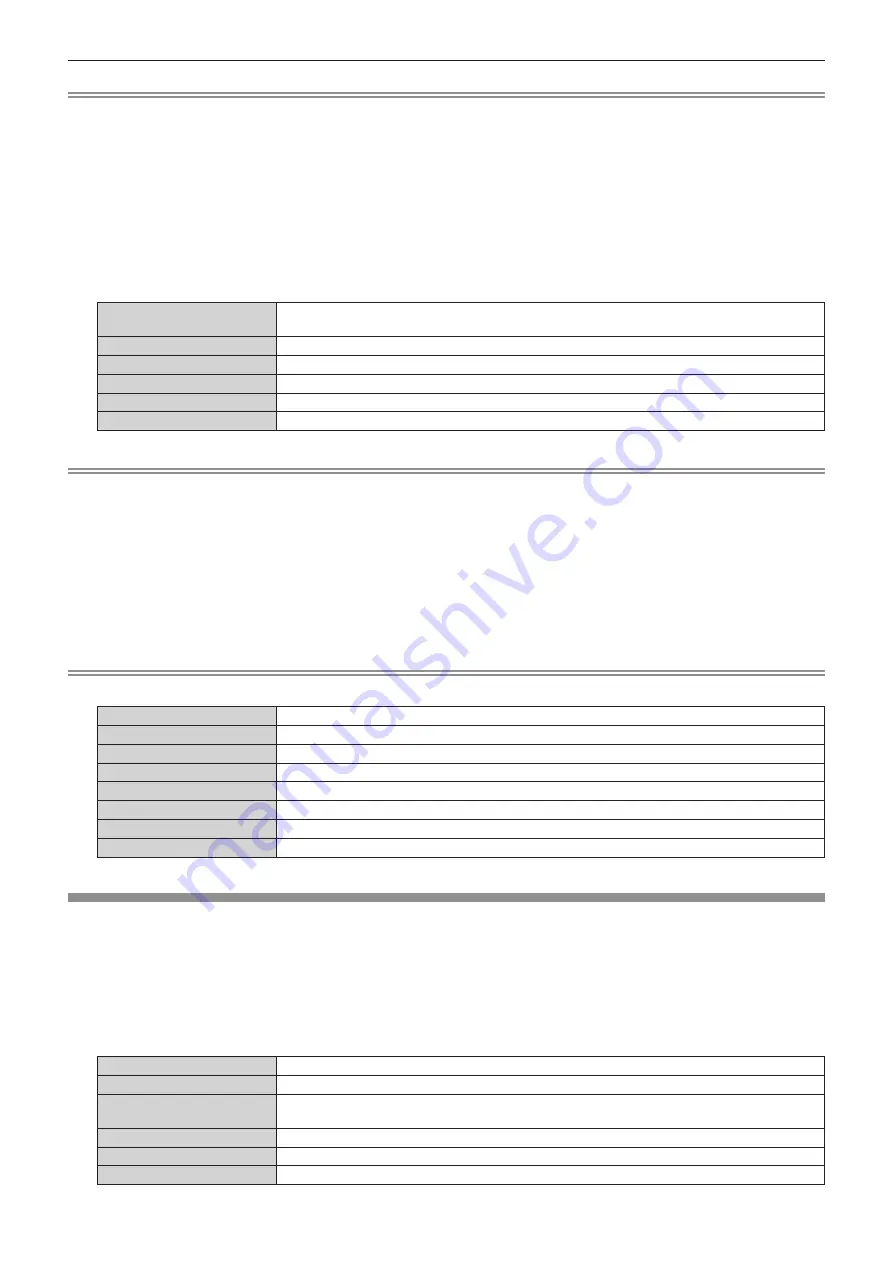
Chapter 4
Settings — [NETWORK] menu
ENGLISH - 79
Note
f
Contact the manufacturer of the access point (radio repeating device) in use if wireless LAN connection cannot be established via the
access point even after
“Setting for projector” (
x
page 102) is executed.
f
If you use EAP, settings of the projector need to be configured according to the RADIUS server settings. Consult your network administrator
for the RADIUS server settings.
f
If you use EAP together with an access point where SSID broadcast is disabled, select [WPA-EAP] or [WPA2-EAP] for authentication
method even when the authentication of the access point is WPA-EAP/WPA2-EAP.
7) Press
qw
to select [NEXT], and press the <ENTER> button.
f
The
[WIRELESS LAN]
([USER]) screen (2/2) is displayed.
8) Press
as
to select each item, and change the settings according to the operation instructions of the
menu.
[DHCP]
Set to [ON] when obtaining an IP address automatically using a DHCP server. Set to [OFF] when not
using a DHCP server.
[IP ADDRESS]
Enter the IP address when not using a DHCP server.
[SUBNET MASK]
Enter the subnet mask when not using a DHCP server.
[DEFAULT GATEWAY]
Enter the default gateway address when not using a DHCP server.
[DNS1]
Enter the primary DNS server address when not using a DHCP server.
[DNS2]
Enter the secondary DNS server address when not using a DHCP server.
Note
f
When you use a DHCP server, confirm that the DHCP server is running.
f
Consult your network administrator regarding the IP address, subnet mask, default gateway, and DNS server address.
f
Wired LAN and wireless LAN cannot be used in the same segment.
9) Press
as
to select [STORE], and press the <ENTER> button.
f
Press
as
to select [RETURN] and then press the <ENTER> button to return to the [WIRELESS LAN]
([USER]) screen (1/2).
f
When the SSID with a key icon is selected, [RETURN] will not be displayed.
10) When the confirmation screen is displayed, press
qw
to select [OK], and press the <ENTER> button.
Note
f
The following settings are configured for [USER] as the factory default.
[DHCP]
OFF
[IP ADDRESS]
192.168.11.100
[SUBNET MASK]
255.255.255.0
[DEFAULT GATEWAY]
192.168.11.1
[DNS1]/[DNS2]
(Blank)
[SSID]
Panasonic Projector
[AUTHENTICATION]
Open
[ENCRYPTION]
None
[NETWORK CONTROL]
Set up the control method of the network.
1) Press
as
to select [NETWORK CONTROL].
2) Press the <ENTER> button.
f
The
[NETWORK CONTROL]
screen is displayed.
3) Press
as
to select an item, and press
qw
to change the setting.
[WEB CONTROL]
Set to [ON] to control with the web browser.
[PJLink CONTROL]
Set to [ON] to control with the PJLink protocol.
[COMMAND CONTROL]
Set to [ON] when you control the projector using control commands. Refer to “Control commands via
LAN” (
x
page 134).
[COMMAND PORT]
Set the port number used for command control.
[Crestron Connected(TM)]
Set to [ON] when you control the projector using Crestron Connected
TM
of Crestron Electronics, Inc.
[STORE]
Save the current network control settings.
















































