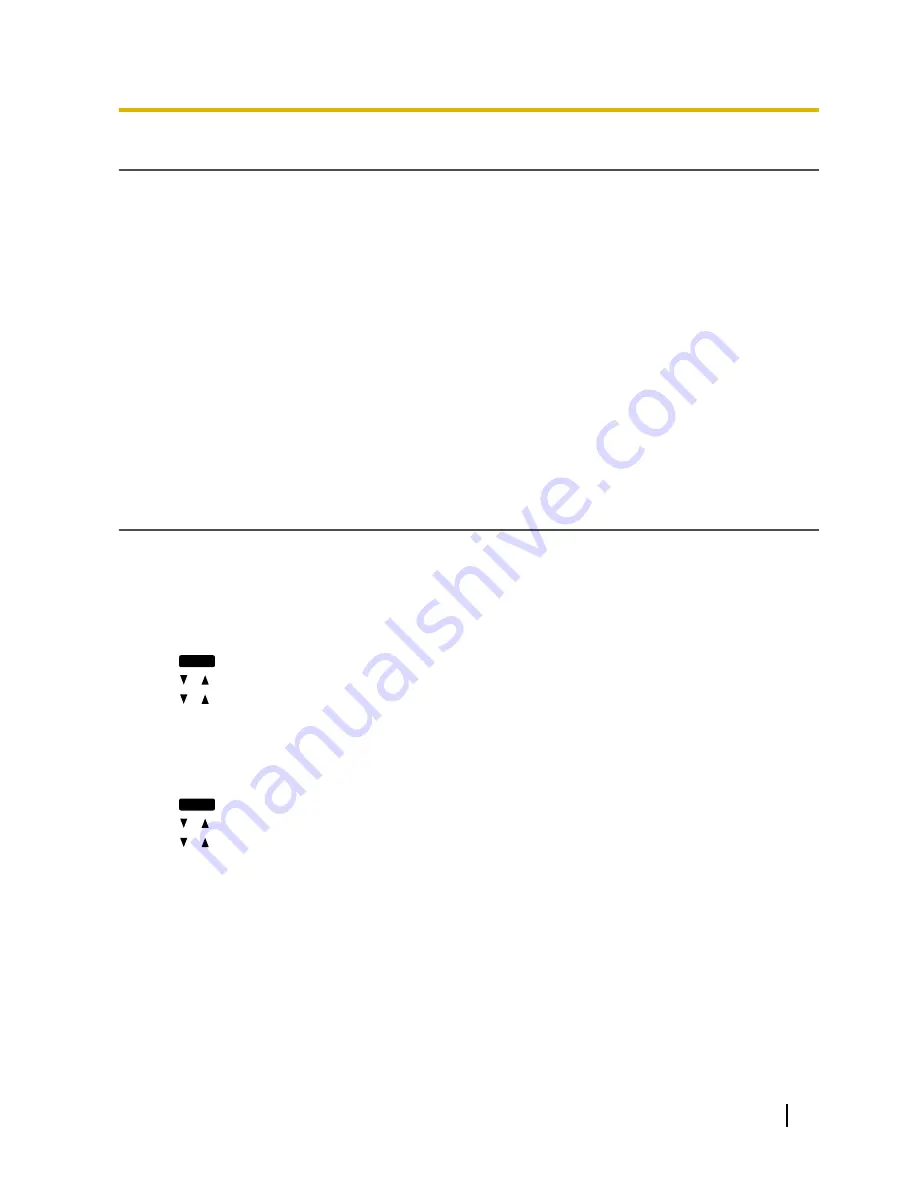
DNS Server Settings
You can configure the unit to use 2 DNS servers: a primary DNS server and a secondary DNS server. If you
set both DNS servers, the primary DNS server receives priority over the secondary DNS server. If the primary
DNS server returns no reply, the secondary DNS server will be used.
For details about configuring the DNS server settings using the unit, or using the Web user interface, see
Configuring the Network Settings of the Unit
in this section.
DNS Priority Using Configuration File
The setting for DNS server(s) may be configured using the configuration files by your phone system dealer
(
®
see "
DNS1_ADDR
" and "
DNS2_ADDR
" in
5.4.2 DNS Settings
).
•
If the DNS server addresses specified in the configuration file (
®
see "
DNS_PRIORITY
" in
5.4.2 DNS
Settings
) are given priority, the unit first sends its requests to those DNS servers. If a match is not found,
the unit then sends its request to the DNS servers that were specified by the DHCP server, or the primary/
secondary DNS servers that were specified on the unit or via the Web user interface.
•
If the DNS servers that were specified by the DHCP server, or the primary/secondary DNS servers that
were specified on the unit or via the Web user interface are given priority, the unit first sends its requests
to those DNS servers. If a match is not found, the unit then sends its request to the DNS servers that were
specified using the configuration file.
Configuring the Network Settings of the Unit
The following procedures explain how to change the network settings via each interface.
For details about the individual network settings that can be configured via the unit, refer to the Operating
Instructions on the Panasonic Web site (
®
see
Introduction
) or see
4.3.1 Basic Network Settings
.
Configuring Settings from the Unit
To configure network settings automatically
1.
Setting
(soft button)
®
"
Network Settings
"
®
[ENTER]
®
"
Network
"
®
[ENTER]
2.
[ ]/[ ]:
Select "
DHCP
"
®
[ENTER]
3.
[ ]/[ ]:
Select "
Automatic
" for DNS
®
[ENTER]
•
Select "
Manual
" to enter the addresses for DNS1 (primary DNS server) and, if necessary, DNS2
(secondary DNS server) manually
®
[ENTER]
4.
[CANCEL]
To configure network settings manually
1.
Setting
(soft button)
®
"
Network Settings
"
®
[ENTER]
®
"
Network
"
®
[ENTER]
2.
[ ]/[ ]:
Select "
STATIC
"
®
[ENTER]
3.
[ ]/[ ]:
Enter the IP address, subnet mask, default gateway, DNS1 (primary DNS server), and, if
necessary, DNS2 (secondary DNS server)
®
[ENTER]
4.
[CANCEL]
Configuring Settings from the Web User Interface
To configure network settings automatically
1.
Click the
[Network]
tab, and then click
[Basic Network Settings]
.
2.
Select
[DHCP]
for
[Connection Mode]
.
3.
Enter a host name in
[Host Name]
.
4.
Select
[Receive DNS server address automatically]
for
[Domain Name Server]
.
•
Select
[Use the following settings]
for
[Domain Name Server]
to enter the address for primary and
secondary DNS servers manually.
Document Version 2011-06
Administrator Guide
17
1.1.3 Basic Network Setup
Summary of Contents for KX-UT133-B
Page 54: ...54 Administrator Guide Document Version 2011 06 3 1 4 Reset Web ID Password...
Page 136: ...136 Administrator Guide Document Version 2011 06 4 7 6 Restart...
Page 234: ...234 Administrator Guide Document Version 2011 06 5 7 2 SIP Settings...
Page 252: ...252 Administrator Guide Document Version 2011 06 7 4 Local Firmware Update...
Page 257: ...Index Document Version 2011 06 Administrator Guide 257...
















































