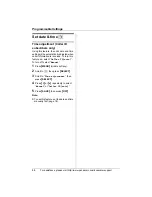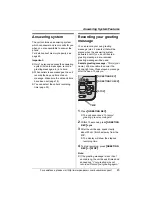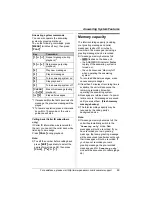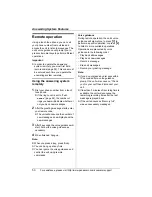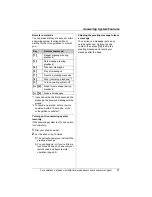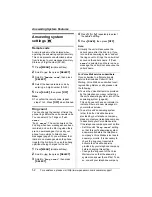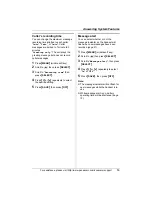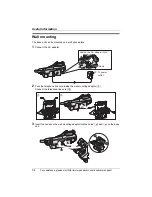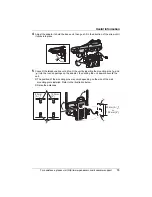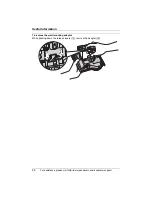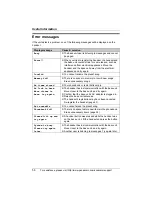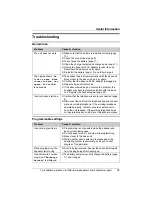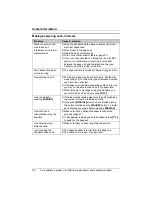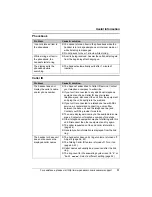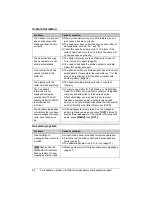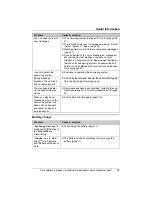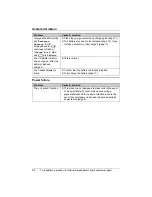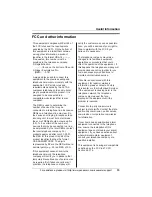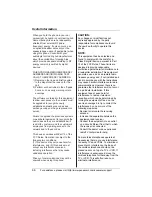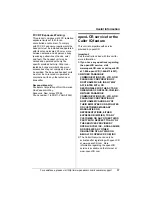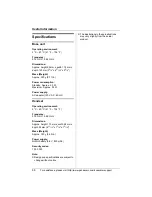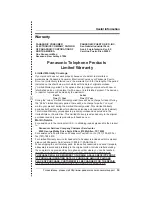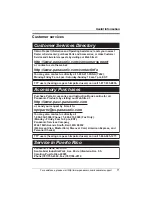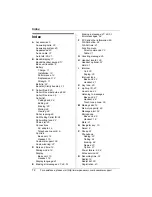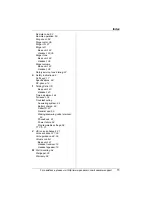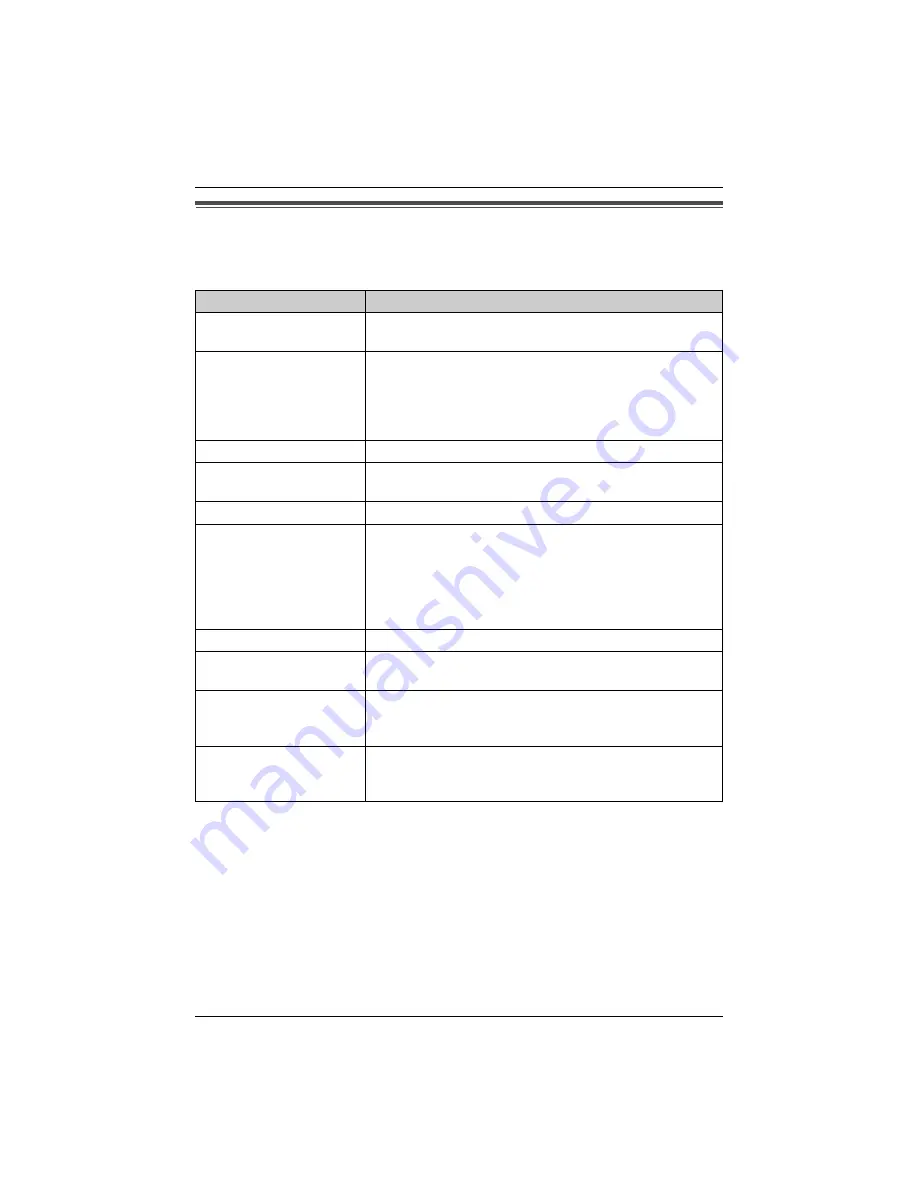
Useful Information
58
For assistance, please visit http://www.panasonic.com/consumersupport
Error messages
If the unit detects a problem, one of the following messages will be displayed on the
handset.
Display message
Cause & solution
Busy
L
The base unit user is listening to messages and cannot
be paged.
Error!!
L
When you tried to register the handset, the handset and
the base unit could not link for some reason, such as
interference from electrical appliances. Move the
handset and the base unit away from the electrical
appliances and try again.
Invalid
L
You cannot rename the preset song.
Memory full
L
There is no space in memory to record new songs.
Erase unnecessary songs.
No items stored
L
Your phonebook or redial list is empty.
No link to base.
Move closer to
base, try again.
L
The handset has lost communication with the base unit.
Move closer to the base unit, and try again.
L
Confirm that the base unit’s AC adaptor is plugged in.
L
Raise the base unit antennas.
L
The handset’s registration may have been canceled.
Re-register the handset (page 43).
Not erasable
L
You cannot erase the preset song.
Phonebook full
L
There is no space to store new items in the phonebook.
Erase unnecessary items (page 24).
Please lift up and
try again.
L
A handset button was pressed while the handset was
on the base unit. Lift the handset and press the button
again.
System is busy.
Please try again
later.
L
The handset has lost communication with the base unit.
Move closer to the base unit, and try again.
L
Another user is listening to messages. Try again later.
Summary of Contents for KX-TG5456
Page 74: ...74 Notes ...
Page 75: ...75 Notes ...