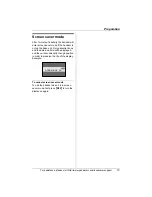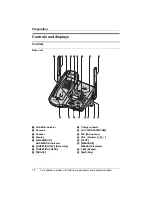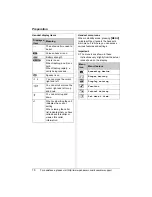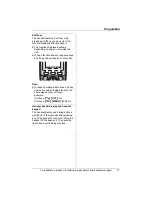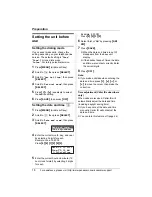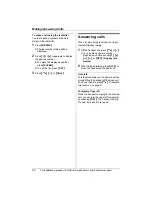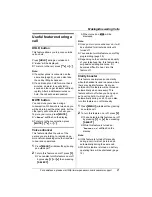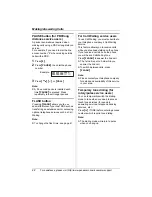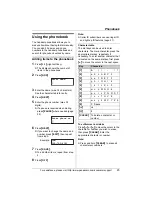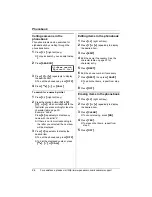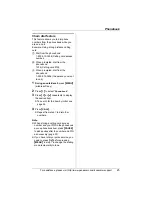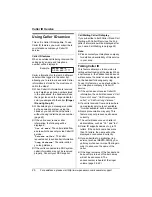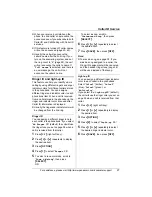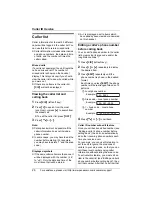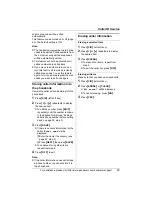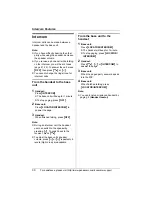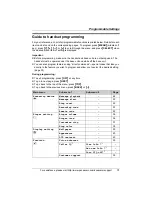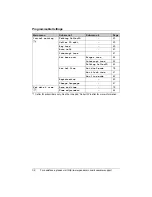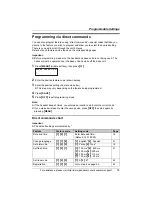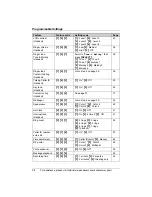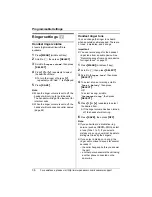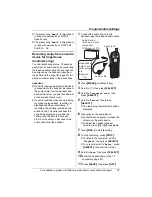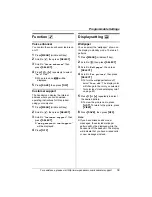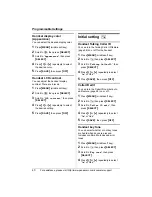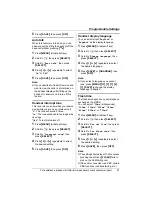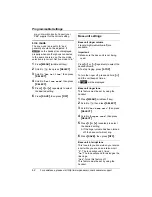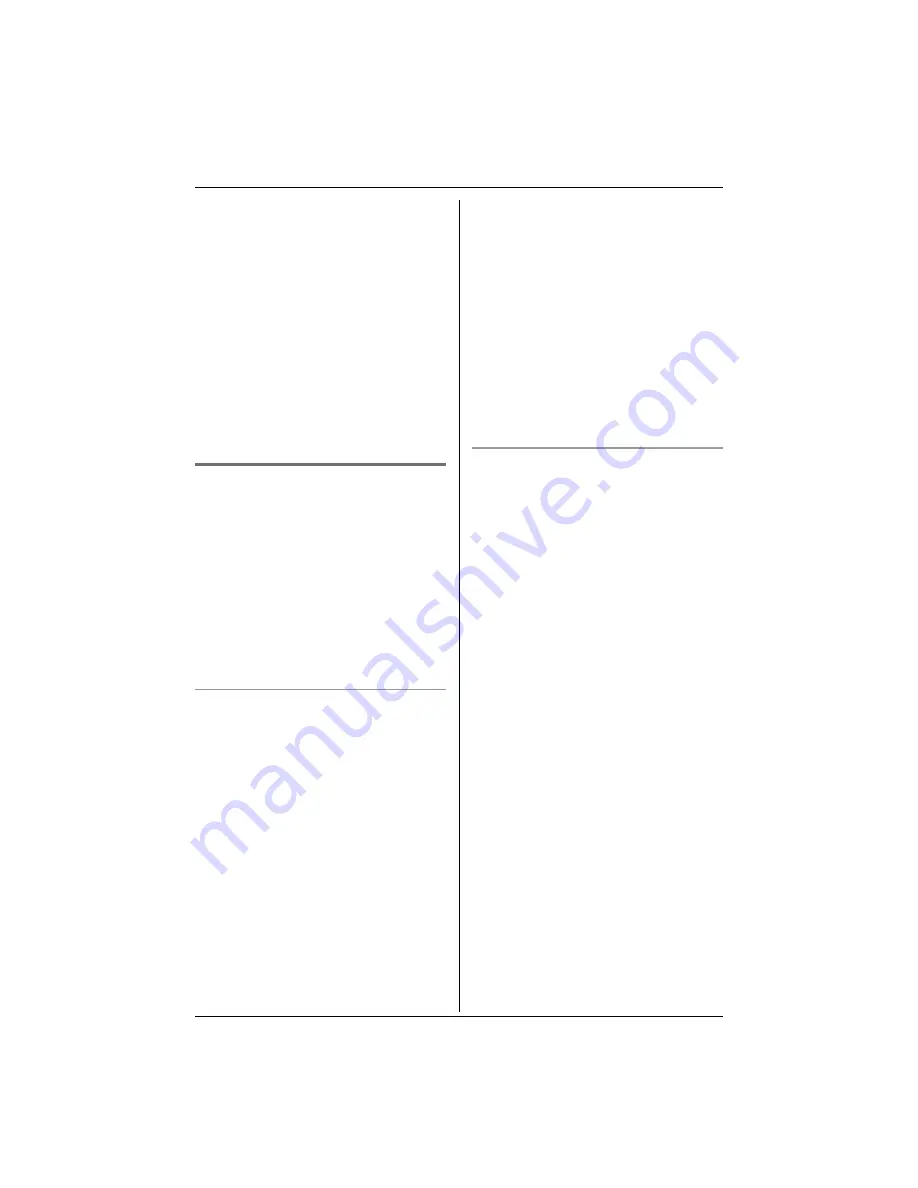
Caller ID Service
For assistance, please visit http://www.panasonic.com/consumersupport
27
L
When you receive a call while on the
phone, the 2nd caller’s name will not be
announced even if you subscribe to both
Caller ID and Call Waiting with Caller ID
services.
L
If this feature is turned off, caller names
will not be announced (page 40, 43).
L
Usually the unit will announce the
caller’s name after the 2nd ring. If you
turn on the answering system, and set
the ring count to “
2
” (page 52), the unit
will not announce the caller’s name. If
“
Toll saver
” is selected, and there is
a new message, the unit will not
announce the caller’s name.
Ringer ID and light-up ID
This feature can help you identify who is
calling by using different ringers and ringer
indicator colors for different callers stored
in the phonebook. You can assign a
different ringer and indicator color to each
phonebook item. When a call is received
from a caller stored in the phonebook, the
ringer and indicator color are used after
Caller ID information is displayed.
L
Usually the ringer and indicator color will
be changed from the 2nd ring.
Ringer ID
You can assign a different ringer tone to
each caller in the phonebook. If you select
“
No Ringer ID
” (default), the unit will use
the ringer tone you set on page 36 when a
call is received from that caller.
1
Press
{
C
}
(right soft key).
2
Press
{V}
or
{^}
repeatedly to display
the desired item.
3
Press
{
OPTION
}
.
4
Press
{
1
}
to select “
Ringer ID
”.
5
To select a tone or melody, scroll to
“
Tone & Melody
”, then press
{
SELECT
}
.
OR
To select a song, scroll to
“
Customized ring
”, then press
{
SELECT
}
.
6
Press
{V}
or
{^}
repeatedly to select
the desired item.
7
Press
{
SAVE
}
, then press
{
OFF
}
.
Note:
L
To erase a song, see page 38. If you
erase a song assigned to a caller, the
Ringer ID assignment will be canceled,
and the handset ringer tone (page 36)
will be used instead of that song.
Light-up ID
You can assign a different ringer indicator
color to each caller in the phonebook.
Select “
Color1
” (amber), “
Color2
”
(blue), “
Color3
” (green), or
“
Multicolor
”.
If you select “
No Light-upID
” (default),
the unit will use the ringer color you set on
page 38 when a call is received from that
caller.
1
Press
{
C
}
(right soft key).
2
Press
{V}
or
{^}
repeatedly to display
the desired item.
3
Press
{
OPTION
}
.
4
Press
{
2
}
to select “
Light-up ID
”.
5
Press
{V}
or
{^}
repeatedly to select
the desired ringer indicator color.
6
Press
{
SAVE
}
, then press
{
OFF
}
.
Summary of Contents for KX-TG5456
Page 74: ...74 Notes ...
Page 75: ...75 Notes ...