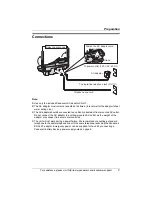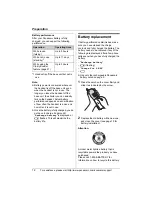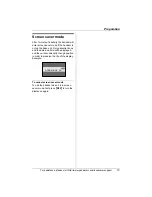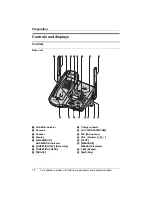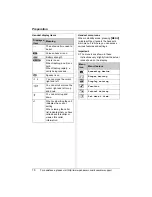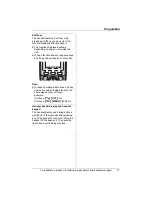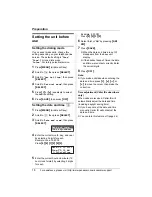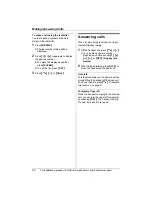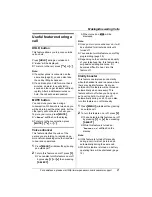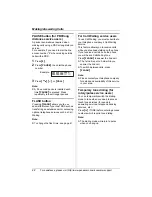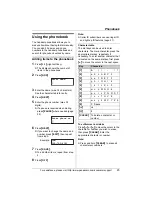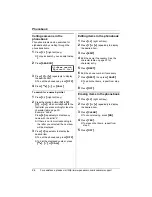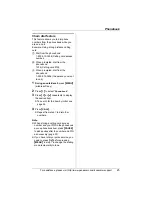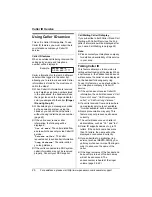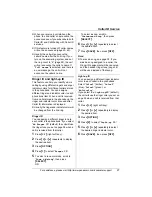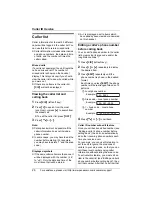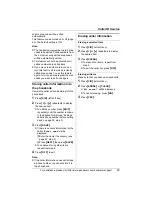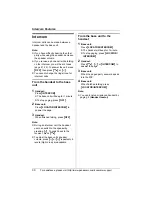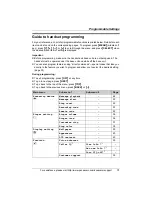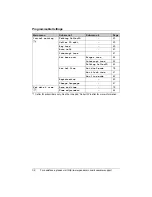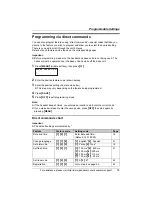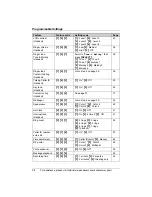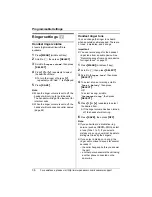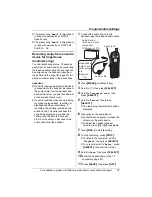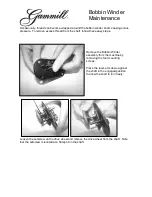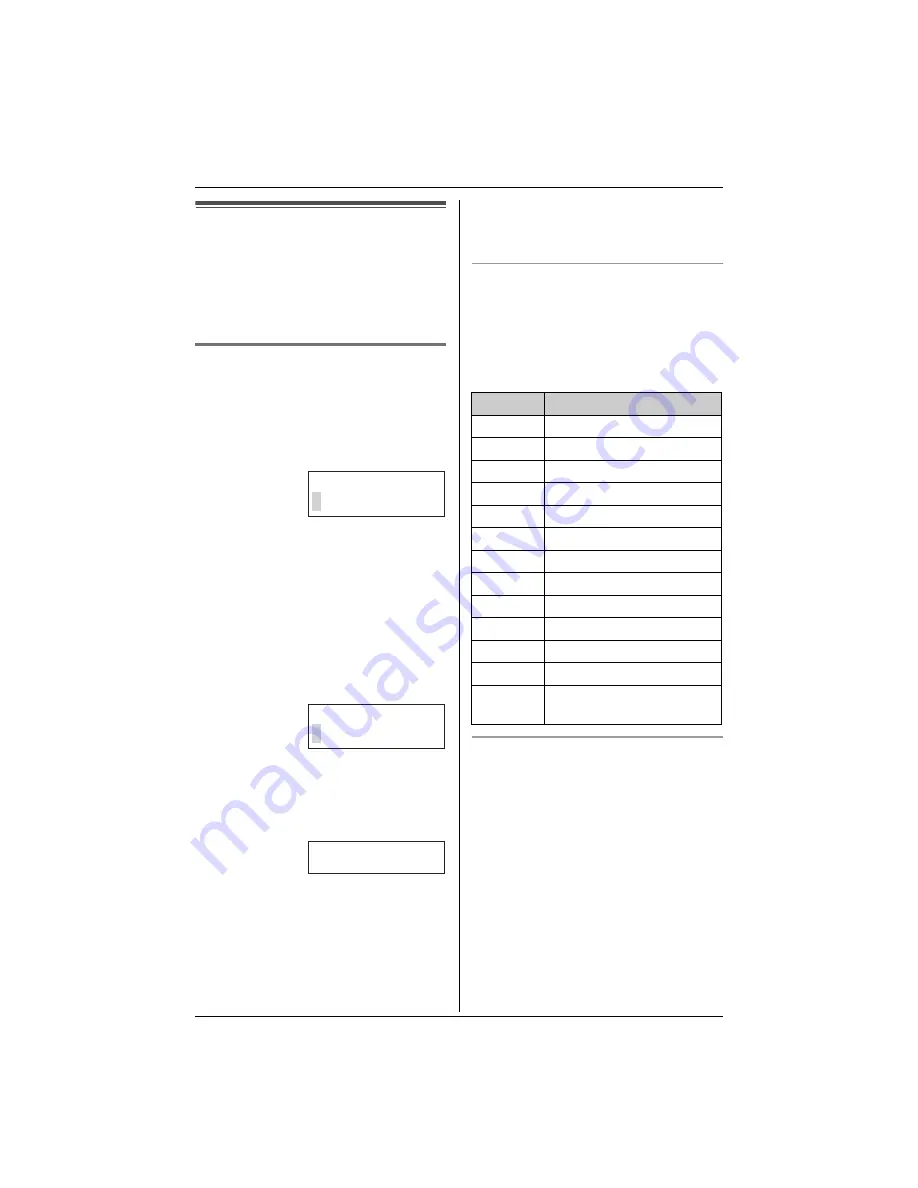
Phonebook
For assistance, please visit http://www.panasonic.com/consumersupport
23
Using the phonebook
The handset phonebook allows you to
make calls without having to dial manually.
You can add 50 names and phone
numbers to the handset phonebook and
search for phonebook entries by name.
Adding items to the phonebook
1
Press
{
C
}
(right soft key).
L
The display shows the number of
items in the phonebook.
2
Press
{
ADD
}
.
3
Enter the name (max. 16 characters).
See the character table for entry.
4
Press
{
NEXT
}
.
5
Enter the phone number (max. 32
digits).
L
If a pause is required when dialing,
press
{
PAUSE
}
where needed (page
22).
6
Press
{
NEXT
}
.
L
If you want to change the name and
number, press
{
EDIT
}
, then repeat
from step 3.
7
Press
{
SAVE
}
.
L
To add other items, repeat from step
2.
8
Press
{
OFF
}
.
Note:
L
Caller ID subscribers can use ringer ID
and light-up ID features (page 27).
Character table
The dial keys can be used to enter
characters. To enter a character, press the
appropriate dial key, repeatedly if
necessary. To enter another character that
is located on the same dial key, first press
{
>
}
to move the cursor to the next space.
To edit/correct a mistake
Press
{
<
}
or
{
>
}
to move the cursor to the
character or number you wish to erase,
then press
{
CLEAR
}
. Enter the
appropriate character or number.
Note:
L
Press and hold
{
CLEAR
}
to erase all
characters or numbers.
Example:
Enter name
Enter phone no.
Tom
555-765-4321
Key
Characters
{
1
}
& ’
( ) ,
– .
/
1
{
2
}
a b c A B C 2
{
3
}
d e f
D E F 3
{
4
}
g h i
G H I
4
{
5
}
j
k l
J K L 5
{
6
}
m n o M N O 6
{
7
}
p q r s P Q R S 7
{
8
}
t
u v T U V 8
{
9
}
w x y z W X Y Z 9
{
0
}
0 Space
{*}
;
{#}
#
{
CLEAR
}
To delete a character or
number
Summary of Contents for KX-TG5456
Page 74: ...74 Notes ...
Page 75: ...75 Notes ...