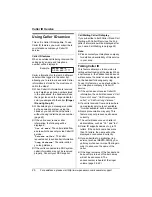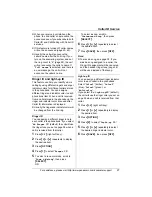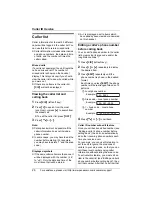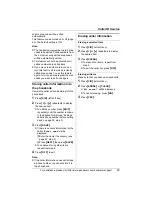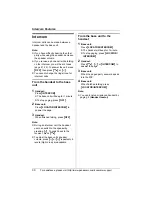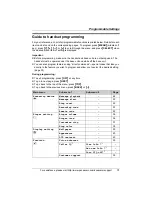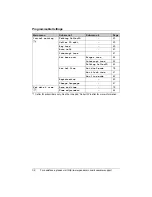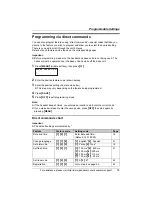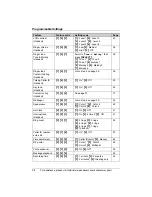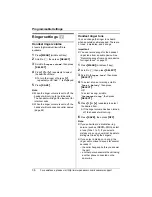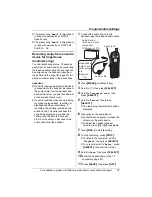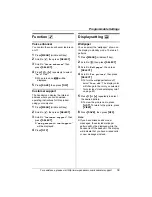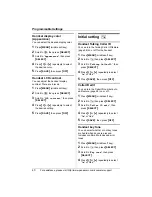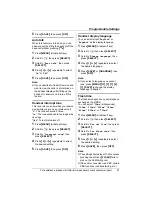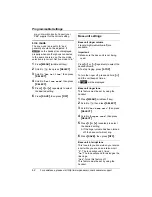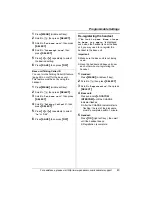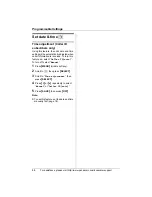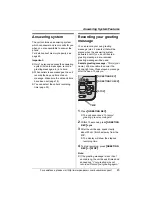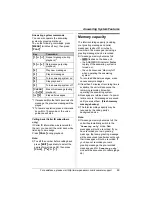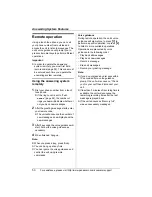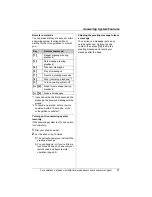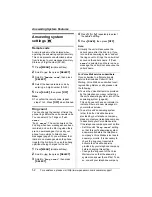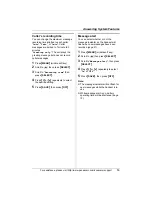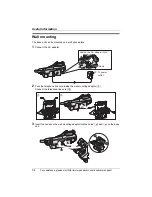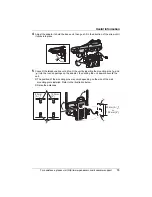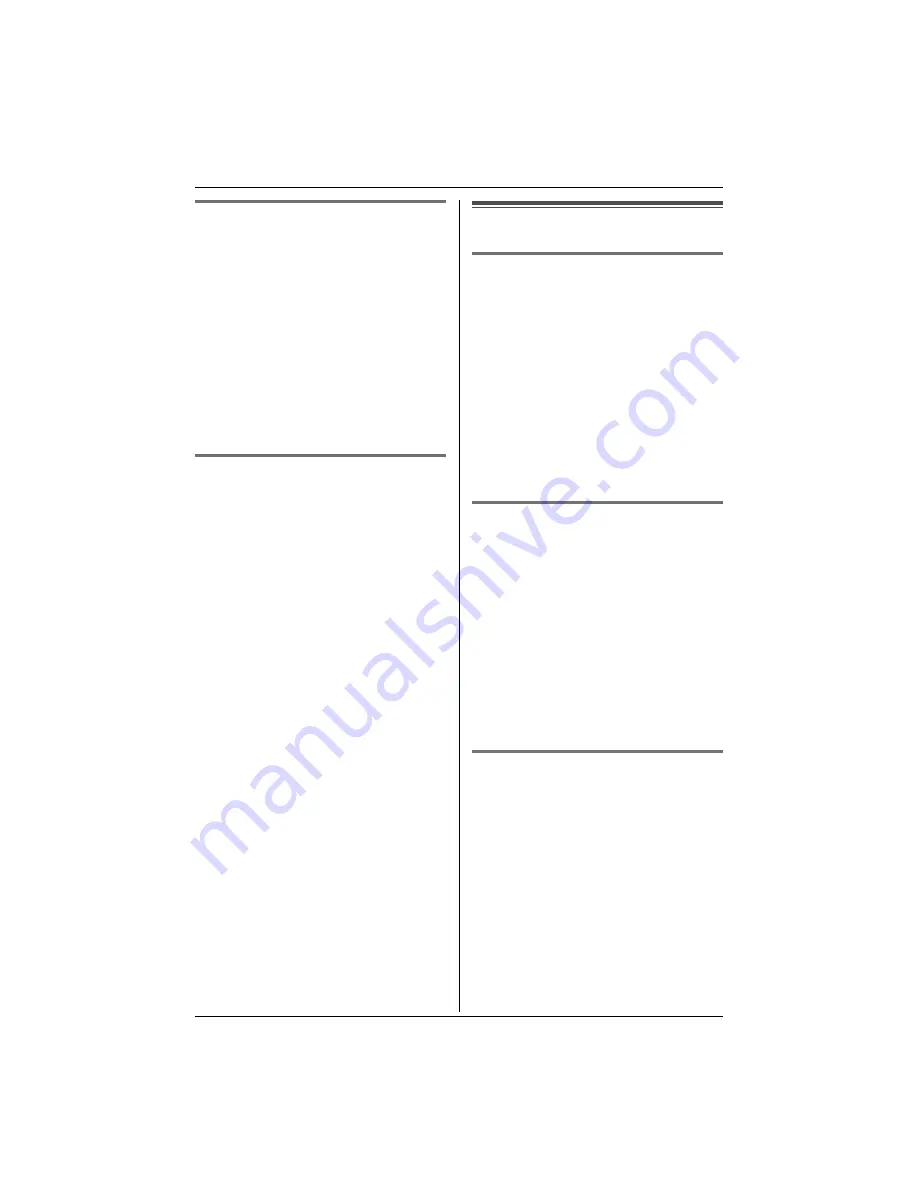
Programmable Settings
40
For assistance, please visit http://www.panasonic.com/consumersupport
Handset display color
(Appearance)
You can select the desired display color.
1
Press
{
MENU
}
(middle soft key).
2
Scroll to
L
, then press
{
SELECT
}
.
3
Scroll to “
Appearance
”, then press
{
SELECT
}
.
4
Press
{V}
or
{^}
repeatedly to select
the desired color.
5
Press
{
SAVE
}
, then press
{
OFF
}
.
Handset LCD contrast
You can adjust the handset display
contrast. There are 6 levels.
1
Press
{
MENU
}
(middle soft key).
2
Scroll to
L
, then press
{
SELECT
}
.
3
Scroll to “
LCD contrast
”, then press
{
SELECT
}
.
4
Press
{V}
or
{^}
repeatedly to select
the desired setting.
5
Press
{
SAVE
}
, then press
{
OFF
}
.
Initial setting
N
Handset Talking Caller ID
You can turn the Talking Caller ID feature
(page 26) on or off for the handset.
1
Press
{
MENU
}
(middle soft key).
2
Scroll to
N
, then press
{
SELECT
}
.
3
Scroll to “
Talking CallerID
”, then
press
{
SELECT
}
.
4
Press
{V}
or
{^}
repeatedly to select
“
On
” or “
Off
”.
5
Press
{
SAVE
}
, then press
{
OFF
}
.
Caller ID edit
You can turn the Caller ID number auto
edit feature (page 28) on or off.
1
Press
{
MENU
}
(middle soft key).
2
Scroll to
N
, then press
{
SELECT
}
.
3
Scroll to “
Caller ID edit
”, then
press
{
SELECT
}
.
4
Press
{V}
or
{^}
repeatedly to select
“
On
” or “
Off
”.
5
Press
{
SAVE
}
, then press
{
OFF
}
.
Handset key tone
You can select whether or not key tones
are heard when keys are pressed.
Includes confirmation tones and error
tones.
1
Press
{
MENU
}
(middle soft key).
2
Scroll to
N
, then press
{
SELECT
}
.
3
Scroll to “
Key tone
”, then press
{
SELECT
}
.
4
Press
{V}
or
{^}
repeatedly to select
“
On
” or “
Off
”.
Summary of Contents for KX-TG5456
Page 74: ...74 Notes ...
Page 75: ...75 Notes ...