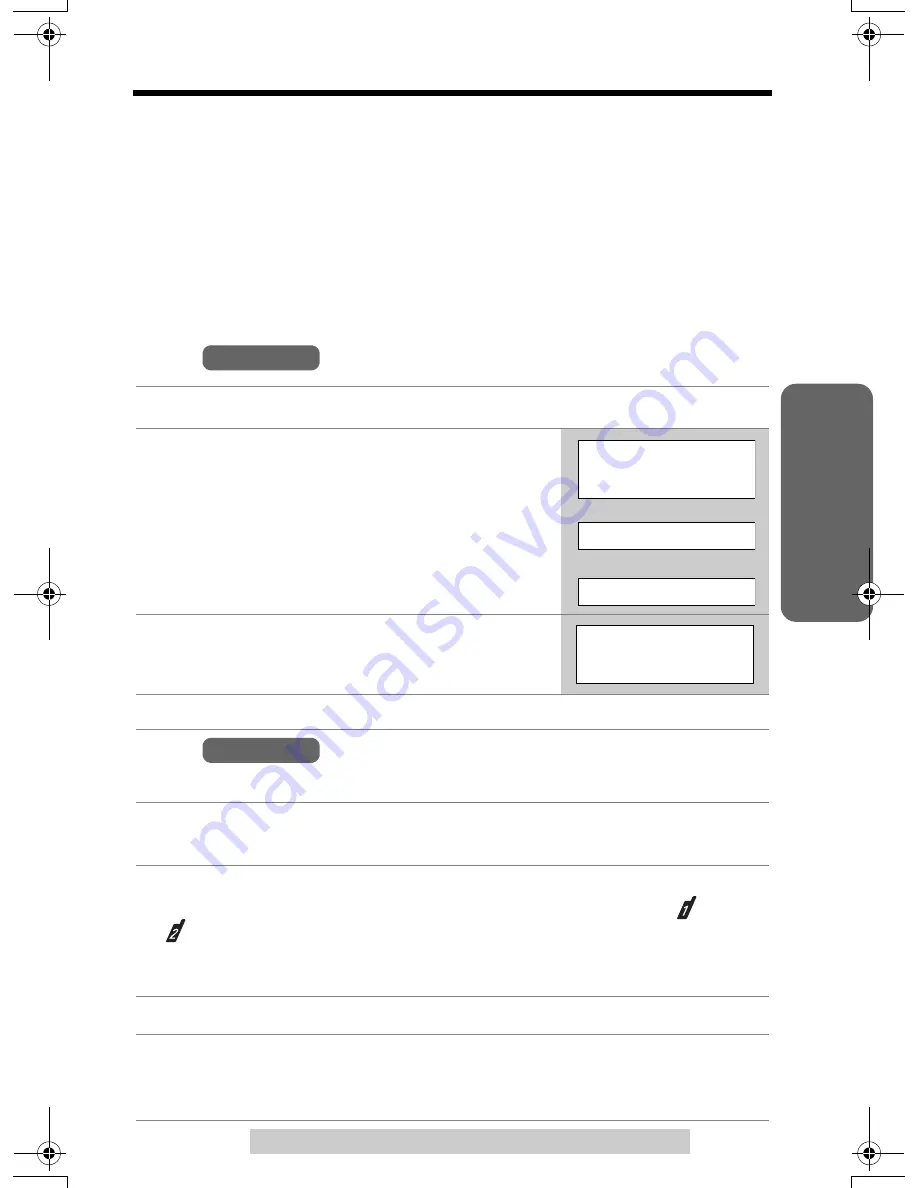
T
e
lephone System
For assistance, please call: 1-800-211-PANA(7262)
45
Intercom
Intercom calls can be made between the handset and the base unit, and between
two handsets. You can page all handsets at once from the base unit, and announce
the page to all handsets (
Voice Paging
, page 47).
The handsets have the extension number 1 and 2 which has “
[1]
” and “
[2]
” on
the display.
• If the handset is off the base unit or charger when there are missed calls or new
messages, the handset’s extension number “
[1]
or “
[2]
” is not displayed. To
confirm the extension number, either place the handset on the base unit or
charger, or view the missed calls (p. 33) and listen to the new messages (p. 58).
Making Intercom Calls
From
From
Using this feature, you can also locate a misplaced handset.
1
Press
[HOLD/INTERCOM]
.
2
To page the base unit, press
Base
.
To page another handset, press
Handset
.
• The paged unit will ring for 1 minute.
• To stop paging, press
[OFF]
.
3
When the paged party answers, start talking.
• You can switch to the speaker by pressing
[
s
]
. To
switch back to the receiver, press
[
C
]
.
4
To disconnect the intercom, press
[OFF]
.
1
Press
[LOCATOR/INTERCOM]
.
• The SP-PHONE indicator lights.
2
To page all handsets, press
[0]
.
To page a specified handset, press its extension number
[1]
(
) or
[2]
(
).
• The handset will ring for 1 minute.
• To stop paging, press
[SP-PHONE]
or
[LOCATOR/INTERCOM]
.
3
When the paged party answers, talk into the
MIC
.
4
To disconnect the intercom, press
[SP-PHONE]
or
[LOCATOR/
INTERCOM]
.
• The indicator light goes out.
Handset
Calling Base
Calling HS[2]
Ex.Calling Handset 2
Select for
Intercom
Base Handset
K
L
Ex. Calling Base unit
Intercom
00-00-05
Mute
L
Base Unit
PQQX13991YA.book 45 ページ 2004年2月25日 水曜日 午前11時12分
















































