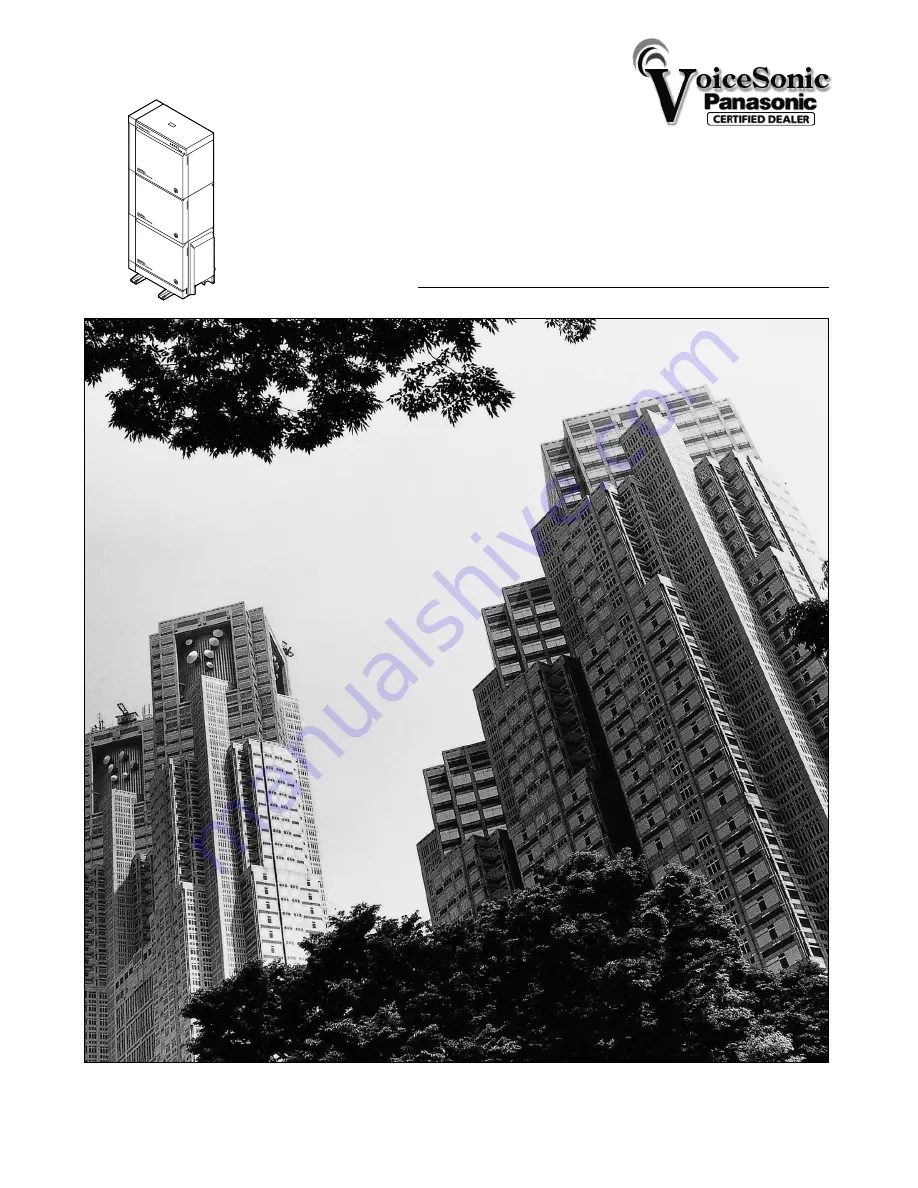
Please read this manual before connecting the Digital Super Hybrid System
and save this manual for future reference.
Thank you for purchasing the Panasonic Model KX-TD500, Digital Super Hybrid System.
KX-TD500
Digital Super Hybrid System
Installation Manual
DIG
ITA
L S
UP
ER
HY
BR
ID S
YS
TEM
RU
N
OF
F L
INE
ALA
RM
www.voicesonic.com
Phone: 877-289-2829
3DQDVRQLF7HOHSKRQH6\VWHPV
Panasonic KX-TD500, KXTD500, KX TD500, TD500
Summary of Contents for KX-TD500
Page 18: ...Table of Contents 18 Installation Manual ...
Page 54: ...System Outline 54 Installation Manual ...
Page 178: ...Installation 178 Installation Manual ...
Page 182: ...Maintenance Console Guide 182 Installation Manual 4 Click if you accept License Agreement ...
Page 208: ...Maintenance Console Guide 208 Installation Manual ...
Page 271: ...Utility Installation Manual 271 4 Click Capture off The system creates a Log File ...
Page 272: ...Utility 272 Installation Manual ...
















